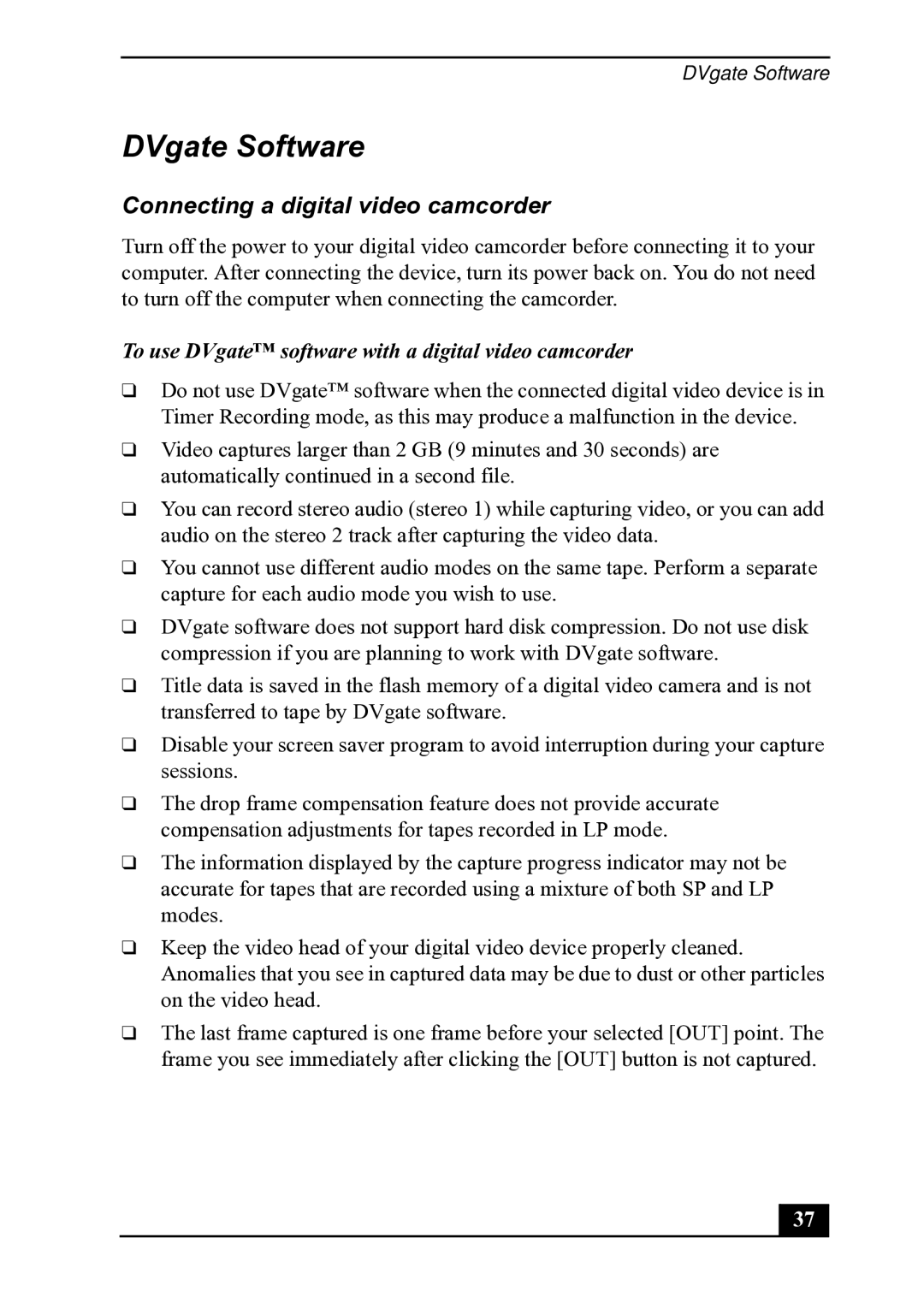DVgate Software
DVgate Software
Connecting a digital video camcorder
Turn off the power to your digital video camcorder before connecting it to your computer. After connecting the device, turn its power back on. You do not need to turn off the computer when connecting the camcorder.
To use DVgate™ software with a digital video camcorder
❑Do not use DVgate™ software when the connected digital video device is in Timer Recording mode, as this may produce a malfunction in the device.
❑Video captures larger than 2 GB (9 minutes and 30 seconds) are automatically continued in a second file.
❑You can record stereo audio (stereo 1) while capturing video, or you can add audio on the stereo 2 track after capturing the video data.
❑You cannot use different audio modes on the same tape. Perform a separate capture for each audio mode you wish to use.
❑DVgate software does not support hard disk compression. Do not use disk compression if you are planning to work with DVgate software.
❑Title data is saved in the flash memory of a digital video camera and is not transferred to tape by DVgate software.
❑Disable your screen saver program to avoid interruption during your capture sessions.
❑The drop frame compensation feature does not provide accurate compensation adjustments for tapes recorded in LP mode.
❑The information displayed by the capture progress indicator may not be accurate for tapes that are recorded using a mixture of both SP and LP modes.
❑Keep the video head of your digital video device properly cleaned. Anomalies that you see in captured data may be due to dust or other particles on the video head.
❑The last frame captured is one frame before your selected [OUT] point. The frame you see immediately after clicking the [OUT] button is not captured.
37