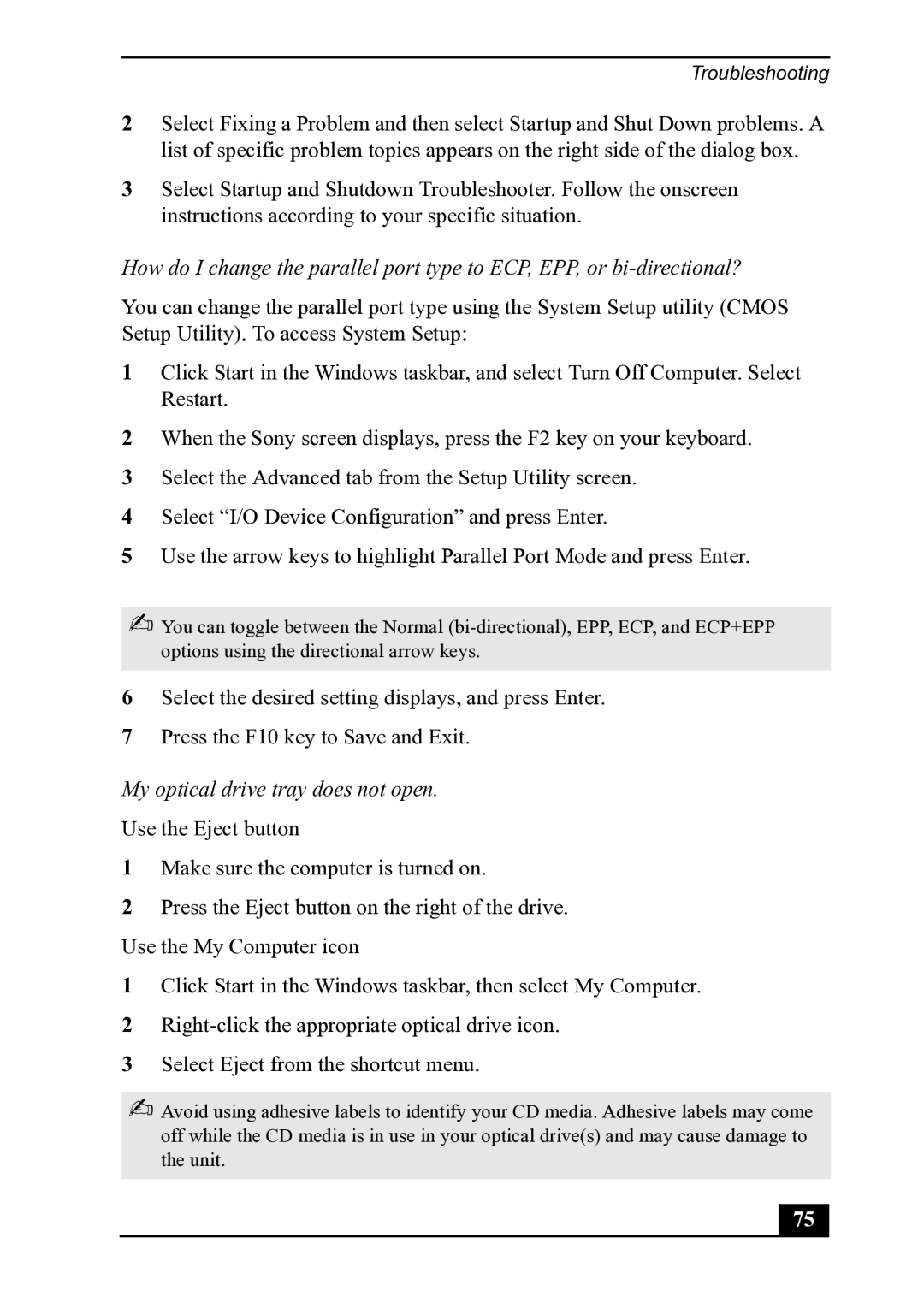Troubleshooting
2Select Fixing a Problem and then select Startup and Shut Down problems. A list of specific problem topics appears on the right side of the dialog box.
3Select Startup and Shutdown Troubleshooter. Follow the onscreen instructions according to your specific situation.
How do I change the parallel port type to ECP, EPP, or
You can change the parallel port type using the System Setup utility (CMOS Setup Utility). To access System Setup:
1Click Start in the Windows taskbar, and select Turn Off Computer. Select Restart.
2When the Sony screen displays, press the F2 key on your keyboard.
3Select the Advanced tab from the Setup Utility screen.
4Select “I/O Device Configuration” and press Enter.
5Use the arrow keys to highlight Parallel Port Mode and press Enter.
✍You can toggle between the Normal
6Select the desired setting displays, and press Enter.
7Press the F10 key to Save and Exit.
My optical drive tray does not open.
Use the Eject button
1Make sure the computer is turned on.
2Press the Eject button on the right of the drive. Use the My Computer icon
1Click Start in the Windows taskbar, then select My Computer.
2
3Select Eject from the shortcut menu.
✍Avoid using adhesive labels to identify your CD media. Adhesive labels may come off while the CD media is in use in your optical drive(s) and may cause damage to the unit.
75