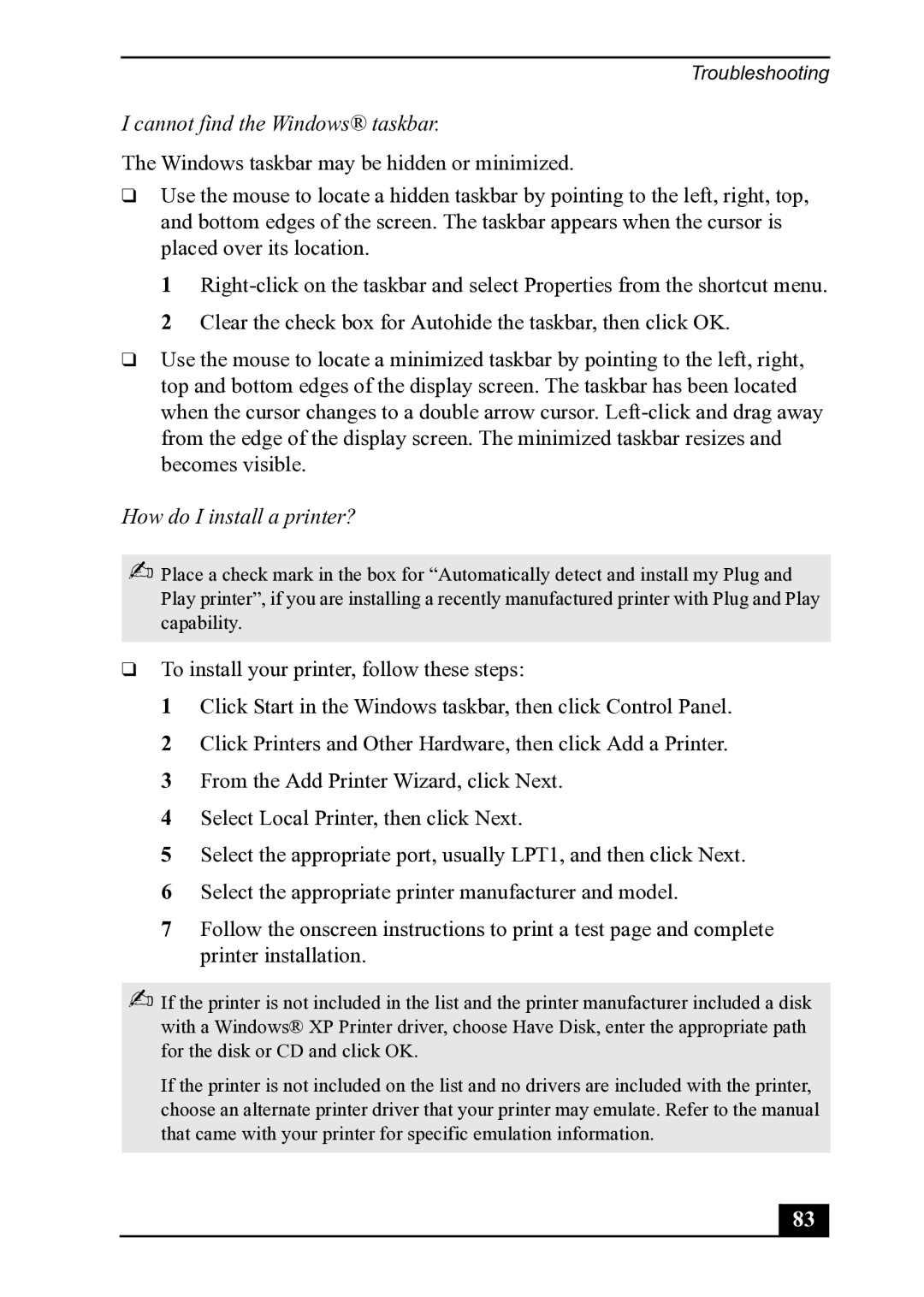Troubleshooting
I cannot find the Windows® taskbar.
The Windows taskbar may be hidden or minimized.
❑Use the mouse to locate a hidden taskbar by pointing to the left, right, top, and bottom edges of the screen. The taskbar appears when the cursor is placed over its location.
1
❑Use the mouse to locate a minimized taskbar by pointing to the left, right, top and bottom edges of the display screen. The taskbar has been located when the cursor changes to a double arrow cursor.
How do I install a printer?
✍Place a check mark in the box for “Automatically detect and install my Plug and Play printer”, if you are installing a recently manufactured printer with Plug and Play capability.
❑To install your printer, follow these steps:
1 Click Start in the Windows taskbar, then click Control Panel.
2 Click Printers and Other Hardware, then click Add a Printer.
3 From the Add Printer Wizard, click Next.
4 Select Local Printer, then click Next.
5 Select the appropriate port, usually LPT1, and then click Next.
6 Select the appropriate printer manufacturer and model.
7 Follow the onscreen instructions to print a test page and complete printer installation.
✍If the printer is not included in the list and the printer manufacturer included a disk with a Windows® XP Printer driver, choose Have Disk, enter the appropriate path for the disk or CD and click OK.
If the printer is not included on the list and no drivers are included with the printer, choose an alternate printer driver that your printer may emulate. Refer to the manual that came with your printer for specific emulation information.
83