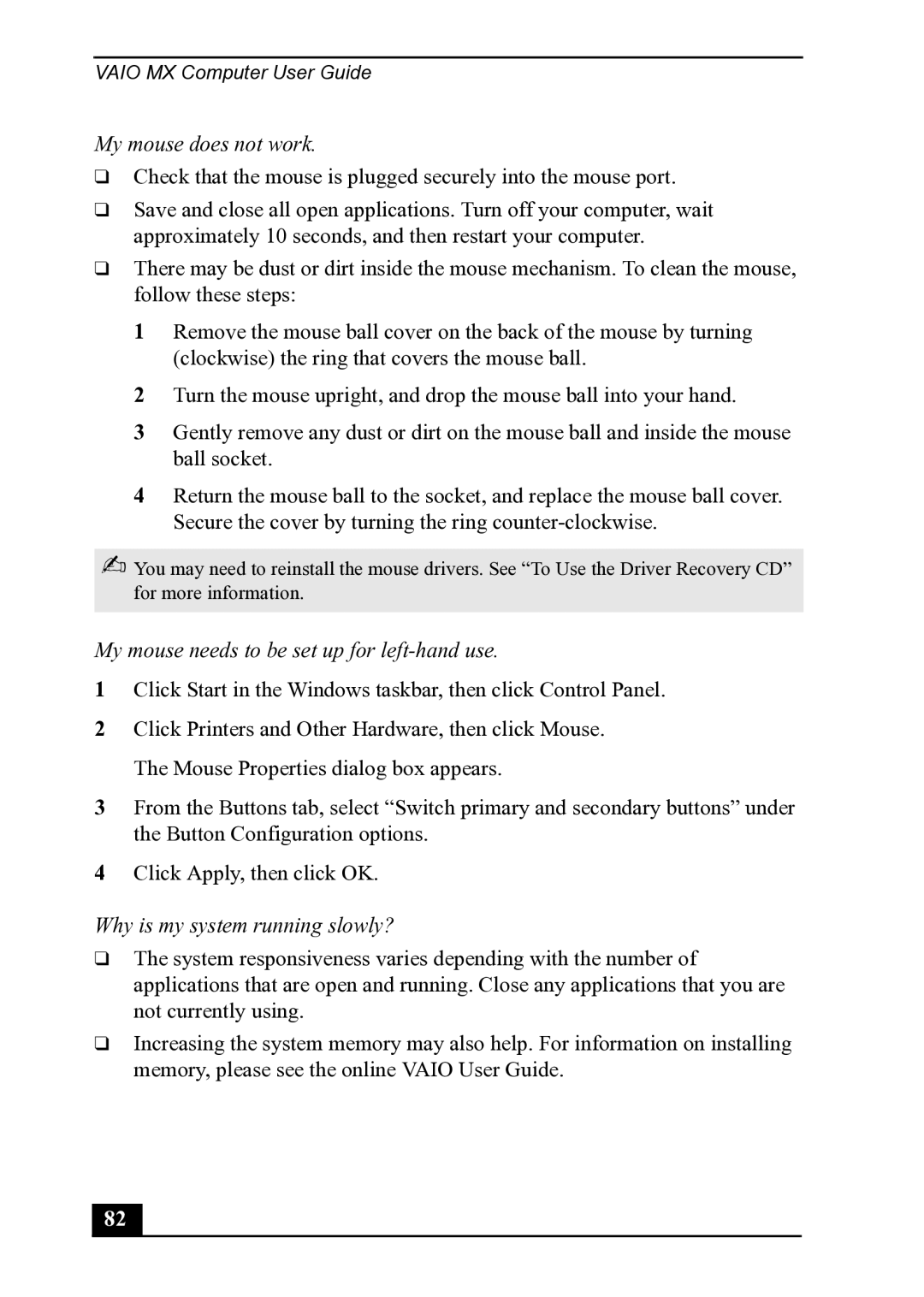VAIO MX Computer User Guide
My mouse does not work.
❑Check that the mouse is plugged securely into the mouse port.
❑Save and close all open applications. Turn off your computer, wait approximately 10 seconds, and then restart your computer.
❑There may be dust or dirt inside the mouse mechanism. To clean the mouse, follow these steps:
1Remove the mouse ball cover on the back of the mouse by turning (clockwise) the ring that covers the mouse ball.
2Turn the mouse upright, and drop the mouse ball into your hand.
3Gently remove any dust or dirt on the mouse ball and inside the mouse ball socket.
4Return the mouse ball to the socket, and replace the mouse ball cover. Secure the cover by turning the ring
✍You may need to reinstall the mouse drivers. See “To Use the Driver Recovery CD” for more information.
My mouse needs to be set up for left-hand use.
1Click Start in the Windows taskbar, then click Control Panel.
2Click Printers and Other Hardware, then click Mouse. The Mouse Properties dialog box appears.
3From the Buttons tab, select “Switch primary and secondary buttons” under the Button Configuration options.
4Click Apply, then click OK.
Why is my system running slowly?
❑The system responsiveness varies depending with the number of applications that are open and running. Close any applications that you are not currently using.
❑Increasing the system memory may also help. For information on installing memory, please see the online VAIO User Guide.
82