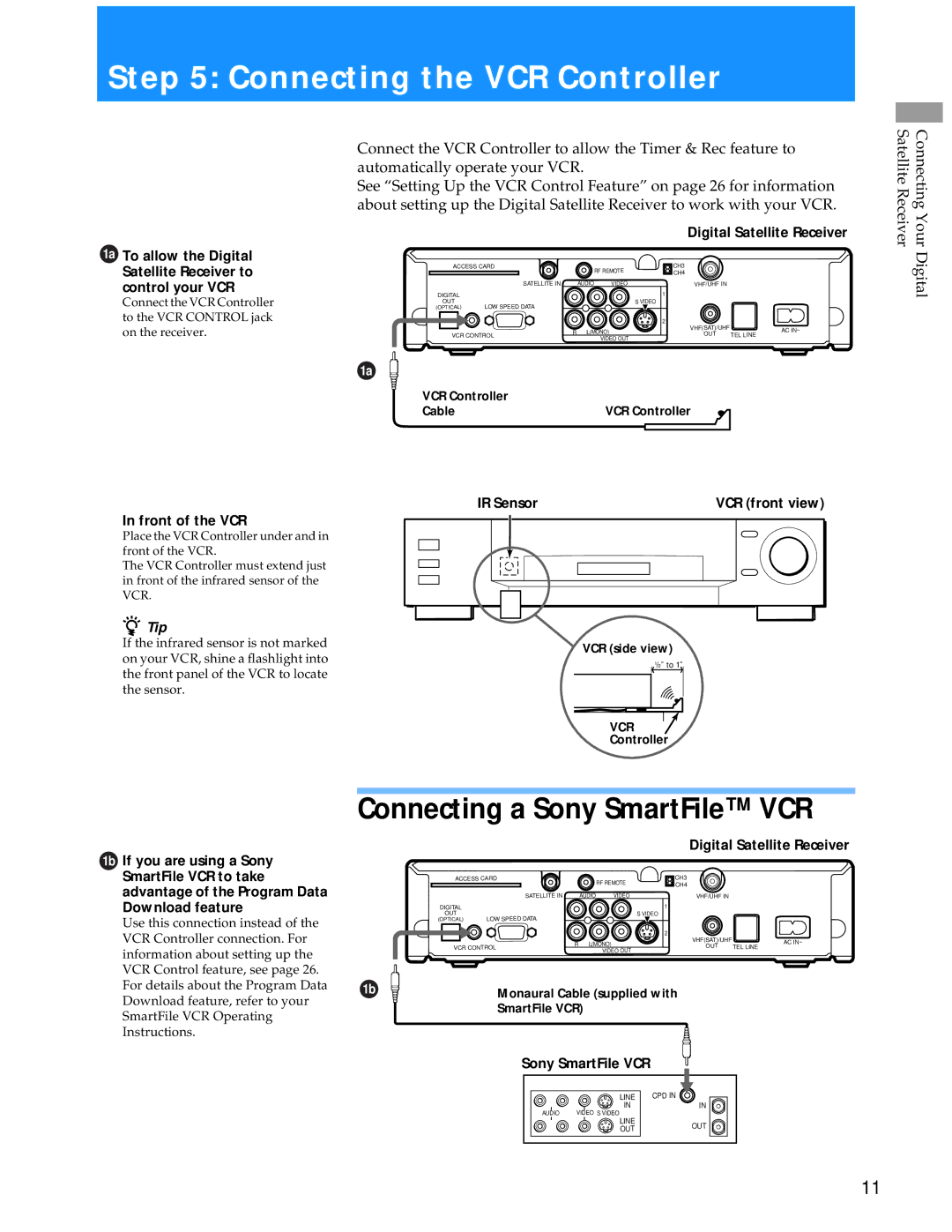Step 5: Connecting the VCR Controller
1a To allow the Digital Satellite Receiver to control your VCR
Connect the VCR Controller to the VCR CONTROL jack on the receiver.
Connect the VCR Controller to allow the Timer & Rec feature to automatically operate your VCR.
See “Setting Up the VCR Control Feature” on page 26 for information about setting up the Digital Satellite Receiver to work with your VCR.
|
|
|
|
| Digital Satellite Receiver | ||
ACCESS CARD |
|
| RF REMOTE | CH3 |
| ||
|
|
|
| CH4 |
| ||
|
|
|
|
|
| ||
| SATELLITE IN |
| AUDIO | VIDEO | VHF/UHF IN |
| |
DIGITAL |
|
|
|
| 1 |
| |
OUT | LOW SPEED DATA |
|
|
| S VIDEO |
| |
(OPTICAL) |
|
|
|
|
| ||
|
|
|
|
| 2 |
| |
|
| R | L(MONO) | VHF(SAT)/UHF | AC IN~ | ||
|
| OUT | |||||
VCR CONTROL | TEL LINE | ||||||
| VIDEO OUT | ||||||
|
|
|
|
|
| ||
Connecting Your Digital Satellite Receiver
In front of the VCR
Place the VCR Controller under and in front of the VCR.
The VCR Controller must extend just in front of the infrared sensor of the VCR.
zTip
If the infrared sensor is not marked on your VCR, shine a flashlight into the front panel of the VCR to locate the sensor.
1a
VCR Controller |
|
Cable | VCR Controller |
IR Sensor | VCR (front view) |
VCR (side view)
1/2" to 1"
VCR
Controller
1b If you are using a Sony SmartFile VCR to take advantage of the Program Data Download feature
Use this connection instead of the VCR Controller connection. For information about setting up the VCR Control feature, see page 26. For details about the Program Data Download feature, refer to your SmartFile VCR Operating Instructions.
Connecting a Sony SmartFile™ VCR
|
|
|
|
| Digital Satellite Receiver | ||
ACCESS CARD |
|
| RF REMOTE | CH3 |
| ||
|
|
|
| CH4 |
| ||
| SATELLITE IN |
| AUDIO | VIDEO | VHF/UHF IN |
| |
DIGITAL |
|
|
|
| 1 |
| |
OUT | LOW SPEED DATA |
|
|
| S VIDEO |
| |
(OPTICAL) |
|
|
|
|
| ||
|
|
|
|
| 2 |
| |
|
| R | L(MONO) | VHF(SAT)/UHF | AC IN~ | ||
VCR CONTROL | OUT | TEL LINE | |||||
| VIDEO OUT | ||||||
|
|
|
|
|
| ||
1b | Monaural Cable (supplied with |
| |
| SmartFile VCR) |
Sony SmartFile VCR
| LINE | CPD IN |
| IN | IN |
AUDIO | VIDEO S VIDEO |
|
| LINE | OUT |
| OUT | |
|
|
11