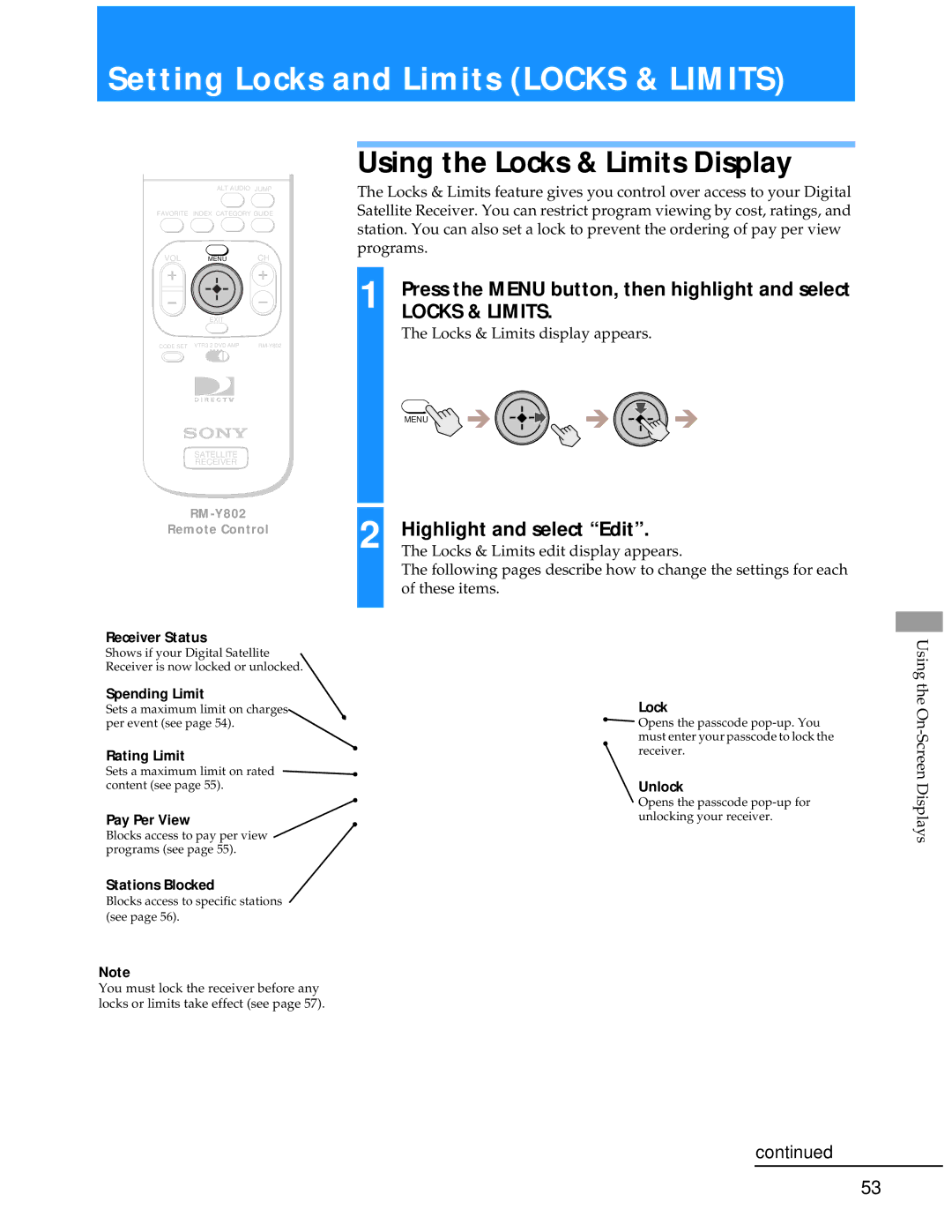Setting Locks and Limits (LOCKS & LIMITS)
ALT AUDIO JUMP
FAVORITE INDEX CATEGORY GUIDE
VOL MENUCH
EXIT
CODE SET VTR3 2 DVD AMP |
SATELLITE
RECEIVER
Using the Locks & Limits Display
The Locks & Limits feature gives you control over access to your Digital Satellite Receiver. You can restrict program viewing by cost, ratings, and station. You can also set a lock to prevent the ordering of pay per view programs.
1 | Press the MENU button, then highlight and select |
| LOCKS & LIMITS. |
The Locks & Limits display appears.
MENU
2 | Highlight and select “Edit”. | |
Remote Control | ||
| The Locks & Limits edit display appears. |
The following pages describe how to change the settings for each of these items.
Receiver Status
Shows if your Digital Satellite Receiver is now locked or unlocked.
Spending Limit
Sets a maximum limit on charges per event (see page 54).
Rating Limit
Sets a maximum limit on rated content (see page 55).
Pay Per View
Blocks access to pay per view programs (see page 55).
Stations Blocked
Blocks access to specific stations (see page 56).
Note
You must lock the receiver before any locks or limits take effect (see page 57).
Lock
![]() Opens the passcode
Opens the passcode
Unlock
Opens the passcode
Using the
continued
53