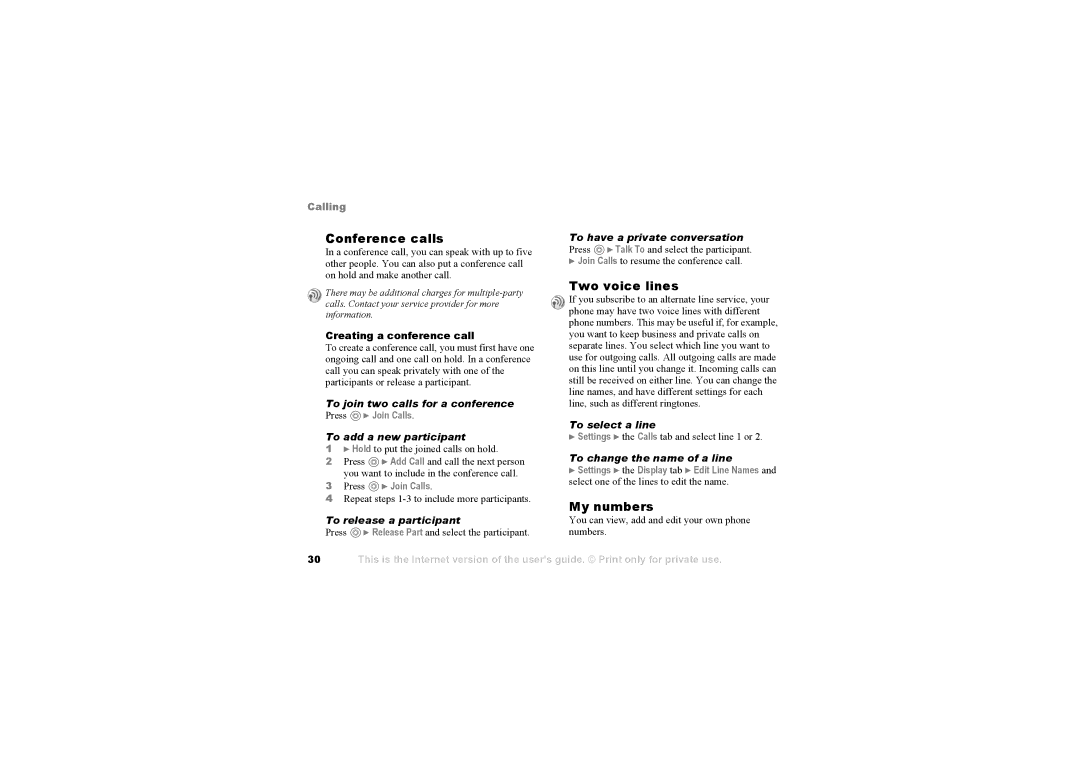Calling
Conference calls | |
In a conference call, you can speak with up to five | |
other people. You can also put a conference call | |
on hold and make another call. | |
There may be additional charges for | |
calls. Contact your service provider for more | |
information. | |
Creating a conference call | |
To create a conference call, you must first have one | |
ongoing call and one call on hold. In a conference | |
call you can speak privately with one of the | |
participants or release a participant. | |
To join two calls for a conference | |
Press | } Join Calls. |
To add a new participant | |
1} Hold to put the joined calls on hold.
2Press ![]() } Add Call and call the next person you want to include in the conference call.
} Add Call and call the next person you want to include in the conference call.
3Press  } Join Calls.
} Join Calls.
4Repeat steps
To release a participant | |
Press | } Release Part and select the participant. |
To have a private conversation | |
Press | } Talk To and select the participant. |
}Join Calls to resume the conference call.
Two voice lines ![]() If you subscribe to an alternate line service, your phone may have two voice lines with different phone numbers. This may be useful if, for example, you want to keep business and private calls on separate lines. You select which line you want to use for outgoing calls. All outgoing calls are made on this line until you change it. Incoming calls can still be received on either line. You can change the line names, and have different settings for each line, such as different ringtones.
If you subscribe to an alternate line service, your phone may have two voice lines with different phone numbers. This may be useful if, for example, you want to keep business and private calls on separate lines. You select which line you want to use for outgoing calls. All outgoing calls are made on this line until you change it. Incoming calls can still be received on either line. You can change the line names, and have different settings for each line, such as different ringtones.
To select a line
}Settings } the Calls tab and select line 1 or 2.
To change the name of a line
}Settings } the Display tab } Edit Line Names and select one of the lines to edit the name.
My numbers You can view, add and edit your own phone numbers.
30
This is the Internet version of the user's guide. © Print only for private use.