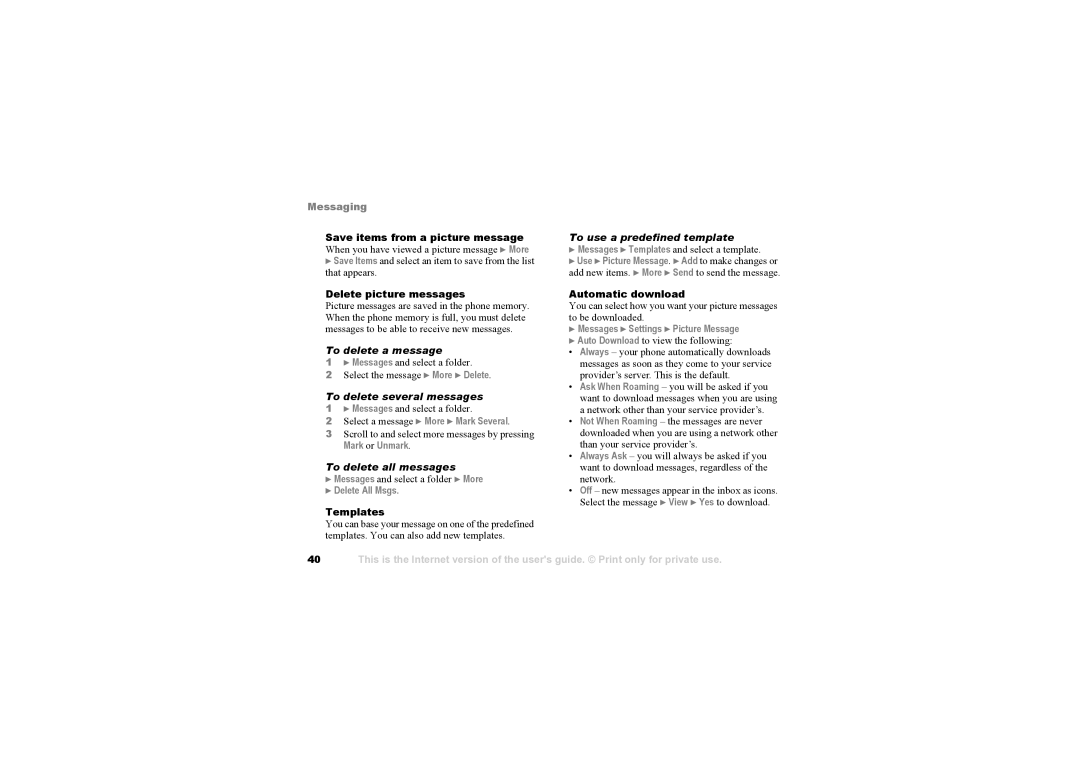Messaging
Save items from a picture message When you have viewed a picture message } More
}Save Items and select an item to save from the list that appears.
Delete picture messages Picture messages are saved in the phone memory. When the phone memory is full, you must delete messages to be able to receive new messages.
To delete a message
1} Messages and select a folder.
2Select the message } More } Delete.
To delete several messages
1} Messages and select a folder.
2Select a message } More } Mark Several.
3Scroll to and select more messages by pressing
Mark or Unmark.
To delete all messages
}Messages and select a folder } More
}Delete All Msgs.
Templates You can base your message on one of the predefined templates. You can also add new templates.
To use a predefined template
}Messages } Templates and select a template.
}Use } Picture Message. } Add to make changes or add new items. } More } Send to send the message.
Automatic download You can select how you want your picture messages to be downloaded.
}Messages } Settings } Picture Message
}Auto Download to view the following:
•Always – your phone automatically downloads messages as soon as they come to your service provider’s server. This is the default.
•Ask When Roaming – you will be asked if you want to download messages when you are using a network other than your service provider’s.
•Not When Roaming – the messages are never downloaded when you are using a network other than your service provider’s.
•Always Ask – you will always be asked if you want to download messages, regardless of the network.
•Off – new messages appear in the inbox as icons. Select the message } View } Yes to download.
40
This is the Internet version of the user's guide. © Print only for private use.