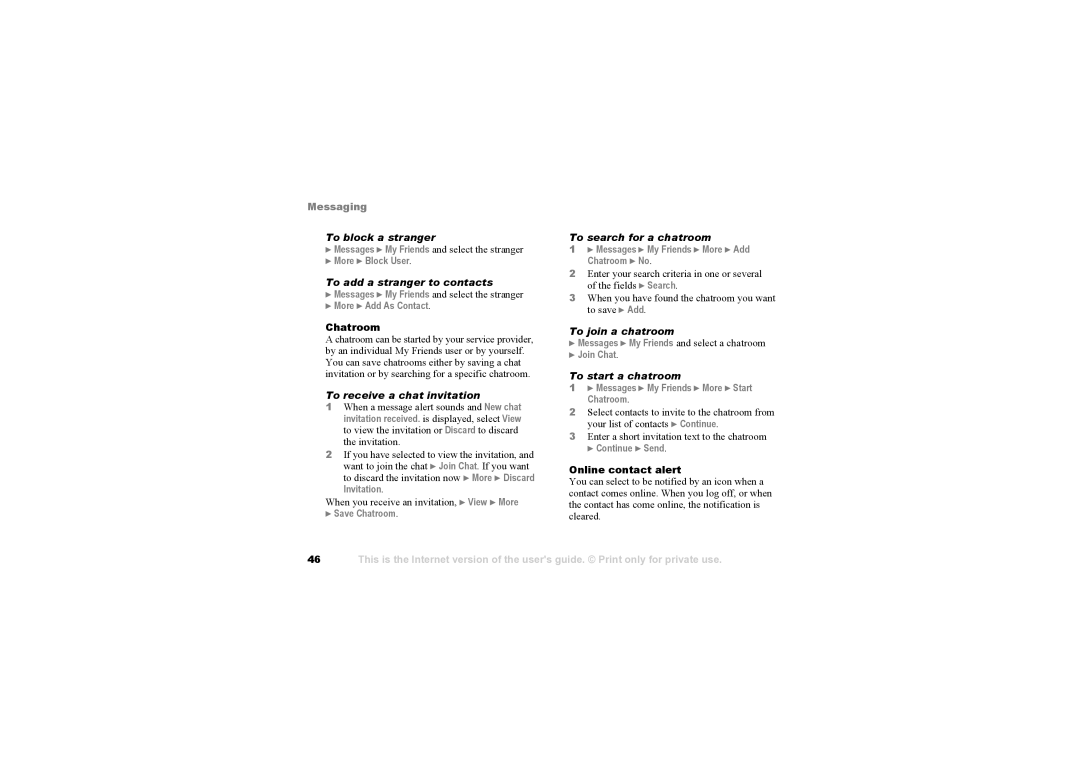Messaging
To block a stranger
}Messages } My Friends and select the stranger
}More } Block User.
To add a stranger to contacts
}Messages } My Friends and select the stranger
}More } Add As Contact.
Chatroom A chatroom can be started by your service provider, by an individual My Friends user or by yourself. You can save chatrooms either by saving a chat invitation or by searching for a specific chatroom.
To receive a chat invitation
1 | When a message alert sounds and New chat |
| invitation received. is displayed, select View |
| to view the invitation or Discard to discard |
| the invitation. |
2 | If you have selected to view the invitation, and |
| want to join the chat } Join Chat. If you want |
To search for a chatroom
1} Messages } My Friends } More } Add Chatroom } No.
2Enter your search criteria in one or several of the fields } Search.
3When you have found the chatroom you want to save } Add.
To join a chatroom
}Messages } My Friends and select a chatroom
}Join Chat.
To start a chatroom
1} Messages } My Friends } More } Start Chatroom.
2Select contacts to invite to the chatroom from your list of contacts } Continue.
3Enter a short invitation text to the chatroom
} Continue } Send.
to discard the invitation now } More } Discard |
Invitation. |
When you receive an invitation, } View } More
}Save Chatroom.
Online contact alert You can select to be notified contact comes online. When the contact has come online, cleared.
by an icon when a you log off, or when the notification is
46
This is the Internet version of the user's guide. © Print only for private use.