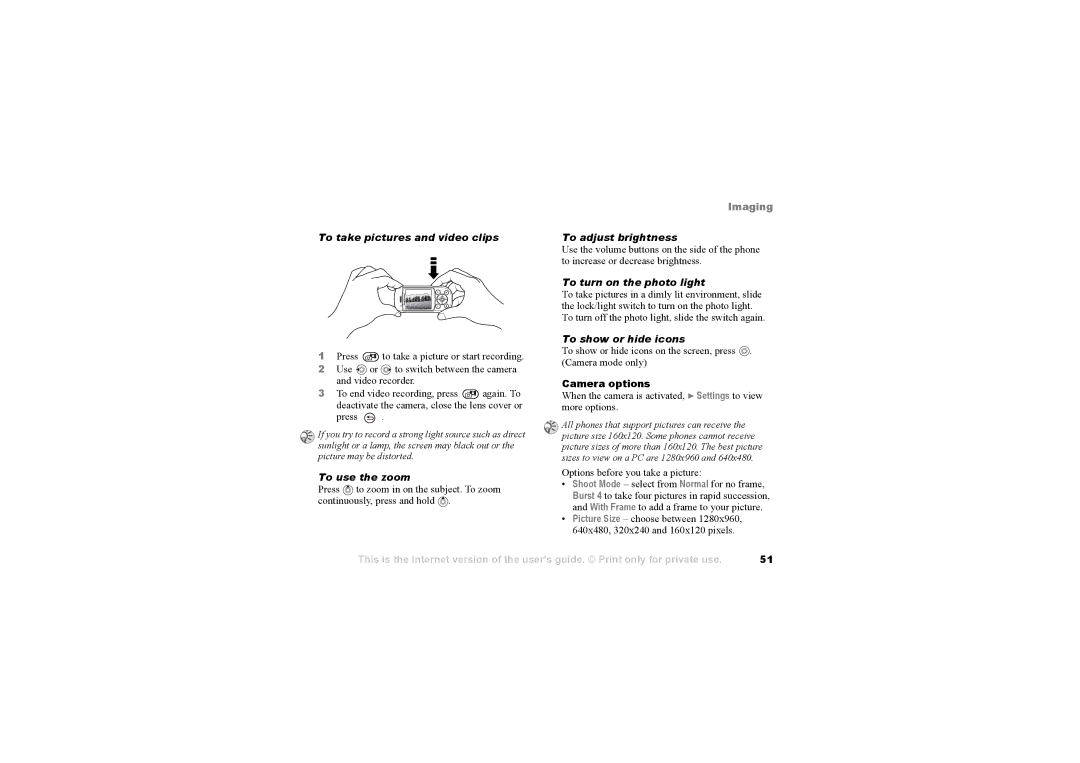To take pictures and video clips
1Press ![]() to take a picture or start recording.
to take a picture or start recording.
2Use ![]() or
or ![]() to switch between the camera and video recorder.
to switch between the camera and video recorder.
3To end video recording, press ![]() again. To deactivate the camera, close the lens cover or
again. To deactivate the camera, close the lens cover or
press ![]() .
.
If you try to record a strong light source such as direct | |
sunlight or a lamp, the screen may black out or the | |
picture may be distorted. | |
To use the zoom | |
Press | to zoom in on the subject. To zoom |
continuously, press and hold . | |
Imaging
To adjust brightness Use the volume buttons on the side of the phone to increase or decrease brightness.
To turn on the photo light To take pictures in a dimly lit environment, slide the lock/light switch to turn on the photo light. To turn off the photo light, slide the switch again.
To show or hide icons To show or hide icons on the screen, press ![]() . (Camera mode only)
. (Camera mode only)
Camera options When the camera is activated, } Settings to view more options.
All phones that support pictures can receive the picture size 160x120. Some phones cannot receive picture sizes of more than 160x120. The best picture sizes to view on a PC are 1280x960 and 640x480.
Options before you take a picture:
•Shoot Mode – select from Normal for no frame, Burst 4 to take four pictures in rapid succession, and With Frame to add a frame to your picture.
•Picture Size – choose between 1280x960,
640x480, 320x240 and 160x120 pixels.
This is the Internet version of the user's guide. © Print only for private use.
51