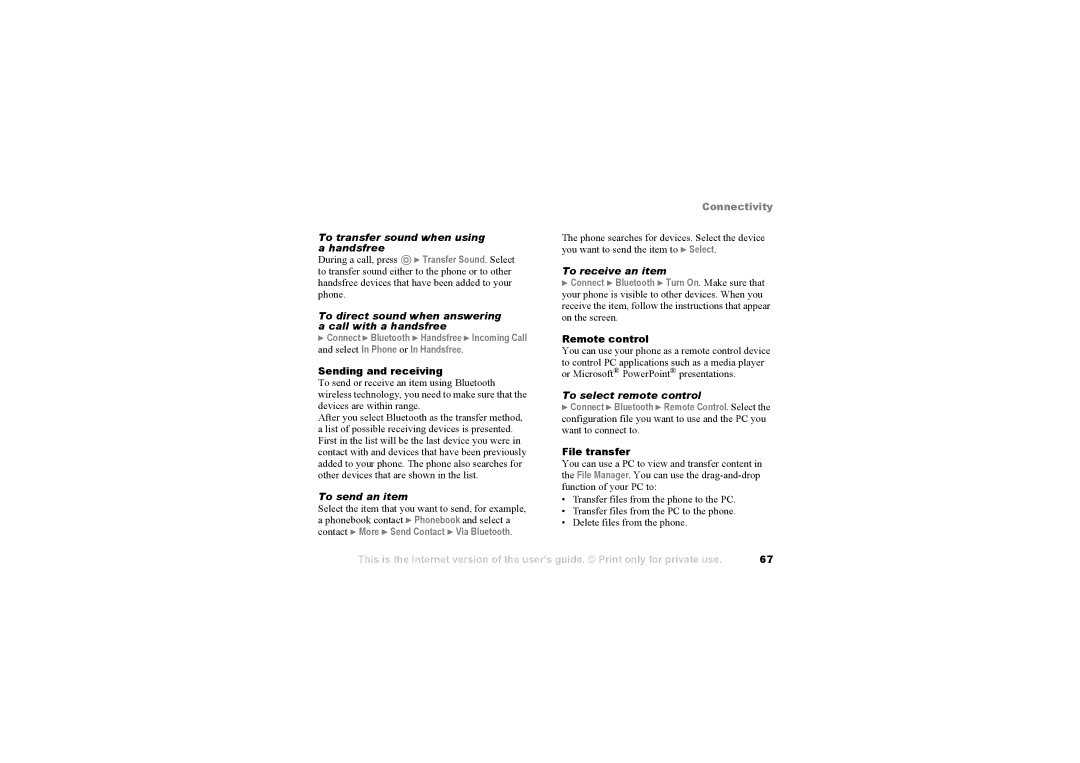To transfer sound when using | |
a handsfree |
|
During a call, press | } Transfer Sound. Select |
to transfer sound either to the phone or to other | |
handsfree devices that have been added to your | |
phone. |
|
To direct sound when answering | |
a call with a handsfree | |
}Connect } Bluetooth } Handsfree } Incoming Call and select In Phone or In Handsfree.
Sending and receiving To send or receive an item using Bluetooth wireless technology, you need to make sure that the devices are within range. After you select Bluetooth as the transfer method, a list of possible receiving devices is presented. First in the list will be the last device you were in contact with and devices that have been previously added to your phone. The phone also searches for other devices that are shown in the list.
To send an item Select the item that you want to send, for example, a phonebook contact } Phonebook and select a contact } More } Send Contact } Via Bluetooth.
Connectivity
The phone searches for devices. Select the device you want to send the item to } Select.
To receive an item
}Connect } Bluetooth } Turn On. Make sure that your phone is visible to other devices. When you receive the item, follow the instructions that appear on the screen.
Remote control | ||
You can use your phone as a remote control device | ||
to control PC applications such as a media player | ||
or Microsoft | ® | ® |
| PowerPoint presentations. | |
To select remote control | ||
}Connect } Bluetooth } Remote Control. Select the configuration file you want to use and the PC you want to connect to.
File transfer | |
You can use a PC to view and transfer content in | |
the File Manager. You can use the | |
function of your PC to: | |
• | Transfer files from the phone to the PC. |
• | Transfer files from the PC to the phone. |
• | Delete files from the phone. |
This is the Internet version of the user's guide. © Print only for private use.
67