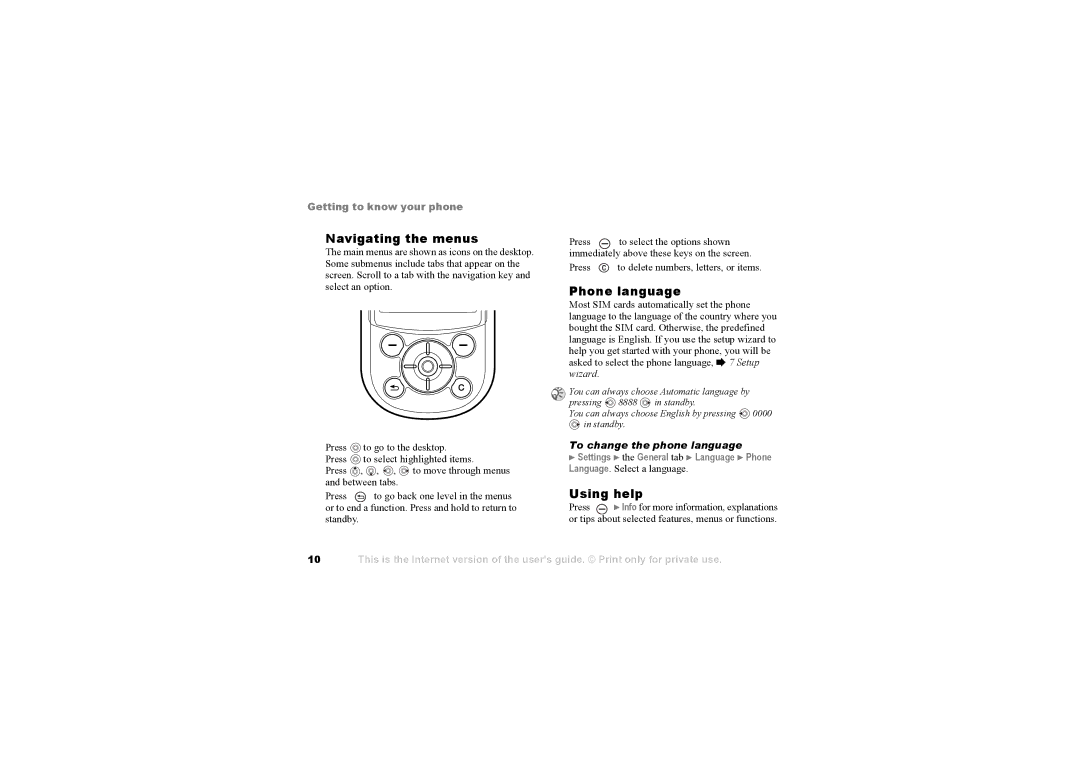Getting to know your phone
Navigating the menus The main menus are shown as icons on the desktop. Some submenus include tabs that appear on the screen. Scroll to a tab with the navigation key and select an option.
Press |
| to go to the desktop. | ||
Press |
| to select highlighted items. | ||
Press | , | , | , | to move through menus |
and between tabs. |
| |||
Press |
| to go back one level in the menus | ||
or to end a function. Press and hold to return to | ||||
standby. |
|
|
|
|
Press |
| to select the options shown |
| ||
immediately above these keys on the screen. | ||
Press |
| to delete numbers, letters, or items. |
Phone language | |
Most SIM cards automatically set the phone | |
language to the language of the country where you | |
bought the SIM card. Otherwise, the predefined | |
language is English. If you use the setup wizard to | |
help you get started with your phone, you will be | |
asked to select the phone language, % 7 Setup | |
wizard. |
|
You can always choose Automatic language by | |
pressing 8888 | in standby. |
You can always choose English by pressing 0000 | |
in standby. |
|
To change the phone language | |
}Settings } the General tab } Language } Phone Language. Select a language.
Using help | ||
Press |
| } Info for more information, explanations |
| ||
or tips about selected features, menus or functions. | ||
10
This is the Internet version of the user's guide. © Print only for private use.