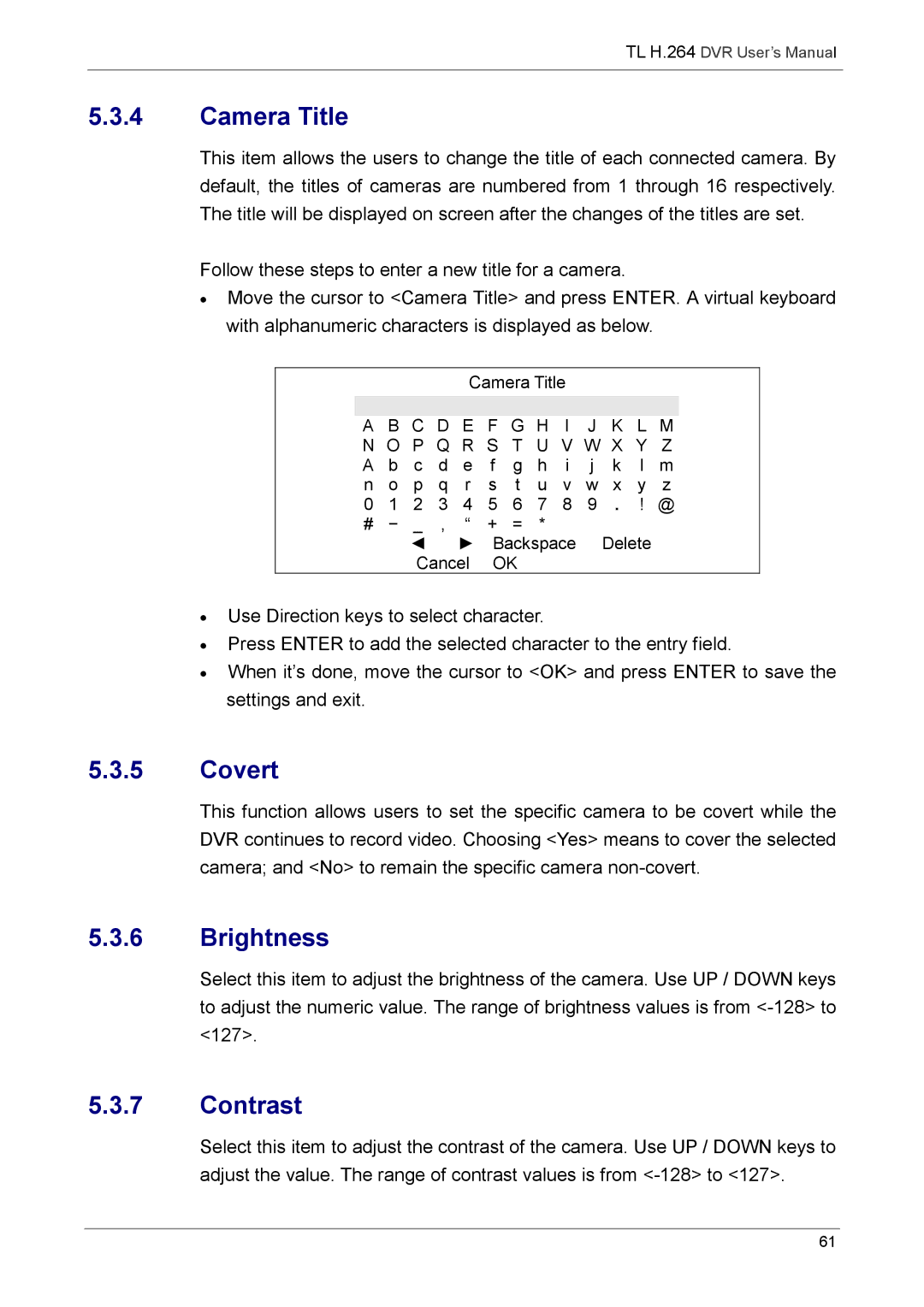TL H.264 DVR User’s Manual
5.3.4Camera Title
This item allows the users to change the title of each connected camera. By default, the titles of cameras are numbered from 1 through 16 respectively. The title will be displayed on screen after the changes of the titles are set.
Follow these steps to enter a new title for a camera.
•Move the cursor to <Camera Title> and press ENTER. A virtual keyboard with alphanumeric characters is displayed as below.
Camera Title
A B C D E F G H I J K L M
N O P Q R S T U V W X Y Z
A b c d e f g | h i j k l m | |||||
n o p q r s t | u v w x y z | |||||
0 | 1 | 2 | 3 4 5 | 6 | 7 8 9 . ! @ | |
# | − | _ | , “ | + | = | * |
|
| ◄ | ► | Backspace Delete | ||
|
| Cancel | OK |
| ||
•Use Direction keys to select character.
•Press ENTER to add the selected character to the entry field.
•When it’s done, move the cursor to <OK> and press ENTER to save the settings and exit.
5.3.5Covert
This function allows users to set the specific camera to be covert while the DVR continues to record video. Choosing <Yes> means to cover the selected camera; and <No> to remain the specific camera
5.3.6Brightness
Select this item to adjust the brightness of the camera. Use UP / DOWN keys to adjust the numeric value. The range of brightness values is from
5.3.7Contrast
Select this item to adjust the contrast of the camera. Use UP / DOWN keys to adjust the value. The range of contrast values is from
61