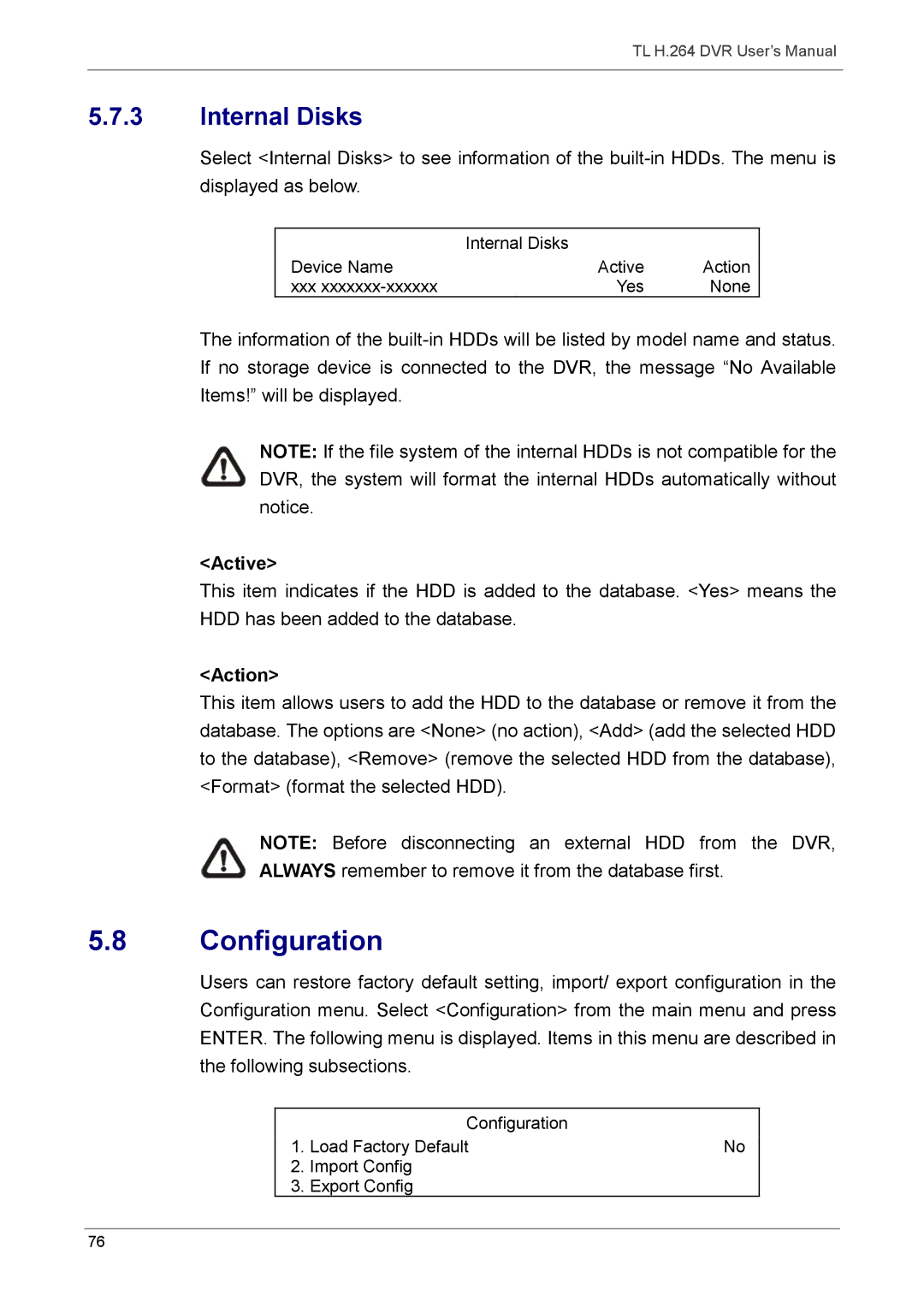TL H.264 DVR User’s Manual
5.7.3Internal Disks
Select <Internal Disks> to see information of the
Internal Disks
Device Name | Active | Action |
xxx | Yes | None |
The information of the
NOTE: If the file system of the internal HDDs is not compatible for the DVR, the system will format the internal HDDs automatically without notice.
<Active>
This item indicates if the HDD is added to the database. <Yes> means the HDD has been added to the database.
<Action>
This item allows users to add the HDD to the database or remove it from the database. The options are <None> (no action), <Add> (add the selected HDD to the database), <Remove> (remove the selected HDD from the database), <Format> (format the selected HDD).
NOTE: Before disconnecting an external HDD from the DVR, ALWAYS remember to remove it from the database first.
5.8Configuration
Users can restore factory default setting, import/ export configuration in the Configuration menu. Select <Configuration> from the main menu and press ENTER. The following menu is displayed. Items in this menu are described in the following subsections.
| Configuration |
|
1. | Load Factory Default | No |
2. Import Config |
| |
3. | Export Config |
|
76