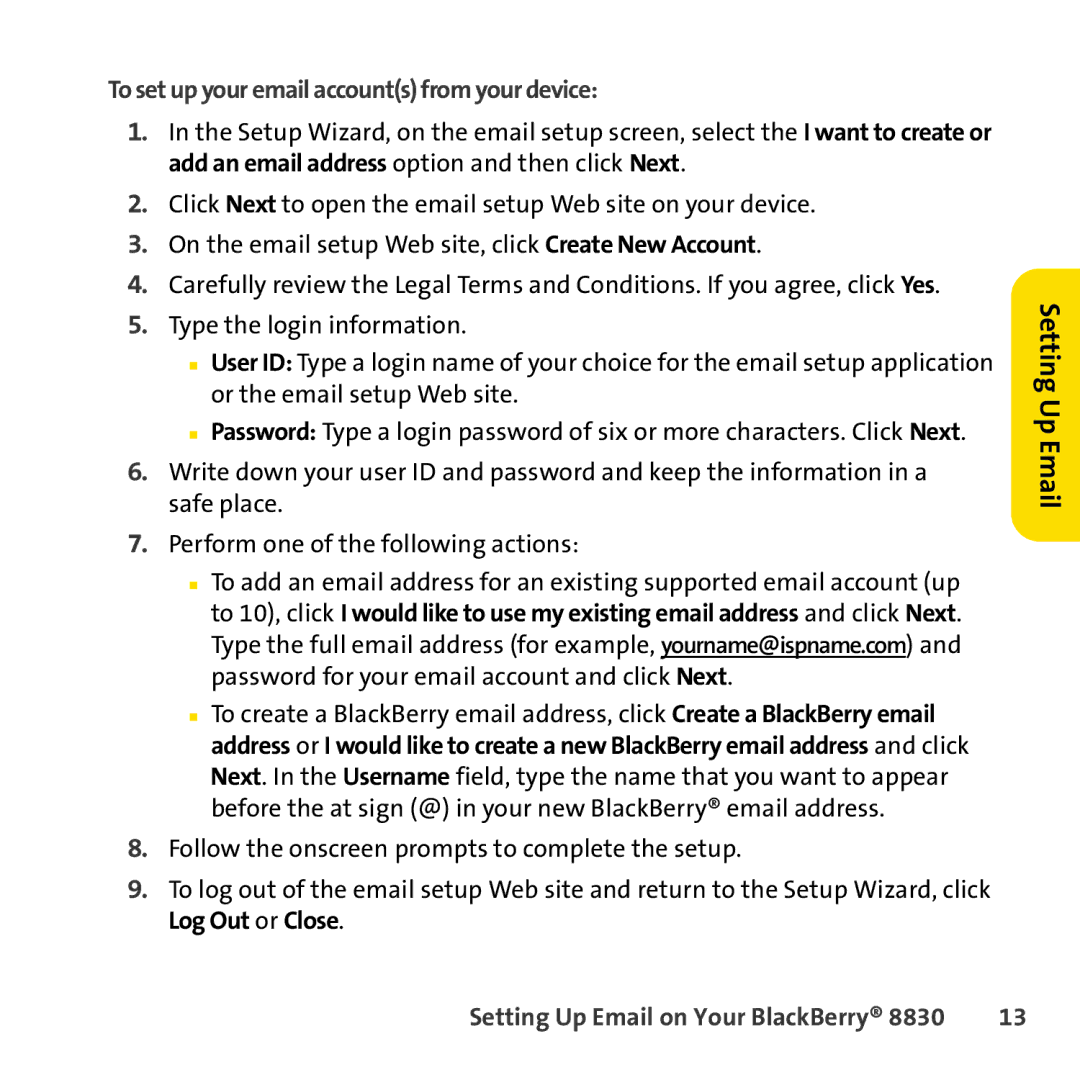To set up your email account(s) from your device:
1.In the Setup Wizard, on the email setup screen, select the I want to create or add an email address option and then click Next.
2.Click Next to open the email setup Web site on your device.
3.On the email setup Web site, click Create New Account.
4.Carefully review the Legal Terms and Conditions. If you agree, click Yes.
5.Type the login information.
■User ID: Type a login name of your choice for the email setup application or the email setup Web site.
■Password: Type a login password of six or more characters. Click Next.
6.Write down your user ID and password and keep the information in a safe place.
7.Perform one of the following actions:
■To add an email address for an existing supported email account (up to 10), click I would like to use my existing email address and click Next. Type the full email address (for example, yourname@ispname.com) and password for your email account and click Next.
■To create a BlackBerry email address, click Create a BlackBerry email address or I would like to create a new BlackBerry email address and click Next. In the Username field, type the name that you want to appear before the at sign (@) in your new BlackBerry® email address.
8.Follow the onscreen prompts to complete the setup.
9.To log out of the email setup Web site and return to the Setup Wizard, click Log Out or Close.
Setting Up Email
Setting Up Email on Your BlackBerry® 8830 | 13 |