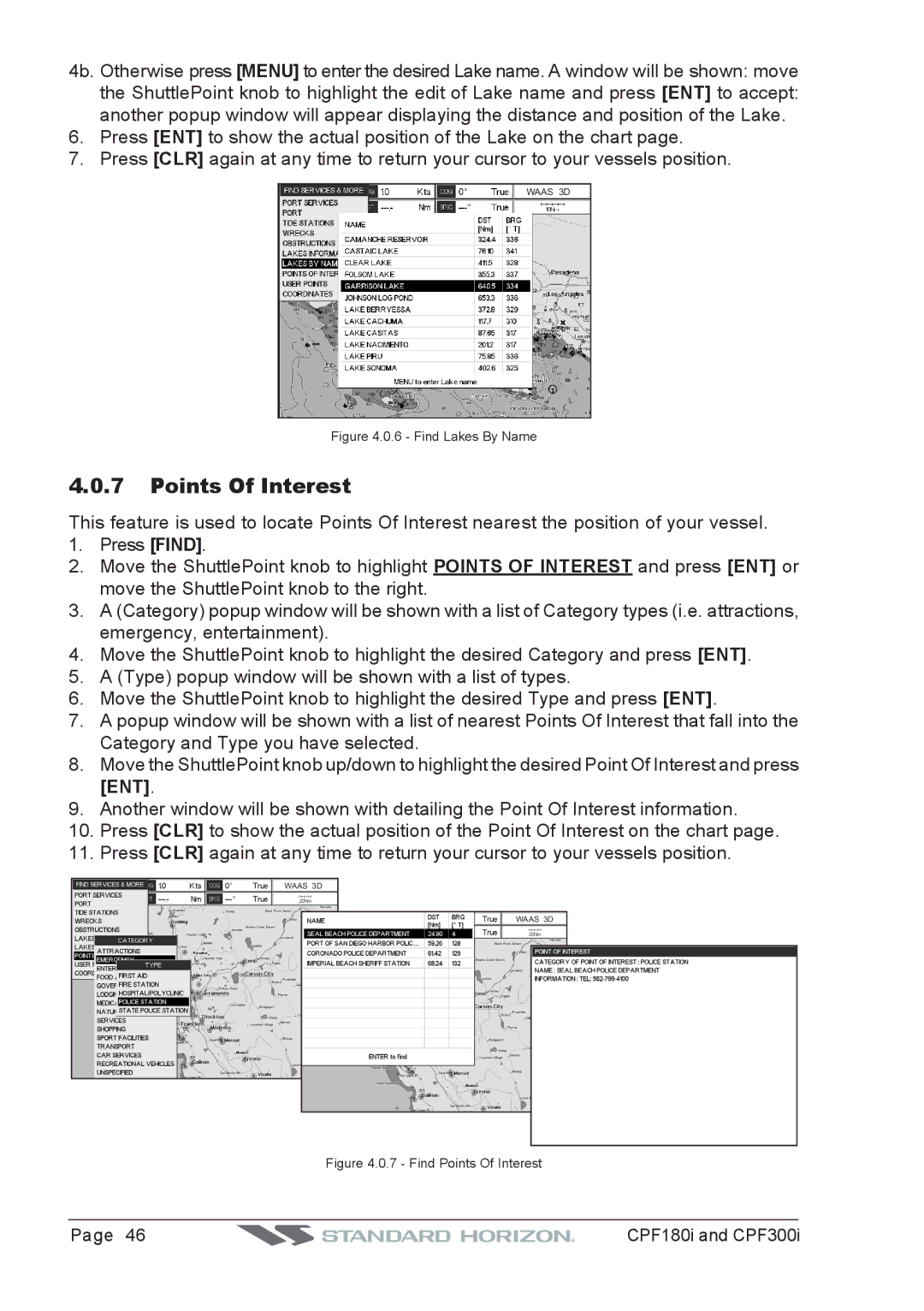CPF180I, CPF300I specifications
The Standard Horizon CPF300i and CPF180i are two advanced marine chart plotters designed to enhance the navigation experience for both recreational and professional boaters. These units combine cutting-edge technology with user-friendly features, making them a popular choice among marine enthusiasts.The Standard Horizon CPF300i is equipped with a bright 10.4-inch display that ensures excellent visibility even in direct sunlight. It features a high-resolution color screen that presents detailed cartographic information clearly. The unit integrates advanced GPS technology, providing precise positioning that is crucial for navigating complex waterways. Additionally, it comes with built-in Wi-Fi, enabling users to share their data and download updates easily.
One key feature of the CPF300i is its capability to support multiple chart formats, including C-MAP and Navionics. This flexibility allows users to select the cartography that best suits their needs, ensuring they have access to the most up-to-date navigational information available. The CPF300i also supports radar overlay and fish finder integration, making it an excellent tool for fishing and safe navigation in various conditions.
On the other hand, the CPF180i offers a slightly smaller 7-inch display but does not compromise on functionality. This model is perfect for smaller vessels, maintaining a compact form factor while delivering essential navigational features. The CPF180i also incorporates GPS functionality, ensuring accurate positioning and helping mariners stay on course. Its intuitive user interface allows for easy operation, making it accessible even to less experienced users.
Both models feature a built-in AIS (Automatic Identification System) that increases safety by displaying the positions of nearby vessels. The AIS integration allows users to monitor traffic in busy waterways and avoid potential collisions. Additionally, both units support NMEA 2000 connectivity, enabling integration with other onboard systems such as engine data and autopilot control.
In summary, the Standard Horizon CPF300i and CPF180i are equipped with high-resolution displays, robust GPS technology, and multiple chart support. The CPF300i, with its larger screen and advanced features, is ideal for those needing comprehensive navigation solutions, while the CPF180i caters to users looking for a compact and efficient unit. Together, they represent a significant advancement in marine navigation technology, providing boaters with the tools they need to enhance their on-water experience.