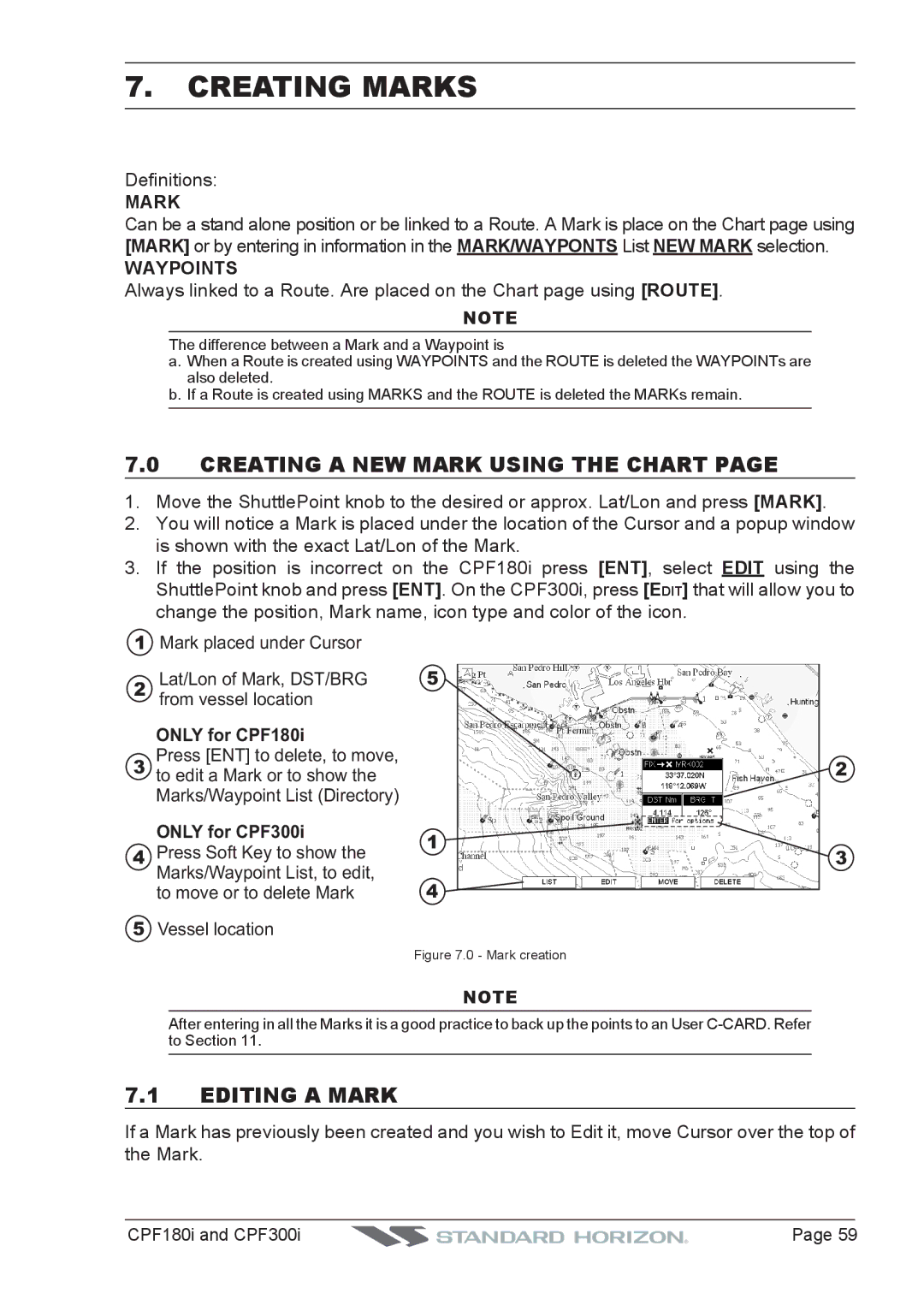CPF180i CPF300i
FCC Compliance Statement
Cleaning Procedure for the GPS Chart Plotter Screen
CPF180i and CPF300i
Table of Contents
Optional C-MAP by Jeppesen MAX Cartography Overview
Find Services
MAP Functions
Creating Marks
Pages
Tracks
Mobilarm
AIS
101
Fish Finder
Technical Tests
Specifications
Appendix Terms
Analitycal Index
CPF180i and CPF300i
Introduction
General Information
Packing List
0 CPF180i Packing List
Optional Accessories
1 CPF300i Packing List
Optional Dome or Open Array Radar Antennas
CPF180i and CPF300i
CPF180i and CPF300i
Installation
Mounting the GPS Chart Plotter
Bracket Mounting
Flush Mounting
Mounting the Optional External GPS Antenna
Example of Flush installation CPF180i
Flush mounting the antenna
0 Installing the External GPS Antenna
Connections
Power Data Cable and Nmea PWR & ACC 1 Cable
Connection Table For CPF180i
Smart GPS Cable
Connection For CPF180i 2.4.1.1 DC Power Connection
AIS Setup
Connection of the AIS receiver, VHF and Autopilot
DC Power Connection
12VDC Power and Nmea PWR & ACC 1 Cable
Connection Table For CPF300i
Connection For CPF300i
Battery Connections
Nmea Connections
Connection a VideoCamera, AIS receiver, VHF and Autopilot
Radar Antenna USA only
GPS Position on a VHF Radio
Personal Computer Connections
Other DSC VHF Manufactures
Nmea Data
Video Connector
11 CPF3000i Video Input
Video Camera Input
From the menu
VCR or DVD Input
II. Quick Activation by pressing CLR for 1 second
III. Quick Activation by Soft Keys
Demo Mode for Dealer USE
Controls and Connections
Controls and Indicators
Power On, Off and ShuttlePoint knob operation
CPF300i Soft Keys
Getting Started
Cursor Vs. Home Mode
Cursor Mode
Home mode
Changing the Ships Icon
Cursor and Menu selection speed
Selecting North Up or Course Up
Changing the backlight and contrast
Automatic Time
Adjusting Time
Selecting Loran TD or Other Coordinate System
Changing the Chart Color
Display Color menu
Selecting Language
Customizing the Soft Keys on CPF300i
Selecting Pages Using Soft Keys on CPF300i
RADAR/FISH Finder
Other Settings in General Setup Menu
Ship Icon
Information
CPF180i and CPF300i
Using Find Services & More Functions
Find Services
Port Services
Port
1 Find a Port
Tide Stations
Obstructions
Wrecks
Quick Info On Lakes
Lakes Information
Full Info On Lakes
Lakes By Name
6 Find Lakes By Name
Points Of Interest
Coordinates
User Points
9 Find GPS Coordinates
Data Features
Optional C-MAP by Jeppesen MAX Cartography Overview
Inserting the C-CARD
Presentation Features
Cartographic Data related Features
MAX and NT/NT+ C-CARD coexistence
MAX Functions Menu
MAP Functions
Zoom Type
Place Names size
Dynamic Nav-Aids
Perspective View
Scale
Safety Status Bar
Currents Prediction
Satellite Imagery
To 0.1 kn To 1.0 kn To 2.0 kn To 3.0 kn To 9.9 kn
Chart Language
How to show the pictures or diagrams of a Multimedia Object
Pictures & Diagrams
Language
Mode
8b Example of Full Info
Enhanced Port Info
CPF180i and CPF300i
Creating Marks
Creating a NEW Mark Using the Chart
Editing a Mark
Mark
Moving a Mark or Waypoint
Deleting a Mark or Waypoint
Find
MARKS/WAYPOINTS List
Creating a NEW Mark with the User Points List
Goto Cursor
Goto Cursor
Goto Route
Goto Mark
CPF180i and CPF300i
Deleting a MOB Point
MAN Over Board MOB Function
CPF180i and CPF300i
Routes
Creating a Route Using Waypoints
Making Additional Routes
Creating a Route Using Marks on the Chart
Goto a Route
Inserting a Waypoint Into a Route
By select Route
By Cursor key
Other Settings in Route Menu
Used when following the Route
Route Checking
Tracking
Tracks
Using the Trip LOG
Other Settings in Track Menu
Saving and starting a new Track
ENT
Resetting the Trip Log
CPF180i and CPF300i
User C-CARD Menu
User C-CARD
Formatting the User C-CARD
Transferring files to the optional User C-CARD
Loading a file
Deleting a file from the User C-CARD
Refreshing the User C-CARD
Pages
Selection by Menu
Selection by Soft KEY only for CPF300i
Screen display pages by Soft Keys on CPF300i
Chart
Customizing the Data Windows
Window Selections
Trip Log selection / Reset
Additional Functions on Chart
Display Mode
Turning Off Information on Icon Points
Marine Settings
Depth Settings
Land Settings
Underwater Objects Settings
Chart Settings
Navigation
Customizing Chart Settings
Celestial
Highway
Time To Go
Course over ground Bearing Highway Display Highway Scale
Used Satellite COG Course Over Ground
GPS Status
WAAS/EGNOS Setting
GPS Setup Menu
Nmea Display
Nmea Display
Changing the Nmea page Windows
VHF Digital Selective Calling
Nmea Trend Pages
Interfacing
DSC Distress Call
Position Request
INPUT/OUTPUT Nmea
Advanced Settings
Navigate
Coordinate System
Alarms
Loran TD
Compass
Simulation
DSC Polling
Navigating a Route in Simulation mode
AIS System Definitions
AIS
AIS Menu
To SET the Chart Plotter for Receiving AIS
Quick Info on AIS Target
AIS List
· SOG · COG
CPF180i and CPF300i
Weather Service
Weather Service Menu
Download
Weather Forecast
Copy From User C-CARD
Real Time View
Type of Data
MOBILARM-GPS Chart Plotter Connection
Mobilarm
Connection Example
Chart Plotter
Software Setup
Mobilarm Status
Port 1 Example
Mobilarm PTX
Signal Lost
Mobilarm MOB alert is received
Connected
0a Example of PTX warning window on CP300
Placing Cursor on the PTX Icon
Goto PTX
Delete PTX
On CPF180I
On CPF300I
1a Example of Goto PTX on CP300
Mobilarm Alarm Status List
Centers the chart on the selected PTX
Menus/data pages if open and center the chart selected PTX
PTX number
This page allows you to
CPF180i and CPF300i
Fish Finder working principle
Fish Finder
Fish Finder window
Understanding the Fish Finder
Shallow Alarm Bar
Water Temperature
Deep Alarm Bar
Color Bar
Understanding the Fish Finder display
Auto Full
Displaying the Fish Finder
17.2.2 200 kHz and 50 kHz Zoom Pages
17.2.3 200 kHz and 50 kHz Fish/Chart Pages
FISH/RADAR/CHART
Focus Soft Key on FISH/CHART Page Except CPF180I
Radar Pages Except CPF180I
Radar Combo
Focus Soft Key
Soft KEY Operation Except CPF180I
Presets
Fish Finder Setup Menu
Auto Mode
Gain Mode
Manual Mode
Frequency
Range Menu
Range Mode
Depth
Shift
Interference Rejection
Gain
Sensitivity Menu
STC Strength
STC Length
Display Setup
Surface Noise Filter
OFF
Fish Symbols
Color Settings
Scrolling Speed
White Line
Scope
Transducer Setup
Keel Offset
Calibrate Water Speed
Alarms
Set Defaults
Temperature Upper
Temperature Lower
Save Settings to User C-CARD
Temperature Rate
Load Settings from User C-CARD
Restore Current Preset Defaults
16 C-Card Restore settings
CPF180i and CPF300i
Trouble Shooting
CPF180i and CPF300i
Technical Tests
RAM Menu reset
System Test
DIM Menu
Serial Ports
Cartridges
Specifications
20.0 CPF180i Specifications
MAP B Y J Eppesen NT +/MAX C-CARD
RMA, RMB, RMC, GGA, HSC, DBT, DPT, MTW
20.1 CPF300i Specifications
VHW, WPL, RTE
HDT, RMC, VHW, VTG, DPT, DBT, MTW, VWR
Optional Waas GPS Receiver Specifications
FF Module Specifications
CPF180i and CPF300i
Appendix Terms
Units
Page
CPF180i and CPF300i
Auto Info
Analitycal Index
Goto
GPS
HDG Hdop
MOB Mobilarm Mounting
Nmea
Radar
Pictures & Diagrams
Waas
A N D a R D H O R I Z O N L I M I T E D W a R R a N T Y
Please Note