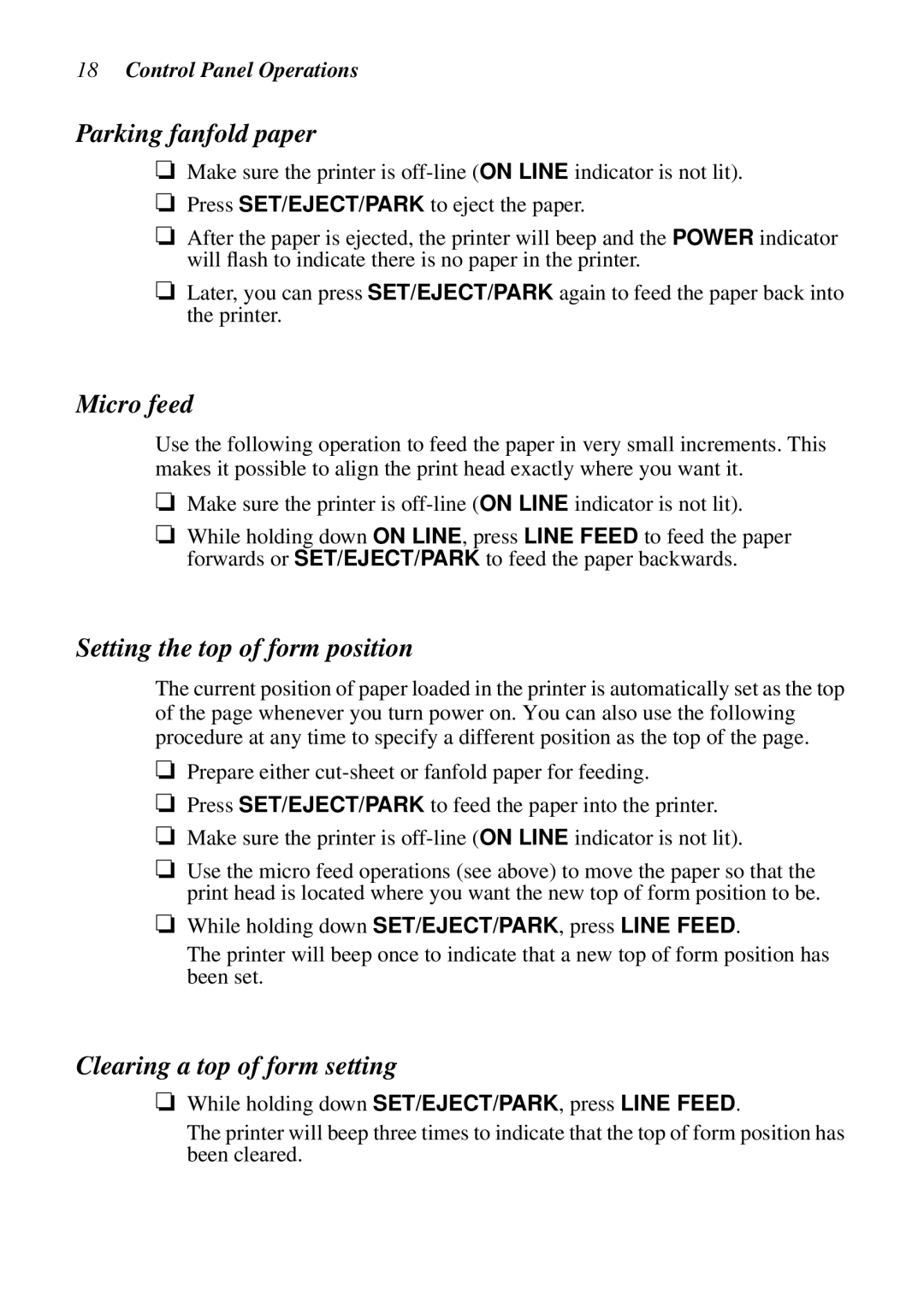18Control Panel Operations
Parking fanfold paper
❏Make sure the printer is
❏Press SET/EJECT/PARK to eject the paper.
❏After the paper is ejected, the printer will beep and the POWER indicator will flash to indicate there is no paper in the printer.
❏Later, you can press SET/EJECT/PARK again to feed the paper back into the printer.
Micro feed
Use the following operation to feed the paper in very small increments. This makes it possible to align the print head exactly where you want it.
❏Make sure the printer is
❏While holding down ON LINE, press LINE FEED to feed the paper forwards or SET/EJECT/PARK to feed the paper backwards.
Setting the top of form position
The current position of paper loaded in the printer is automatically set as the top of the page whenever you turn power on. You can also use the following procedure at any time to specify a different position as the top of the page.
❏Prepare either
❏Press SET/EJECT/PARK to feed the paper into the printer.
❏Make sure the printer is
❏Use the micro feed operations (see above) to move the paper so that the print head is located where you want the new top of form position to be.
❏While holding down SET/EJECT/PARK, press LINE FEED.
The printer will beep once to indicate that a new top of form position has been set.
Clearing a top of form setting
❏While holding down SET/EJECT/PARK, press LINE FEED.
The printer will beep three times to indicate that the top of form position has been cleared.