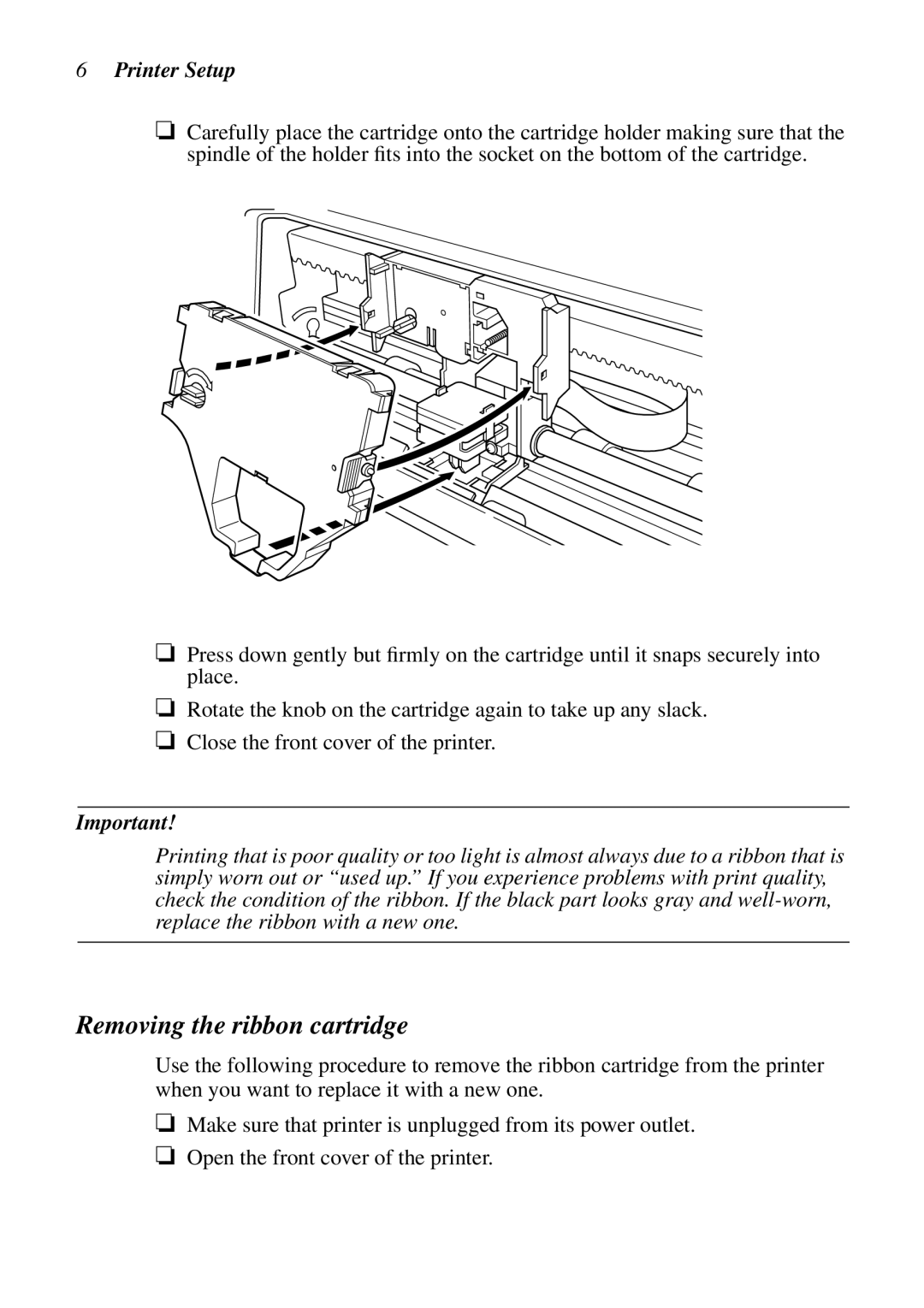6Printer Setup
❏Carefully place the cartridge onto the cartridge holder making sure that the spindle of the holder fits into the socket on the bottom of the cartridge.
❏Press down gently but firmly on the cartridge until it snaps securely into place.
❏Rotate the knob on the cartridge again to take up any slack.
❏Close the front cover of the printer.
Important!
Printing that is poor quality or too light is almost always due to a ribbon that is simply worn out or “used up.” If you experience problems with print quality, check the condition of the ribbon. If the black part looks gray and
Removing the ribbon cartridge
Use the following procedure to remove the ribbon cartridge from the printer when you want to replace it with a new one.
❏Make sure that printer is unplugged from its power outlet.
❏Open the front cover of the printer.