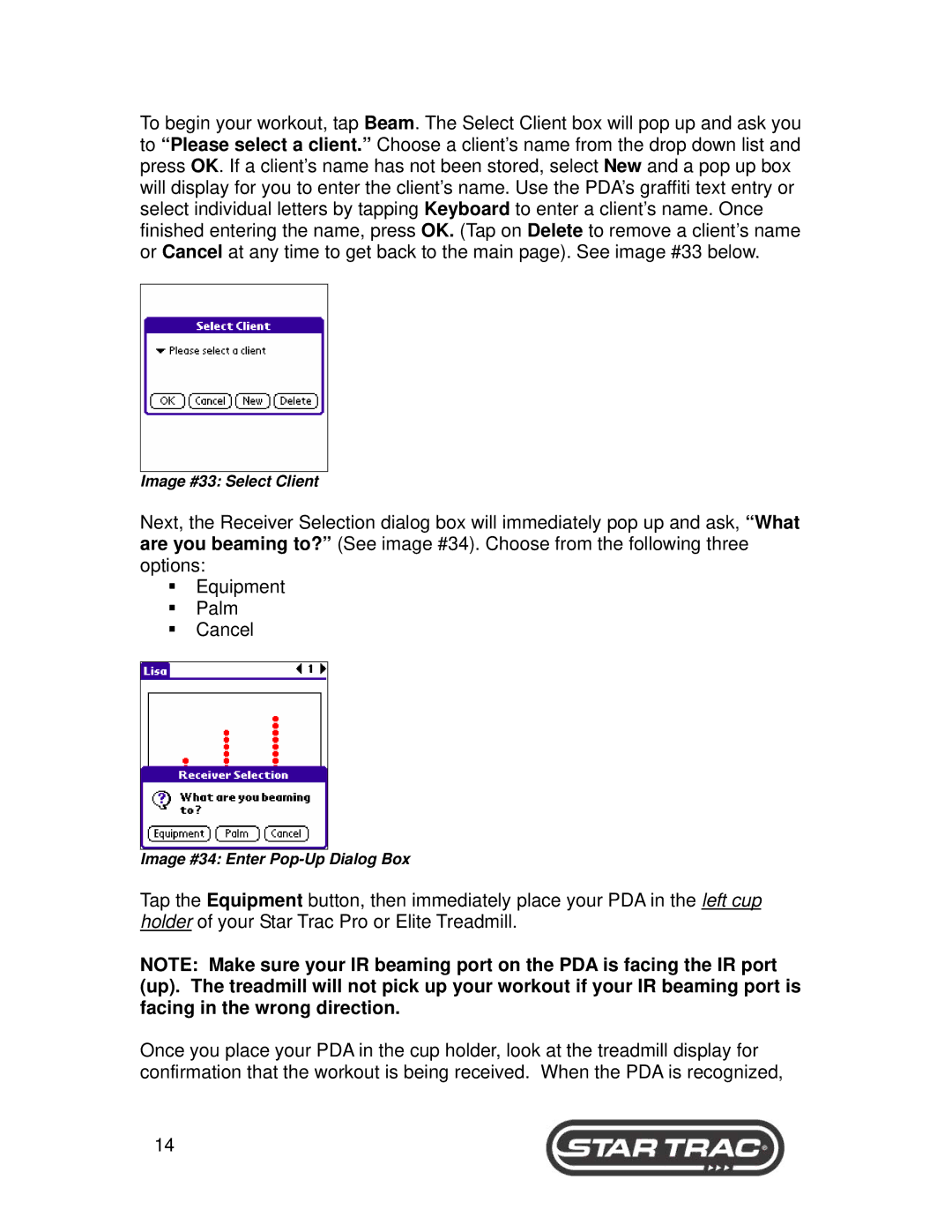To begin your workout, tap Beam. The Select Client box will pop up and ask you to “Please select a client.” Choose a client’s name from the drop down list and press OK. If a client’s name has not been stored, select New and a pop up box will display for you to enter the client’s name. Use the PDA’s graffiti text entry or select individual letters by tapping Keyboard to enter a client’s name. Once finished entering the name, press OK. (Tap on Delete to remove a client’s name or Cancel at any time to get back to the main page). See image #33 below.
Image #33: Select Client
Next, the Receiver Selection dialog box will immediately pop up and ask, “What are you beaming to?” (See image #34). Choose from the following three options:
Equipment
Palm
Cancel
Image #34: Enter
Tap the Equipment button, then immediately place your PDA in the left cup holder of your Star Trac Pro or Elite Treadmill.
NOTE: Make sure your IR beaming port on the PDA is facing the IR port (up). The treadmill will not pick up your workout if your IR beaming port is facing in the wrong direction.
Once you place your PDA in the cup holder, look at the treadmill display for confirmation that the workout is being received. When the PDA is recognized,
14