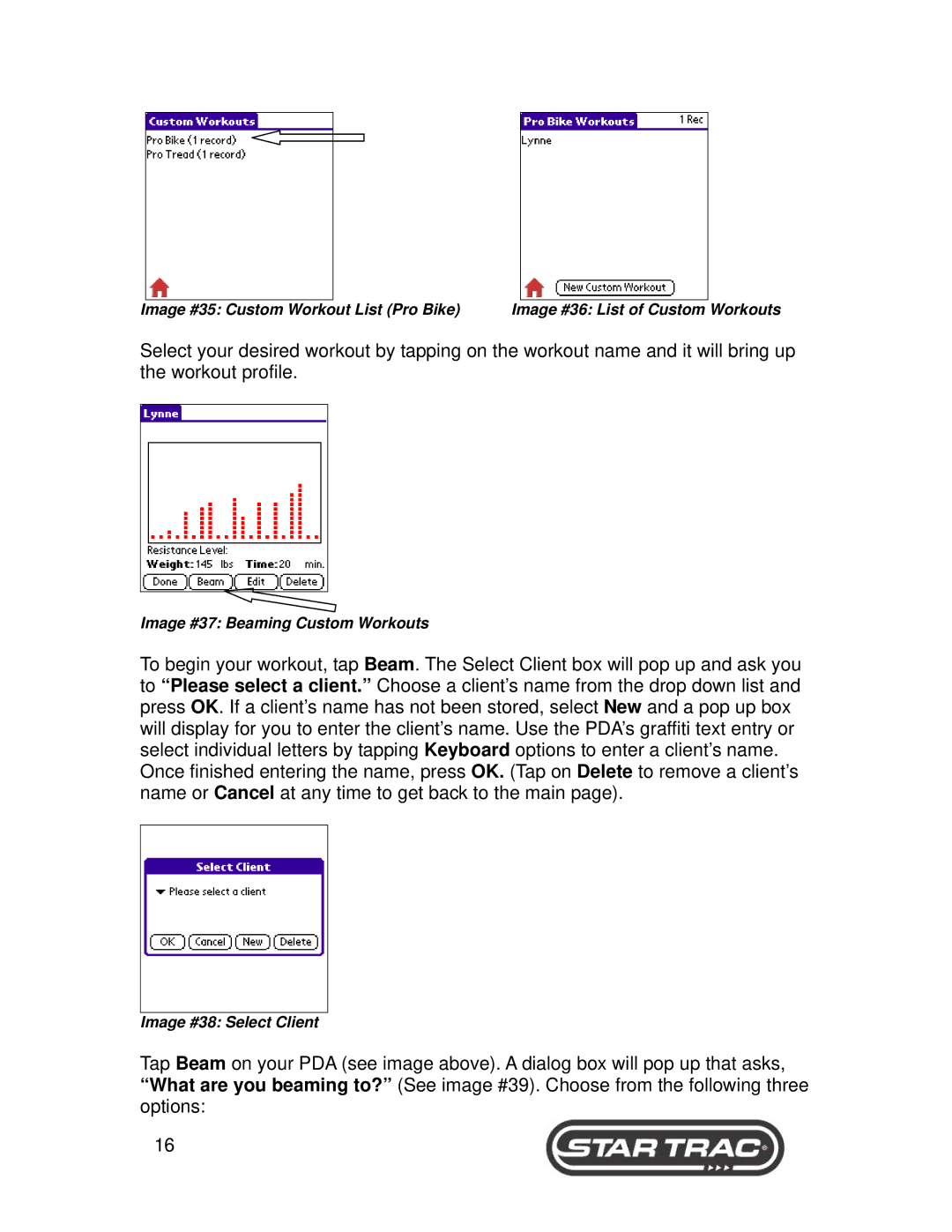|
|
|
|
|
|
|
|
|
|
|
|
|
|
|
|
|
|
Image #35: Custom Workout List (Pro Bike) | Image #36: List of Custom Workouts | ||||
Select your desired workout by tapping on the workout name and it will bring up the workout profile.
Image #37: Beaming Custom Workouts
To begin your workout, tap Beam. The Select Client box will pop up and ask you to “Please select a client.” Choose a client’s name from the drop down list and press OK. If a client’s name has not been stored, select New and a pop up box will display for you to enter the client’s name. Use the PDA’s graffiti text entry or select individual letters by tapping Keyboard options to enter a client’s name. Once finished entering the name, press OK. (Tap on Delete to remove a client’s name or Cancel at any time to get back to the main page).
Image #38: Select Client
Tap Beam on your PDA (see image above). A dialog box will pop up that asks, “What are you beaming to?” (See image #39). Choose from the following three options:
16