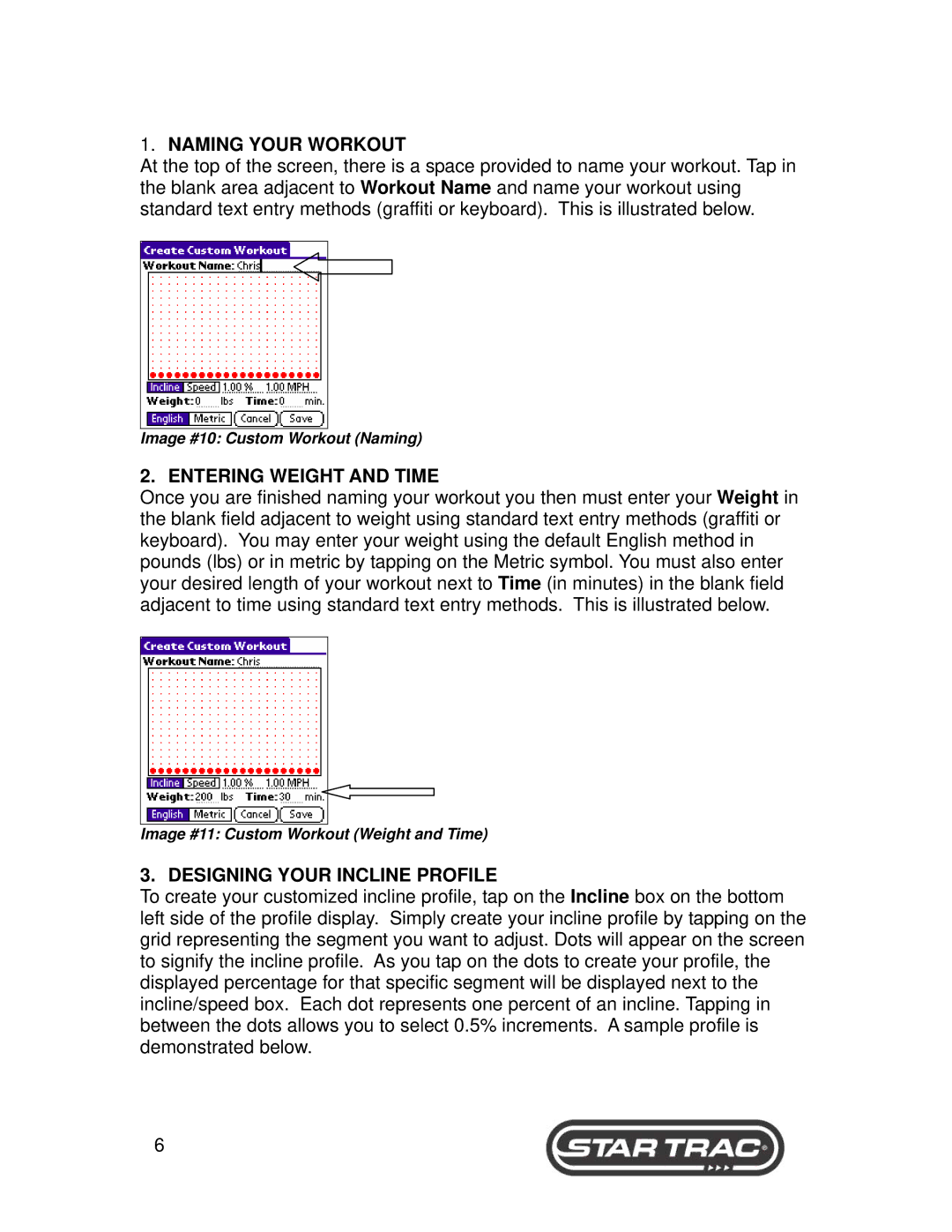1.NAMING YOUR WORKOUT
At the top of the screen, there is a space provided to name your workout. Tap in the blank area adjacent to Workout Name and name your workout using standard text entry methods (graffiti or keyboard). This is illustrated below.
Image #10: Custom Workout (Naming)
2. ENTERING WEIGHT AND TIME
Once you are finished naming your workout you then must enter your Weight in the blank field adjacent to weight using standard text entry methods (graffiti or keyboard). You may enter your weight using the default English method in pounds (lbs) or in metric by tapping on the Metric symbol. You must also enter your desired length of your workout next to Time (in minutes) in the blank field adjacent to time using standard text entry methods. This is illustrated below.
Image #11: Custom Workout (Weight and Time)
3. DESIGNING YOUR INCLINE PROFILE
To create your customized incline profile, tap on the Incline box on the bottom left side of the profile display. Simply create your incline profile by tapping on the grid representing the segment you want to adjust. Dots will appear on the screen to signify the incline profile. As you tap on the dots to create your profile, the displayed percentage for that specific segment will be displayed next to the incline/speed box. Each dot represents one percent of an incline. Tapping in between the dots allows you to select 0.5% increments. A sample profile is demonstrated below.
6