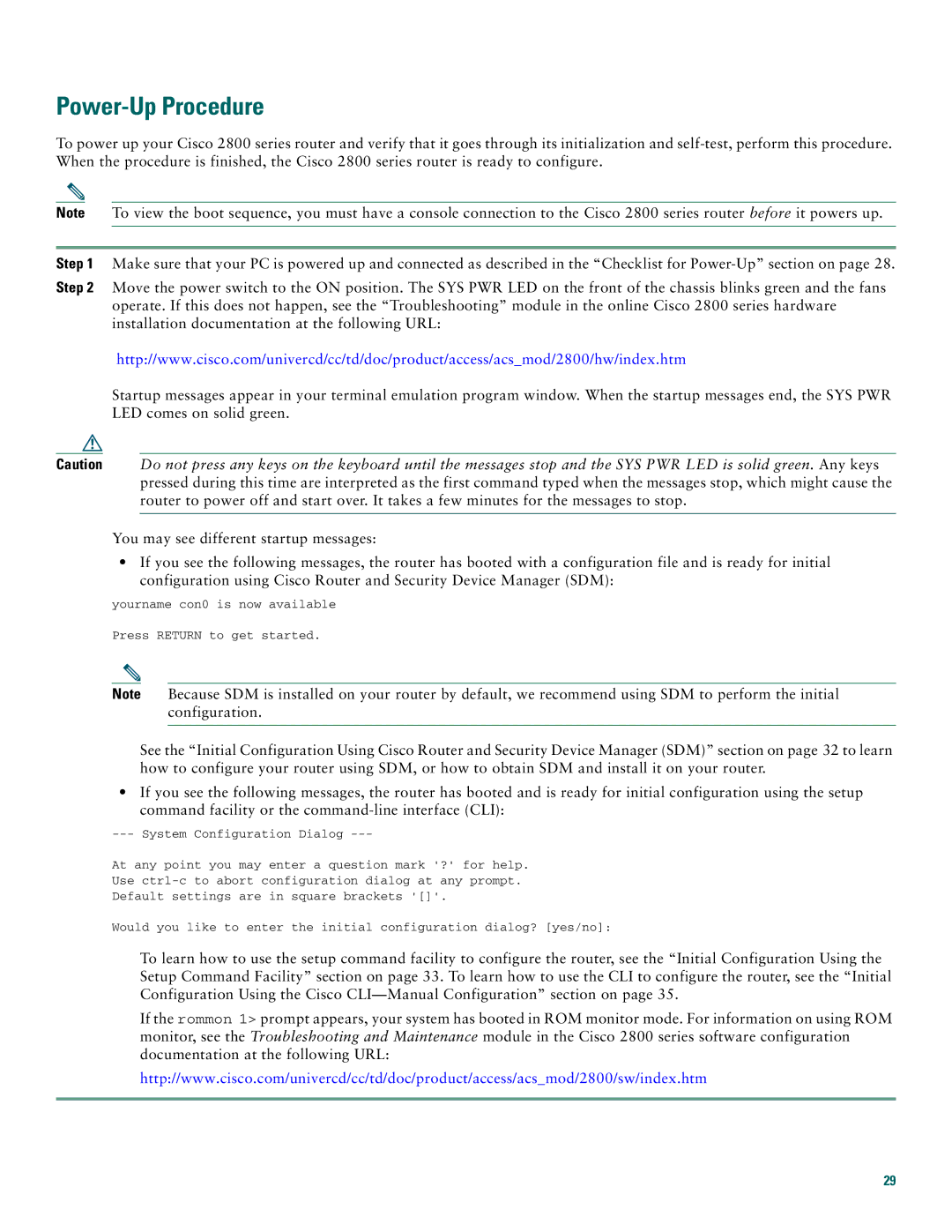Power-Up Procedure
To power up your Cisco 2800 series router and verify that it goes through its initialization and
Note To view the boot sequence, you must have a console connection to the Cisco 2800 series router before it powers up.
Step 1 Make sure that your PC is powered up and connected as described in the “Checklist for
Step 2 Move the power switch to the ON position. The SYS PWR LED on the front of the chassis blinks green and the fans operate. If this does not happen, see the “Troubleshooting” module in the online Cisco 2800 series hardware installation documentation at the following URL:
http://www.cisco.com/univercd/cc/td/doc/product/access/acs_mod/2800/hw/index.htm
Startup messages appear in your terminal emulation program window. When the startup messages end, the SYS PWR LED comes on solid green.
Caution Do not press any keys on the keyboard until the messages stop and the SYS PWR LED is solid green. Any keys pressed during this time are interpreted as the first command typed when the messages stop, which might cause the router to power off and start over. It takes a few minutes for the messages to stop.
You may see different startup messages:
•If you see the following messages, the router has booted with a configuration file and is ready for initial configuration using Cisco Router and Security Device Manager (SDM):
yourname con0 is now available
Press RETURN to get started.
Note Because SDM is installed on your router by default, we recommend using SDM to perform the initial configuration.
See the “Initial Configuration Using Cisco Router and Security Device Manager (SDM)” section on page 32 to learn how to configure your router using SDM, or how to obtain SDM and install it on your router.
•If you see the following messages, the router has booted and is ready for initial configuration using the setup command facility or the
At any point you may enter a question mark '?' for help.
Use
Default settings are in square brackets '[]'.
Would you like to enter the initial configuration dialog? [yes/no]:
To learn how to use the setup command facility to configure the router, see the “Initial Configuration Using the Setup Command Facility” section on page 33. To learn how to use the CLI to configure the router, see the “Initial Configuration Using the Cisco
If the rommon 1> prompt appears, your system has booted in ROM monitor mode. For information on using ROM monitor, see the Troubleshooting and Maintenance module in the Cisco 2800 series software configuration documentation at the following URL:
http://www.cisco.com/univercd/cc/td/doc/product/access/acs_mod/2800/sw/index.htm
29