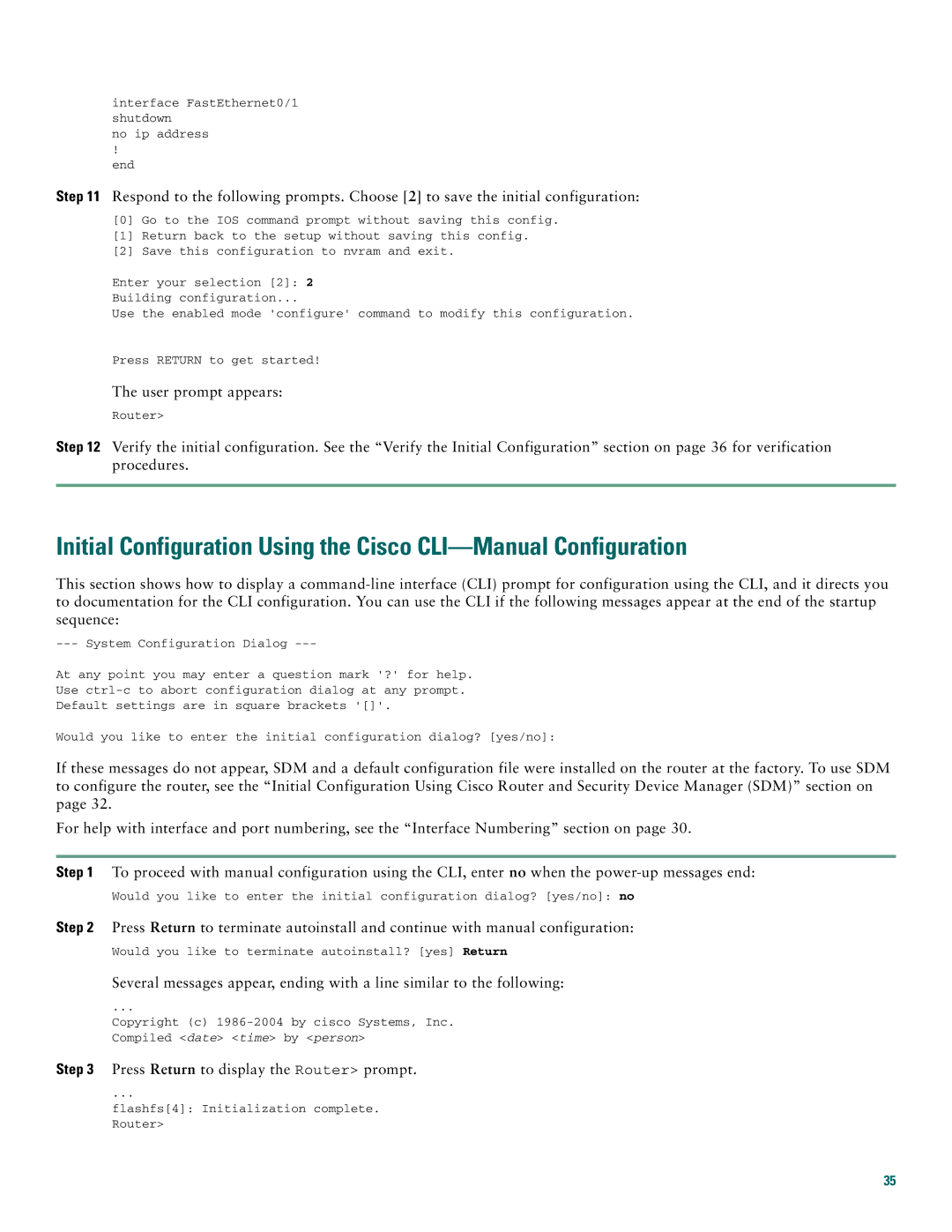interface FastEthernet0/1 shutdown
no ip address
!
end
Step 11 Respond to the following prompts. Choose [2] to save the initial configuration:
[0]Go to the IOS command prompt without saving this config.
[1]Return back to the setup without saving this config.
[2]Save this configuration to nvram and exit.
Enter your selection [2]: 2
Building configuration...
Use the enabled mode 'configure' command to modify this configuration.
Press RETURN to get started!
The user prompt appears:
Router>
Step 12 Verify the initial configuration. See the “Verify the Initial Configuration” section on page 36 for verification procedures.
Initial Configuration Using the Cisco
This section shows how to display a
At any point you may enter a question mark '?' for help.
Use
Default settings are in square brackets '[]'.
Would you like to enter the initial configuration dialog? [yes/no]:
If these messages do not appear, SDM and a default configuration file were installed on the router at the factory. To use SDM to configure the router, see the “Initial Configuration Using Cisco Router and Security Device Manager (SDM)” section on page 32.
For help with interface and port numbering, see the “Interface Numbering” section on page 30.
Step 1 To proceed with manual configuration using the CLI, enter no when the
Would you like to enter the initial configuration dialog? [yes/no]: no
Step 2 Press Return to terminate autoinstall and continue with manual configuration:
Would you like to terminate autoinstall? [yes] Return
Several messages appear, ending with a line similar to the following:
...
Copyright (c)
Step 3 Press Return to display the Router> prompt.
...
flashfs[4]: Initialization complete. Router>
35