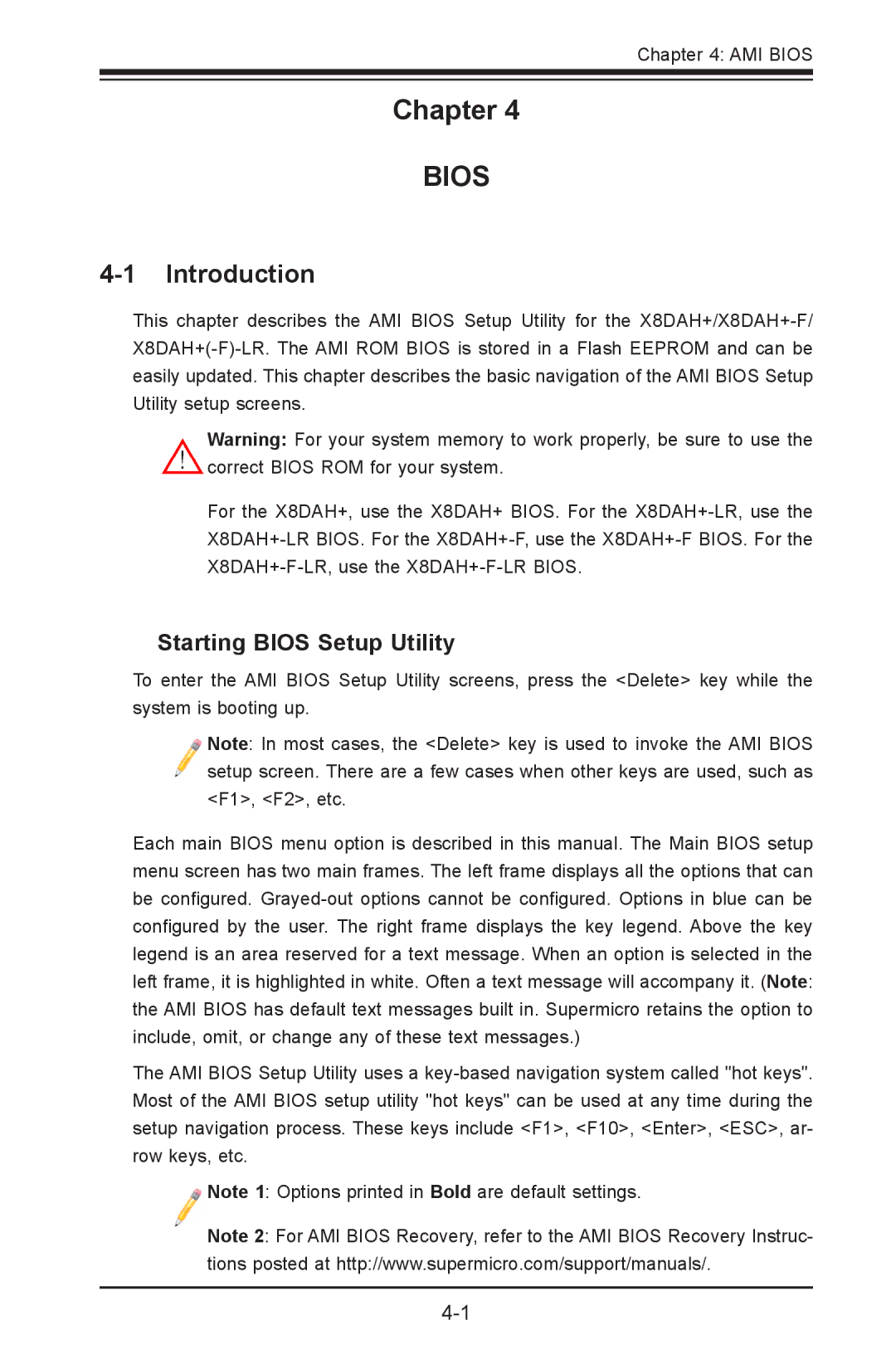Chapter 4: AMI BIOS
Chapter 4
BIOS
4-1 Introduction
This chapter describes the AMI BIOS Setup Utility for the
Warning: For your system memory to work properly, be sure to use the correct BIOS ROM for your system.
For the X8DAH+, use the X8DAH+ BIOS. For the
Starting BIOS Setup Utility
To enter the AMI BIOS Setup Utility screens, press the <Delete> key while the system is booting up.
Note: In most cases, the <Delete> key is used to invoke the AMI BIOS setup screen. There are a few cases when other keys are used, such as <F1>, <F2>, etc.
Each main BIOS menu option is described in this manual. The Main BIOS setup menu screen has two main frames. The left frame displays all the options that can be configured.
The AMI BIOS Setup Utility uses a
Note 1: Options printed in Bold are default settings.
Note 2: For AMI BIOS Recovery, refer to the AMI BIOS Recovery Instruc- tions posted at http://www.supermicro.com/support/manuals/.