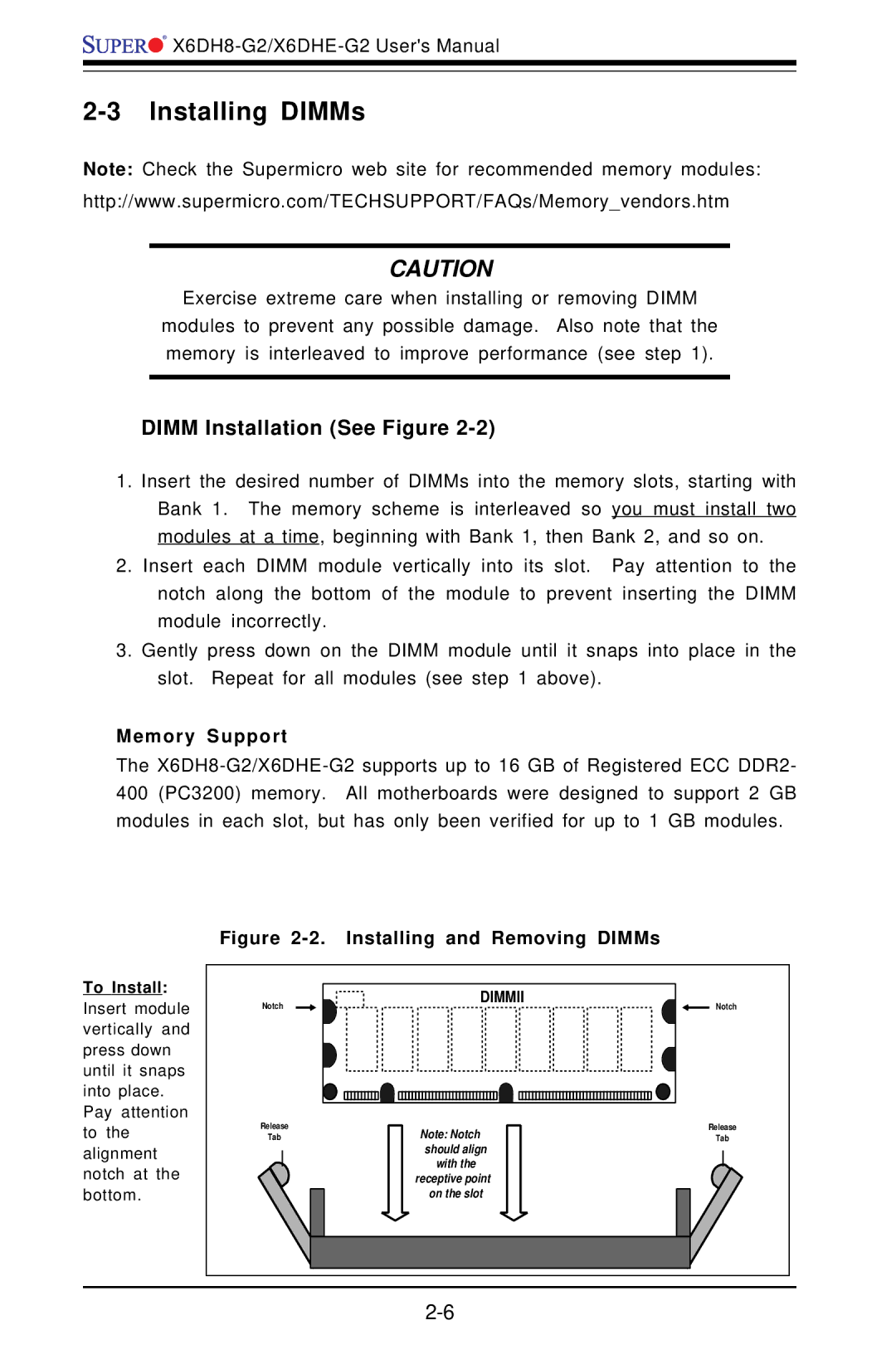![]()
![]()
![]()
2-3 Installing DIMMs
Note: Check the Supermicro web site for recommended memory modules: http://www.supermicro.com/TECHSUPPORT/FAQs/Memory_vendors.htm
CAUTION
Exercise extreme care when installing or removing DIMM
modules to prevent any possible damage. Also note that the memory is interleaved to improve performance (see step 1).
DIMM Installation (See Figure 2-2)
1.Insert the desired number of DIMMs into the memory slots, starting with Bank 1. The memory scheme is interleaved so you must install two modules at a time, beginning with Bank 1, then Bank 2, and so on.
2.Insert each DIMM module vertically into its slot. Pay attention to the notch along the bottom of the module to prevent inserting the DIMM module incorrectly.
3.Gently press down on the DIMM module until it snaps into place in the slot. Repeat for all modules (see step 1 above).
Memory Support
The
| Figure |
| ||
To Install: |
| DIMMII |
| |
Insert module | Notch | Notch | ||
| ||||
vertically and |
|
|
| |
press down |
|
|
| |
until it snaps |
|
|
| |
into place. |
|
|
| |
Pay attention | Release |
|
| |
to the | Note: Notch | Release | ||
Tab | Tab | |||
alignment |
| should align |
| |
notch at the |
| with the |
| |
| receptive point |
| ||
bottom. |
| on the slot |
| |
|
|
| ||