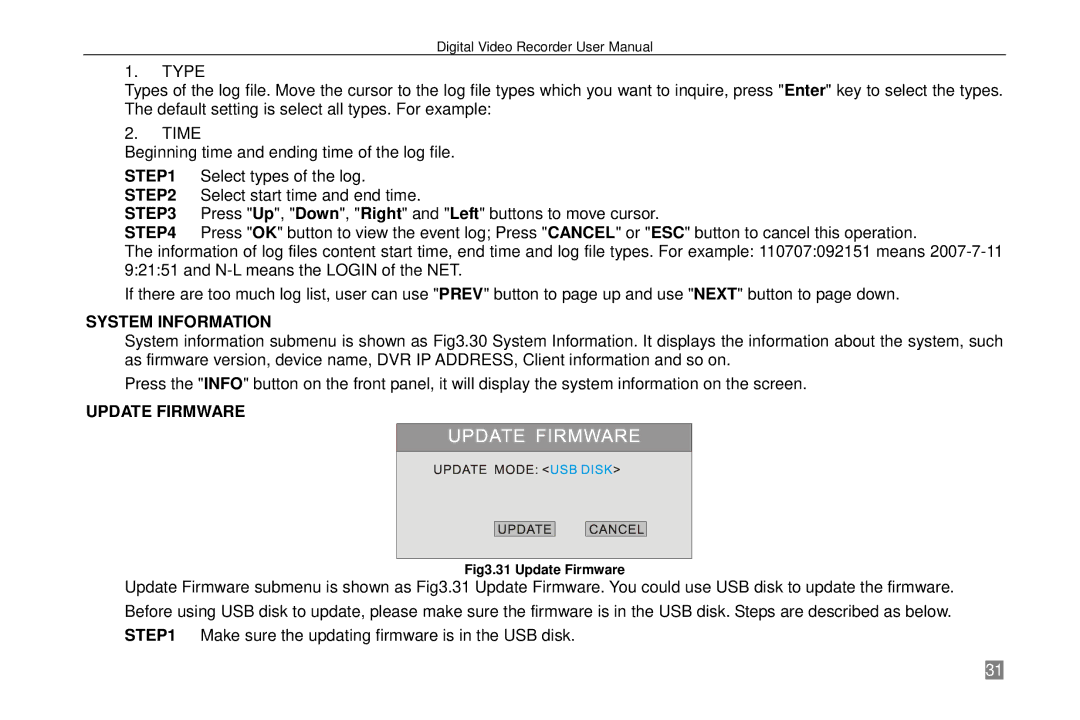Digital Video Recorder User Manual
1.TYPE
Types of the log file. Move the cursor to the log file types which you want to inquire, press "Enter" key to select the types. The default setting is select all types. For example:
2.TIME
Beginning time and ending time of the log file.
STEP1 Select types of the log. STEP2 Select start time and end time.
STEP3 Press "Up", "Down", "Right" and "Left" buttons to move cursor.
STEP4 Press "OK" button to view the event log; Press "CANCEL" or "ESC" button to cancel this operation.
The information of log files content start time, end time and log file types. For example: 110707:092151 means
If there are too much log list, user can use "PREV" button to page up and use "NEXT" button to page down.
SYSTEM INFORMATION
System information submenu is shown as Fig3.30 System Information. It displays the information about the system, such as firmware version, device name, DVR IP ADDRESS, Client information and so on.
Press the "INFO" button on the front panel, it will display the system information on the screen.
UPDATE FIRMWARE
Fig3.31 Update Firmware
Update Firmware submenu is shown as Fig3.31 Update Firmware. You could use USB disk to update the firmware. Before using USB disk to update, please make sure the firmware is in the USB disk. Steps are described as below. STEP1 Make sure the updating firmware is in the USB disk.
31