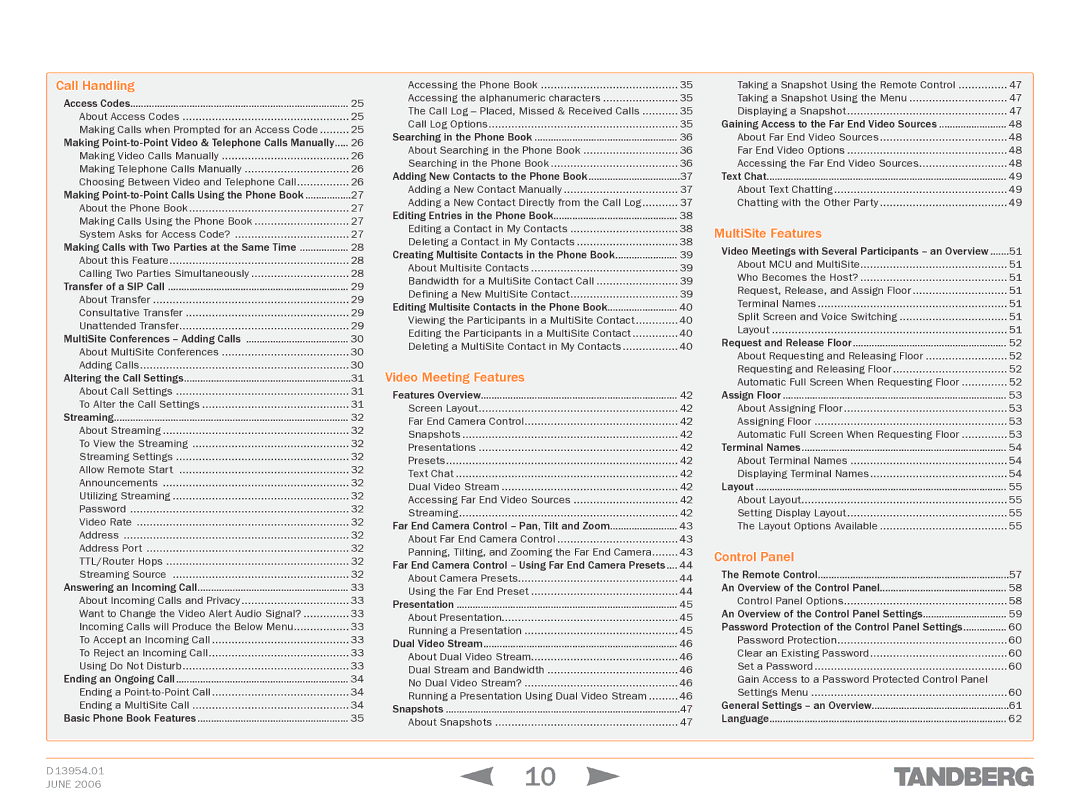1700 MXP specifications
The TANDBERG 1700 MXP is a robust video conferencing system designed to cater specifically to the needs of businesses and organizations seeking high-quality communication solutions. This advanced endpoint belongs to TANDBERG’s MXP series, known for offering a remarkable blend of superior video quality, excellent sound, and user-friendly features.One of the standout characteristics of the TANDBERG 1700 MXP is its exceptional video quality, supporting resolutions up to 720p for clear, crisp images during calls. The codec used in the 1700 MXP ensures efficient video compression while preserving quality, enabling seamless communication even over lower bandwidth connections. This translates into a reliable experience for both in-office and remote participants, facilitating effective collaboration.
The TANDBERG 1700 MXP integrates high-fidelity audio technology, featuring advanced echo cancellation and noise reduction capabilities. This ensures that all participants can hear and be heard clearly, significantly enhancing the overall interaction experience. The built-in microphones are designed to capture sound from all corners of the room, while the optional external microphones can be added for larger spaces.
Another significant feature of the 1700 MXP is its intuitive user interface. The system is equipped with a user-friendly remote control and on-screen menus, making navigation seamless for users of all technical abilities. In addition, the one-touch dialing feature simplifies connecting to other systems, which is crucial for time-sensitive meetings.
The TANDBERG 1700 MXP also boasts compatibility with various network protocols, including H.323 and SIP, ensuring interoperability with different video conferencing systems. This versatility is essential in today’s fast-paced business environment, where teams often collaborate with partners and clients using diverse communication platforms.
Furthermore, the system comes with built-in security features, including encryption standards that safeguard meetings from unauthorized access. This is increasingly important in a world where data protection and privacy are top priorities for organizations.
Incorporating connectivity options such as HDMI and VGA interfaces allows the TANDBERG 1700 MXP to easily integrate into existing setups. The modular design also provides flexibility for upgrades and expansions, ensuring that organizations can adapt to evolving communication needs.
In conclusion, the TANDBERG 1700 MXP stands out as a premier video conferencing solution, combining exceptional video and audio quality, user-friendly features, robust security, and extensive connectivity options. It is an ideal choice for organizations aiming to enhance their virtual communication capabilities while ensuring a professional and collaborative environment.