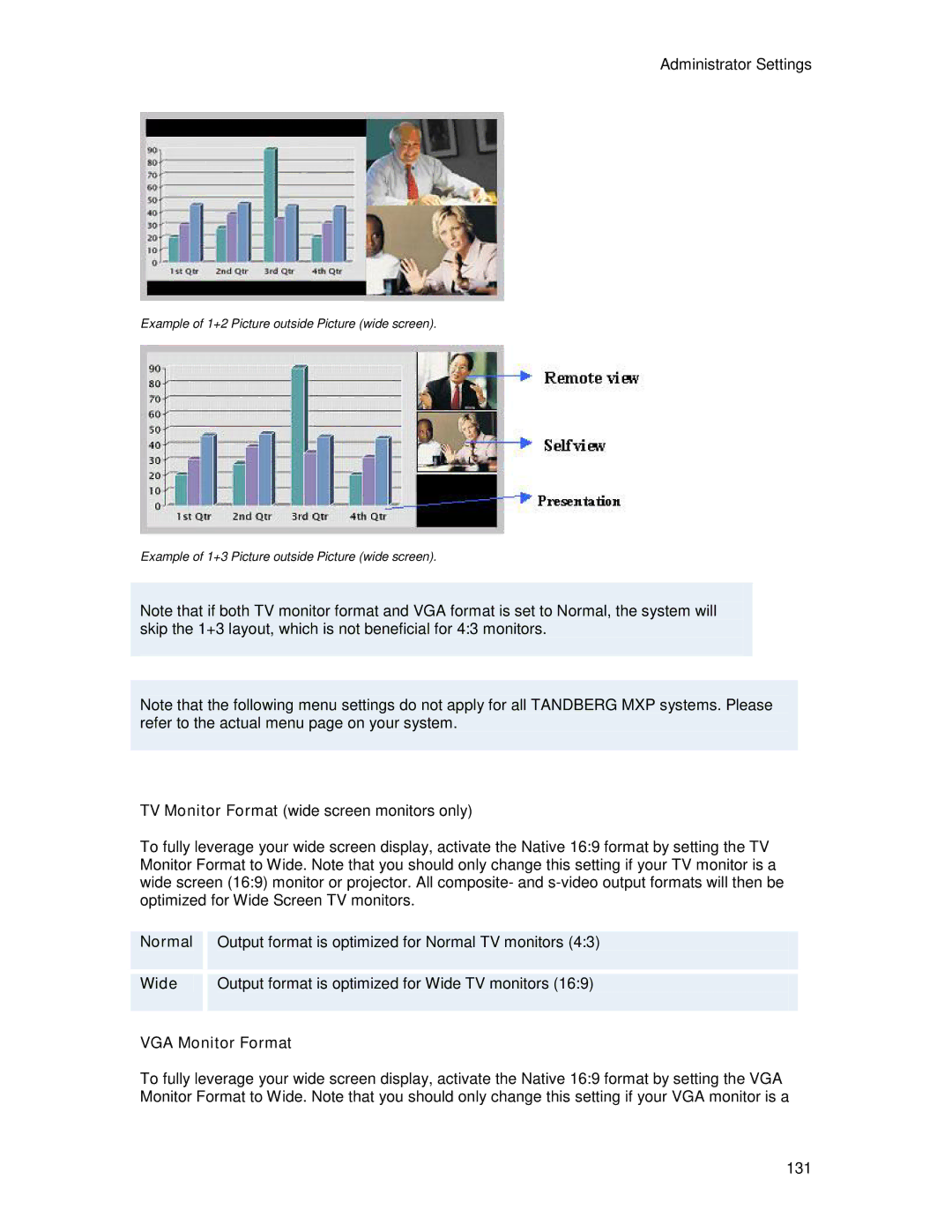Page
Disclaimer
Trademarks and Copyright
Production of products
Environmental Issues
Battery handling
Waste handling
Equipment Markings
Operator Safety Summary
Page
Contact us
Table of Contents
12.1
165
273
Network
Introduction
Audio Quality
Video Quality
User interfaces
MultiSite
Presentations
Interoperability
At a Glance
Column and Base
Remote Control
Monitors
Codec
Each tracker has two buttons
Microphone
Digital Natural Audio Module Dnam
Tandberg Tracker
Page
Menu Structure
Introduction
Precautions
Installation
Unpacking
Unpacking and Mounting
Mounting
Connecting Cables
Monitor Configuration
System Name
System Configuration
General configuration Open the General Settings menu
Language
LAN configuration
Screen Settings
Network configuration Open the Network menu
Isdn configuration
Data Port
Network Profiles
If the system does not respond
General Use
Wake up the system
Welcome Screen
Navigation
Using the Remote Control
Page
Arrow keys and OK
Cancel key
Back/Cancel button
Navigation
Local PC Display
How to use Selfview
Selfview
Tandberg 6000 MXP Profile
Auto Layout
Layout
Picture in Picture
Picture outside Picture
Mic Off
Volume +
Number and Letter keys
Touch Tones
On-screen Indicators
Telephone
Using the Menu
Menu contains the following items
Make a Call
Place Video Call
Place Telephone Call
Add participants during a conference
Set up a conference with two or more participants
Add Call
Tandberg 6000 MXP Profile
Call Settings
Streaming
Allow Remote
Streaming Password
Streaming
Source
Answer an incoming call
How to answer an incoming call
How to reject an incoming call
To end a call
How to end a MultiSite call
End Call
Standby
To turn on the standby mode manually
How to turn off the standby mode
Delay Standby for 1 hour
Delay Standby for 3 hours
Do Not Disturb
Phone Book
Following information is available from the Phone Book
Following buttons are available from these folders
How to make a call using the call lists
Call Log
My Contacts
How to make a call using My Contacts
Following functions are available from My Contacts
Add a new contact to My Contacts by
Add New Contact
New MultiSite Contact
How to define a New MultiSite Contact
Bandwidth for a MultiSite Contact call
Edit Contact
How to edit a contact in the Local Phone Book
Delete Contact
How to delete a contact
From Global Contacts the following functions are available
How to make a call using Global Contacts
Global Contacts
Up one Level
Search
How to search in the Global Phone Book
Copy Contact to My Contacts
There are several ways to control the camera
Camera Control
Moving the Camera via the menu
Moving the camera directly with the remote control
Move Camera
Far End Presentation
How to use Far End control
Far End Camera Presets
Far End Control
How to save a new preset directly from the remote control
Camera Presets
How to use preset directly from the remote control
How to use presets via the menu
Tandberg Tracker
How to save presets for the Tandberg Tracker
Picture Control
Camera Tracking
How to use Camera Tracking
Presentation
Presentation Key
Presentation Menu
How to change your main video source
PC Presenter DVI/XGA Input
How to connect a PC to the codec with the DVI/VGA cable
PC Soft Presenter and VNC
How to configure the VNC Server software
How to show PC using the PC Soft Presenter and VNC
Dual Stream and Bandwidth
Dual Stream DuoVideoTF/H.239
Take New Snapshot
How to use snapshot
Receiving snapshots
How to display snapshots
Display Snapshot
Conference Services
Using an external MCU that supports Chair Control H.243
Using the system’s internal MCU, MultiSiteTF
Terminal Names
Request Floor and Release Floor
How to use Request and Release Floor
Conference Layout
Continuous Presence layout 4 split Voice Switched mode
Terminal Names
Chair Control
Assign Floor and Release Floor from Participant
View Site and End View
Disconnect Participant
Terminate Meeting
More about MultiSite embedded MCU
Page
Control Panel
Control Panel contains the features
Diagnostics contain
Diagnostics
Hardware Serial Number
System Information
System Information contains System Name
Cause codes
PRI Red Alarm
Channel Status
PRI Blue Alarm
PRI Yellow Alarm
Call Status
System Selftest
Presentation Settings
View Administrator Settings
View Administrator Settings may contain General Settings
Menu Settings
Alert Tones & Volume
Default Call Settings
Audio Settings Inputs
Level Settings
Leased E1/T1 Settings
Advanced Isdn Settings
ISDN-PRI Settings
Advanced Isdn PRI Settings
Snmp Settings
IP Settings
Settings
Advanced H.323 Settings
IP Address Conflict Check
External Network warnings
ISDN BRI warnings
IP network quality warnings
ISDN PRI warnings
Gatekeeper warnings
Text Chat
How to use Text Chat
Audio Demo
Administrator Settings
Restart
User Guide
Administrator Settings contain
Administrator Settings
General Settings contain
General Settings
Language
System Name identifies the system
System Name
Off
Dual Monitor
On+Mic Off
Auto Answer
Max Call Length
Path
Phone Book Settings
Corporate Directory
IP address
Incoming Telephone Calls
Access Code
Permissions
Incoming MCU Calls
Fallback to Telephony
Remote Software Upgrade
Picture Layout
Screen Settings
Auto Layout
Use Screen as Local PC Monitor
Picture outside Picture POP
Picture in Picture PIP
VGA Monitor Format
Normal
Wide
VGA Out Quality
Output format is optimized for Wide VGA monitors
XGA 1024x768 60Hz
Svga 800x600 75Hz
Tandberg 6000 MXP Profile 134
Following options are available
Software Options
Menu Settings contain the settings
Menu Settings
Menu Timeout In Call
Welcome Menu
Selfview
Welcome Picture
Logo
Menu on TV
Menu on PC
Balloon Help
Display Welcome Text
Welcome Text
Administrator Password
Presentation Settings contain
Presentation Settings
Presentation Start
2 H.239
Enabled
Disabled
Startup Video Source
Presentation Source
Snapshot Source
Auto-Display Snapshot
Off PIP Off means that PIP is not displayed automatically
PIP Appearance
PIP Placing
Display Number
VNC Settings
Password
Call Quality
Call Quality contains the settings
261
Video Algorithm
264
263
Audio Algorithm
AAC-LD 128kbps stereo audio
Custom
Natural Video
Max Upstream Rate kbps
Motion
IVM Resolution
Video Quality
Intelligent Video Management IVM
PC Resolutions
Native Resolutions
Call Type
Default Call Settings
Restrict 56k
Bandwidth
Overview
221 or 2x64 2x56 Calling
Using sub-address / extension address / MCU password
Audio
Audio contains the settings
Fixed
Mix Mode
Inputs
Mic 1- 3 and Audio input
Page
Audio Module
Out 1 Mode
Outputs
Audio out 1
On+NR
Tips for improving the echo canceller performance
Echo Control
Mic 1-3 and Audio
Page
Settings Output response Stereo I/O Audio out Mode Speakers
Stereo Settings
Page
Audio Levelling AGC
Alert Speaker
Alert Tones and Volume
Alert Volume
Video Call Alert Tone and Telephone Alert Tone
Video
Video contains the settings
Fast
Camera Tracking Mode
Slow
MCU Status Line
Floor to Full Screen
Web Snapshots
Split
MultiSite Picture Mode
Voice Switched
Auto Split
184
Video Name
Security
Security contains the settings
Encryption
AES
Encryption Mode
Passwords
Network menu contain
Network
External
ISDN/External/Leased E1/T1
Leased E1/T1
Numbers
ISDN-BRI Settings
Send Own Numbers
Sub address
Validate Numbers / MSN Multiple Subscriber Number
Parallel dial
ISDN-PRI Settings
E1-CRC-4
T1 Cable Length
Service profiles for MCI
Service profiles for AT&T
Service porfiles for Sprint
Leased E1/T1 Settings
External Network Settings
1.5 H.331 Settings
LAN Settings contain
LAN Settings
IP Settings
IP Access Password
DNS Domain Name
DNS Server
2.2 H.323 Settings
Gatekeeper IP Address
Authentication Mode Auto
Authentication ID / Authentication Password
Gatekeeper Discovery Auto
CallManager IP
CallManager Settings
NAT Address
Advanced H.323 Settings
Dynamic
Ports
Server Discovery Auto
SIP Settings
SIP Address
User Name
Server Address
Video
Audio
Snmp Settings
NTP IP
IP Services
Quality of Service
Diffserv Telephony
Diffserv Video
Network Profiles
Baud Rate, Parity, Databits and Stopbits
Data Port
Restore Default Settings
Peripheral Equipment contains
Peripheral Equipment
Video Outputs
Interfaces
Video
Video Inputs
Digital
DVI and specifications
DVI Specifications
Analog Horizontal Vertical Pixel Frequency Clock
Signal Assignment
Audio Outputs
Audio
Audio Inputs
Tandberg 6000 MXP Profile
Pinout
Network
Ethernet
Isdn BRI Interface
V35
Pinout Crossover PRI cable
NET Interface
RS449 RS366
X21
Page
Signal name Direction Pin Number
Document Camera
How to use a document camera with your system
DVD/VCR Recording
DVD / VCR
DVD/VCR Playback Mono
For stereo recording, connect
Multiple controllable Cameras
Additional Cameras
Extra fixed Cameras
Audio Science Microphone
Additional Microphones
Tandberg 6000 MXP Profile 236
Tandberg Digital Natural Audio Module, Dnam
Tandberg Dnam and Speakers
Dnam Amplifier
Integrated Stereo Speakers
Dnam Loudspeaker Cabinet Center Speakers
Mini-DNAM Loudspeaker Cabinet
Tandberg 3000 MXP Profile
Tandberg Mini-DNAM
Mini-DNAM amplifier
Stereo Speaker Kit
Stereo Speaker Kit specification
Tandberg 6000 MXP Profile 242
Telephone Add-On
Provides a mixed signal between local and far end
Dual Monitor
To use the system in the Dual Monitor configuration
XGA Monitors and Projectors
Monitor Dpms mode
Vesa Display Power Management
Power savings
Recovery time
Power state to Intermediate Power state
Digital Monitor Power Management
Detailed timing description
Extended Display Identification Data Edid
MAG DJ707
Tested and verified monitors, Edid & Timing
Appendices
Appendices
Appendix
Technical Specification
252
253
Model 3000MXP / 3000NET
Model
8000MXP, 7000MXP
6000MXP, Maestro
1000MXP
Model 990MXP / 990NET
880MXP / 880NET MXP
770MXP
550MXP
Background
Loudspeaker volume
Iris control and lighting
Walls
How to prepare a typical room for videoconferencing
Lighting
Seating Area Table
Page
To upload this file to the system, follow these steps
Administrator Password
Encryption
Page
Custom logos
Description of the different files
Web Interface
How to configure your system for web interface
Configuration of Adtran T1 ESF CSU ACE
Using CSU adapter
Connecting to Adtran T1 ESF CSU ACE
Configuration of the system
How to call
Using Telesync TS-256 SW56/ISDN adapter
Connecting
Configuring
Connecting the system to Isdn using NT1 network adapters
Wave II Camera
Pinouts and Connectors
Multiple Camera support
Rear view Underside view
Tandberg 6000 MXP Profile Dimensions Front view
Remote Control TRC
272
Cisco CallManager registration
Layer 4 Ports used in H.323 calls
931
Ping
Traceroute
MultiSite + Duo Video
Using Isdn
Using the web interface
Using FTP
Page
Upgrading using FTP
Isdn Upgrade
Page
Declaration of Conformity
Front view, 50monitor
Dimensions
Front view, 43monitor
Top view, with base Top view, monitor
Codec
Glossary
Accessories drawer See Accessories box
Continuous Presence See Split Screen
Closed Captioning Text chat
Page
Page
Page
Page
VHS S-video
Page
Page
Index
Presentation