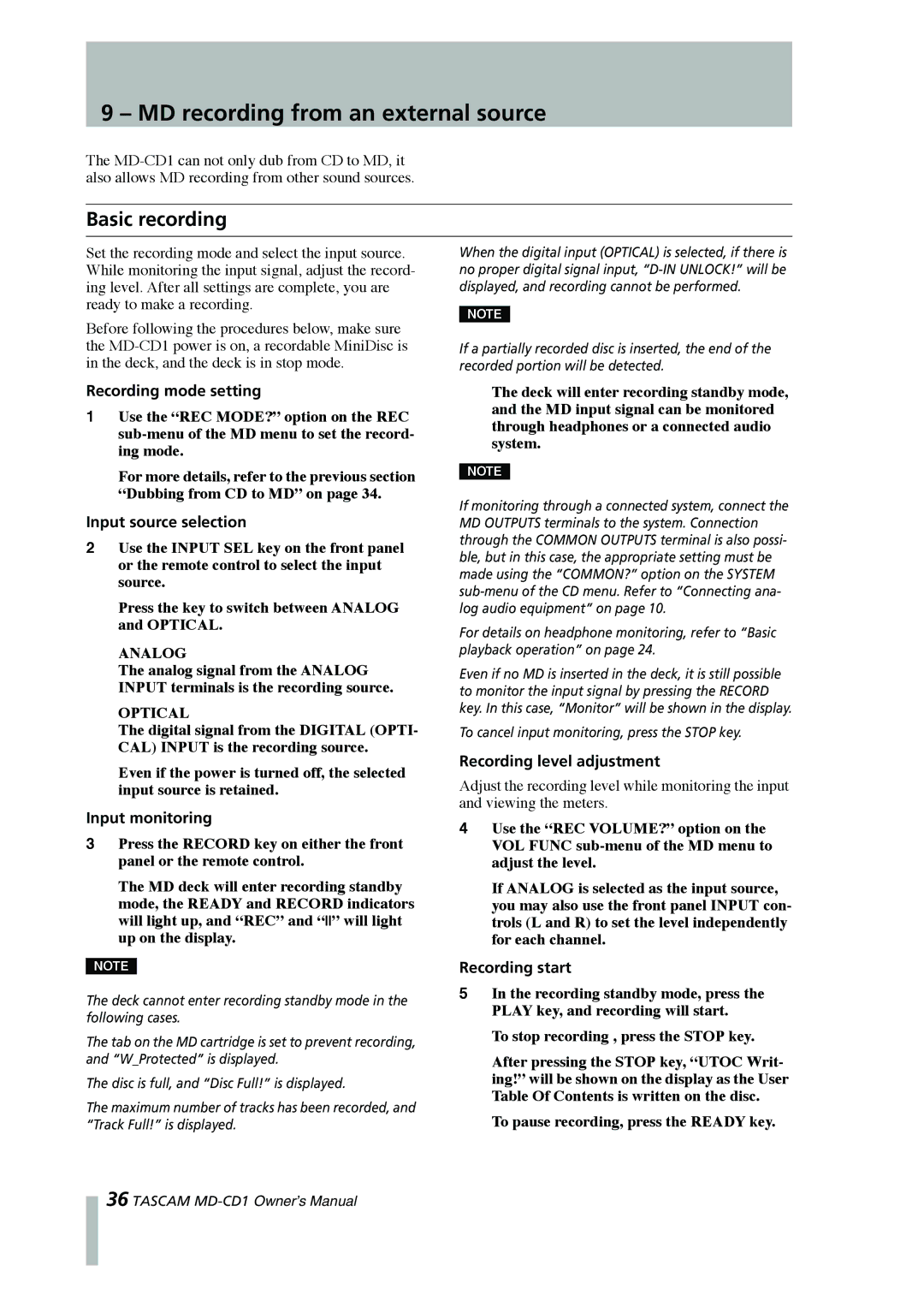9 – MD recording from an external source
The
Basic recording
Set the recording mode and select the input source. While monitoring the input signal, adjust the record- ing level. After all settings are complete, you are ready to make a recording.
Before following the procedures below, make sure the
Recording mode setting
1Use the “REC MODE?” option on the REC
For more details, refer to the previous section “Dubbing from CD to MD” on page 34.
Input source selection
2Use the INPUT SEL key on the front panel or the remote control to select the input source.
Press the key to switch between ANALOG and OPTICAL.
ANALOG
The analog signal from the ANALOG INPUT terminals is the recording source.
OPTICAL
The digital signal from the DIGITAL (OPTI- CAL) INPUT is the recording source.
Even if the power is turned off, the selected input source is retained.
Input monitoring
3Press the RECORD key on either the front panel or the remote control.
The MD deck will enter recording standby mode, the READY and RECORD indicators will light up, and “REC” and “” will light up on the display.
NOTE
The deck cannot enter recording standby mode in the following cases.
The tab on the MD cartridge is set to prevent recording, and “W_Protected” is displayed.
The disc is full, and “Disc Full!” is displayed.
The maximum number of tracks has been recorded, and “Track Full!” is displayed.
When the digital input (OPTICAL) is selected, if there is no proper digital signal input,
NOTE
If a partially recorded disc is inserted, the end of the recorded portion will be detected.
The deck will enter recording standby mode, and the MD input signal can be monitored through headphones or a connected audio system.
NOTE
If monitoring through a connected system, connect the MD OUTPUTS terminals to the system. Connection through the COMMON OUTPUTS terminal is also possi- ble, but in this case, the appropriate setting must be made using the “COMMON?” option on the SYSTEM
For details on headphone monitoring, refer to “Basic playback operation” on page 24.
Even if no MD is inserted in the deck, it is still possible to monitor the input signal by pressing the RECORD key. In this case, “Monitor” will be shown in the display.
To cancel input monitoring, press the STOP key.
Recording level adjustment
Adjust the recording level while monitoring the input and viewing the meters.
4Use the “REC VOLUME?” option on the VOL FUNC
If ANALOG is selected as the input source, you may also use the front panel INPUT con- trols (L and R) to set the level independently for each channel.
Recording start
5In the recording standby mode, press the PLAY key, and recording will start.
To stop recording , press the STOP key.
After pressing the STOP key, “UTOC Writ- ing!” will be shown on the display as the User Table Of Contents is written on the disc.
To pause recording, press the READY key.
36 TASCAM