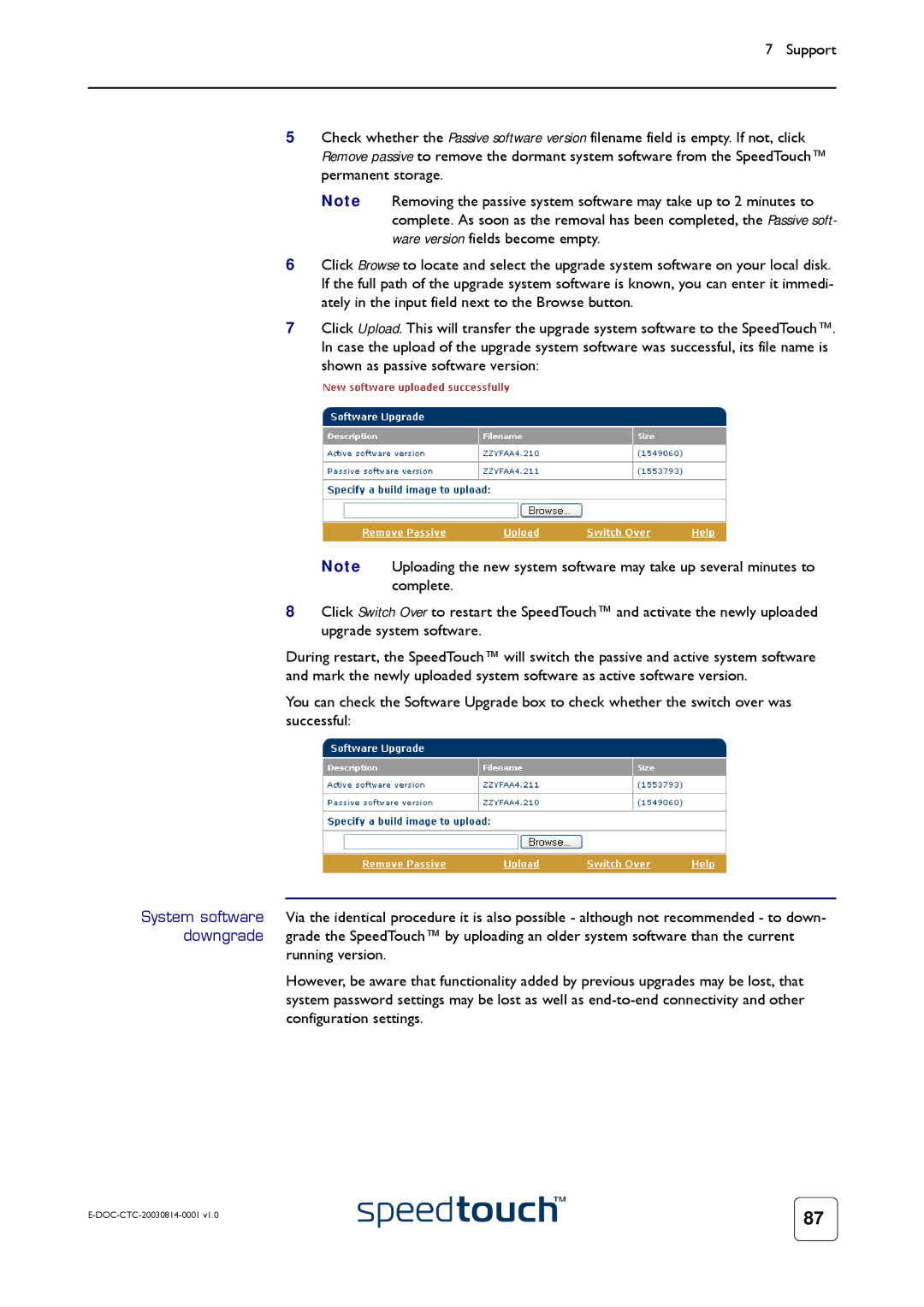545/570 specifications
The Technicolor Thomson 545/570 series represents a significant milestone in the evolution of television broadcasting technology. Launched in the early 2000s, these models were designed to meet the increasing demands of both broadcast and post-production environments, making them invaluable tools for industry professionals.One of the standout features of the Thomson 545/570 series is its advanced digital signal processing capabilities. This technology enabled seamless integration of various video and audio formats, allowing for high-quality signal transmission and reception. The ability to handle multiple formats catered to a wide range of production needs, ensuring compatibility with existing workflows and equipment.
Another key characteristic of the Technicolor Thomson 545/570 is its robust video processing engine. This engine supports a variety of resolutions, making it adaptable for both SD and HD content. Users could enjoy enhanced picture quality due to advanced algorithms designed to reduce noise and improve image clarity. This capability was especially beneficial for live broadcasts and critical viewing applications where quality was paramount.
The series also featured a user-friendly interface that facilitated easy navigation and operation. Its intuitive design allowed operators to quickly access essential functions, streamlining the workflow in fast-paced environments. This ease of use was complemented by customizable options, enabling professionals to configure the systems according to their specific project requirements.
In terms of connectivity, the Technicolor Thomson 545/570 provided a plethora of input and output options, including SDI, HDMI, and analog outputs. This versatility allowed for easy integration with a broad range of peripherals, from cameras to external storage devices, enhancing the overall production capabilities.
Moreover, the build quality of the Thomson 545/570 series was commendable. The robust chassis and components ensured durability, while the modular design offered flexibility for upgrades and maintenance. This focus on longevity and adaptability made the series a preferred choice for many broadcasting houses and production studios.
In conclusion, the Technicolor Thomson 545/570 series delivered a blend of cutting-edge technology and user-centric design. Its advanced processing capabilities, versatile connectivity options, and reliability positioned it as a cornerstone in modern broadcasting, contributing significantly to the quality of television content during its time. For professionals in the industry, the 545/570 series remains a noteworthy example of technological innovation and excellence in broadcast engineering.