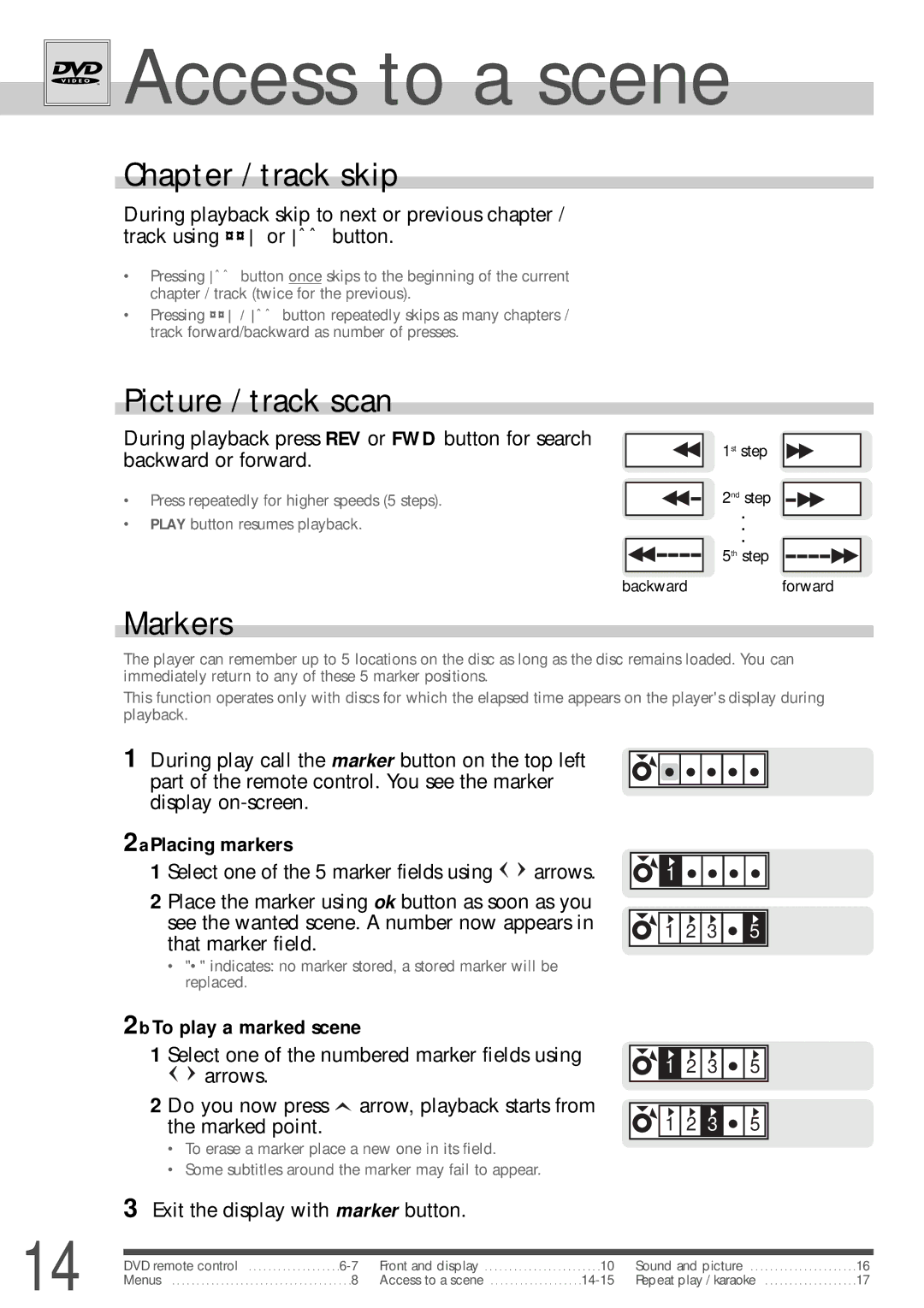Access to a scene
Access to a scene
Chapter / track skip
During playback skip to next or previous chapter / track using ¨¨ or Ãà button.
•Pressing ÃÃ button once skips to the beginning of the current chapter / track (twice for the previous).
•Pressing ¨¨ / Ãà button repeatedly skips as many chapters / track forward/backward as number of presses.
Picture / track scan
During playback press REV or FWD button for search backward or forward.
• Press repeatedly for higher speeds (5 steps).
•PLAY button resumes playback.
backward
1st step
2nd step
. . .
5th step
forward
Markers
The player can remember up to 5 locations on the disc as long as the disc remains loaded. You can immediately return to any of these 5 marker positions.
This function operates only with discs for which the elapsed time appears on the player's display during playback.
1 During play call the marker button on the top left part of the remote control. You see the marker display
2aPlacing markers
1 Select one of the 5 marker fields using ![]()
![]() arrows.
arrows.
2 Place the marker using ok button as soon as you see the wanted scene. A number now appears in that marker field.
•"•" indicates: no marker stored, a stored marker will be replaced.
2b To play a marked scene
1 Select one of the numbered marker fields using
![]()
![]() arrows.
arrows.
2 Do you now press ![]() arrow, playback starts from the marked point.
arrow, playback starts from the marked point.
•To erase a marker place a new one in its field.
•Some subtitles around the marker may fail to appear.
1 |
|
|
|
1 | 2 | 3 | 5 |
![]()
![]() 1
1 ![]() 2
2 ![]() 3
3 ![]()
![]()
![]() 5
5 ![]()
![]()
![]()
![]() 1
1 ![]() 2
2 ![]() 3
3 ![]()
![]()
![]() 5
5 ![]()
![]()
3 Exit the display with marker button.
14 | DVD remote control | Front and display | . . . .10 | Sound and picture | 16 | |
Menus | . .8 | Access to a scene | Repeat play / karaoke | 17 |