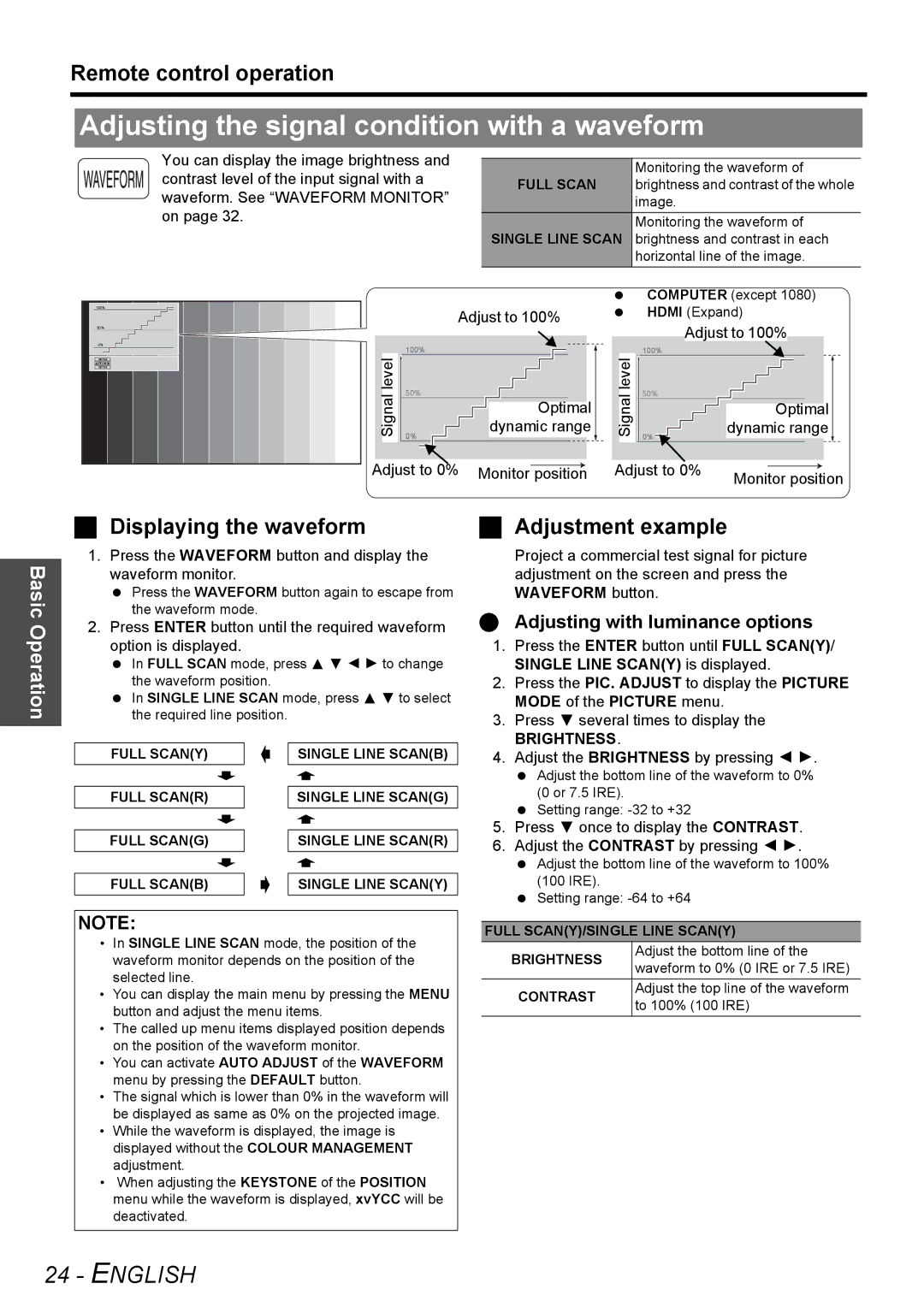Remote control operation
Adjusting the signal condition with a waveform
You can display the image brightness and |
|
| |
| Monitoring the waveform of | ||
contrast level of the input signal with a |
| ||
FULL SCAN | brightness and contrast of the whole | ||
waveform. See “WAVEFORM MONITOR” | |||
| image. | ||
on page 32. |
| Monitoring the waveform of | |
| SINGLE LINE SCAN | brightness and contrast in each | |
|
| horizontal line of the image. |
100%
50%
0%
ENTER
ENTER
|
|
|
|
|
|
|
|
|
|
|
| |||||||||||
|
|
|
|
|
|
|
| Adjust to 100% | ||||||||||||||
level |
| 100% |
|
|
|
|
|
|
|
|
|
|
|
|
|
|
|
|
| |||
|
|
|
|
|
|
|
|
|
|
|
|
|
|
|
|
|
|
|
|
|
| |
|
|
|
|
|
|
|
|
|
|
|
|
|
|
|
|
|
|
|
|
| ||
|
|
|
|
|
|
|
|
|
|
|
|
|
|
|
|
|
|
|
|
| ||
|
|
|
|
|
|
|
|
|
|
|
|
|
|
|
|
|
|
|
|
| ||
Signal |
|
| 50% |
|
|
|
|
|
|
|
|
|
|
|
|
|
|
|
|
|
| |
|
|
|
|
|
|
|
|
|
|
|
|
|
|
|
|
|
|
|
|
|
| |
|
|
|
|
|
|
|
|
|
| dynamic range | ||||||||||||
|
| 0% |
|
|
|
|
|
|
|
|
|
|
|
| Optimal | |||||||
|
|
|
|
|
|
|
|
|
|
|
|
| ||||||||||
|
|
|
|
|
|
|
|
|
|
|
|
|
|
|
|
|
|
|
|
| ||
|
|
|
|
|
|
|
|
|
|
|
|
|
|
|
|
|
|
|
|
| ||
|
|
|
|
|
|
|
|
|
|
|
|
|
|
|
|
|
|
|
|
|
|
|
|
|
|
|
|
|
| ||||||||||||||||
Adjust to 0% |
|
| ||||||||||||||||||||
| Monitor | position |
| |||||||||||||||||||
|
|
|
|
|
|
|
|
|
|
|
|
|
|
|
|
|
|
|
|
|
|
|
|
|
| COMPUTER (except 1080) | |||||||||||||||||||||
|
|
| HDMI (Expand) | |||||||||||||||||||||
|
|
|
|
|
|
|
|
|
|
| ||||||||||||||
|
|
|
|
|
|
|
| Adjust to 100% | ||||||||||||||||
level |
| 100% |
|
|
|
|
|
|
|
|
|
|
|
|
|
|
|
|
|
|
| |||
|
|
|
|
|
|
|
|
|
|
|
|
|
|
|
|
|
|
|
|
|
|
|
| |
|
|
|
|
|
|
|
|
|
|
|
|
|
|
|
|
|
|
|
|
|
|
| ||
|
|
|
|
|
|
|
|
|
|
|
|
|
|
|
|
|
|
|
|
|
|
| ||
|
|
|
|
|
|
|
|
|
|
|
|
|
|
|
|
|
|
|
|
|
|
| ||
|
|
|
|
|
|
|
|
|
|
|
|
|
|
|
|
|
|
|
|
|
|
| ||
Signal |
|
| 50% |
|
|
|
|
|
|
|
|
|
|
|
|
|
|
|
|
|
|
|
| |
|
|
|
|
|
|
|
|
|
|
| dynamic range |
| ||||||||||||
|
| 0% |
|
|
|
|
|
|
|
|
|
|
|
|
| Optimal |
|
| ||||||
|
|
|
|
|
|
|
|
|
|
|
|
|
|
|
| |||||||||
|
|
|
|
|
|
|
|
|
|
|
|
|
|
|
|
|
|
|
|
|
|
| ||
|
|
|
|
|
|
|
|
|
|
|
|
|
|
|
|
|
|
|
|
|
|
| ||
|
|
|
|
|
|
|
|
|
|
|
|
|
|
|
|
|
|
|
|
|
|
| ||
|
|
|
|
|
|
|
|
|
|
|
|
|
|
|
|
|
|
|
|
|
|
| ||
Adjust to 0% |
|
|
|
|
|
|
|
|
|
|
|
|
|
| ||||||||||
|
|
|
|
|
|
|
|
|
|
|
|
|
| |||||||||||
|
|
| Monitor position | |||||||||||||||||||||
|
|
|
|
|
|
|
|
|
|
|
|
|
| |||||||||||
Displaying the waveform | Adjustment example |
Basic Operation
1.Press the WAVEFORM button and display the waveform monitor.
Press the WAVEFORM button again to escape from the waveform mode.
2.Press ENTER button until the required waveform option is displayed.
In FULL SCAN mode, press F G I H to change the waveform position.
In SINGLE LINE SCAN mode, press F G to select the required line position.
Project a commercial test signal for picture adjustment on the screen and press the WAVEFORM button.
Adjusting with luminance options
1. | Press the ENTER button until FULL SCAN(Y)/ |
| SINGLE LINE SCAN(Y) is displayed. |
2. | Press the PIC. ADJUST to display the PICTURE |
| MODE of the PICTURE menu. |
3. | Press G several times to display the |
| BRIGHTNESS. |
FULL SCAN(Y)
FULL SCAN(R)
FULL SCAN(G)
FULL SCAN(B)
SINGLE LINE SCAN(B)
SINGLE LINE SCAN(G)
SINGLE LINE SCAN(R)
SINGLE LINE SCAN(Y)
4. | Adjust the BRIGHTNESS by pressing I H. |
| Adjust the bottom line of the waveform to 0% |
| (0 or 7.5 IRE). |
| Setting range: |
5. | Press G once to display the CONTRAST. |
6. | Adjust the CONTRAST by pressing I H. |
Adjust the bottom line of the waveform to 100% (100 IRE).
Setting range:
NOTE:
•In SINGLE LINE SCAN mode, the position of the waveform monitor depends on the position of the selected line.
•You can display the main menu by pressing the MENU button and adjust the menu items.
•The called up menu items displayed position depends on the position of the waveform monitor.
•You can activate AUTO ADJUST of the WAVEFORM menu by pressing the DEFAULT button.
•The signal which is lower than 0% in the waveform will be displayed as same as 0% on the projected image.
•While the waveform is displayed, the image is displayed without the COLOUR MANAGEMENT adjustment.
•When adjusting the KEYSTONE of the POSITION menu while the waveform is displayed, xvYCC will be deactivated.
FULL SCAN(Y)/SINGLE LINE SCAN(Y)
BRIGHTNESS | Adjust the bottom line of the | |
waveform to 0% (0 IRE or 7.5 IRE) | ||
| ||
CONTRAST | Adjust the top line of the waveform | |
to 100% (100 IRE) | ||
|