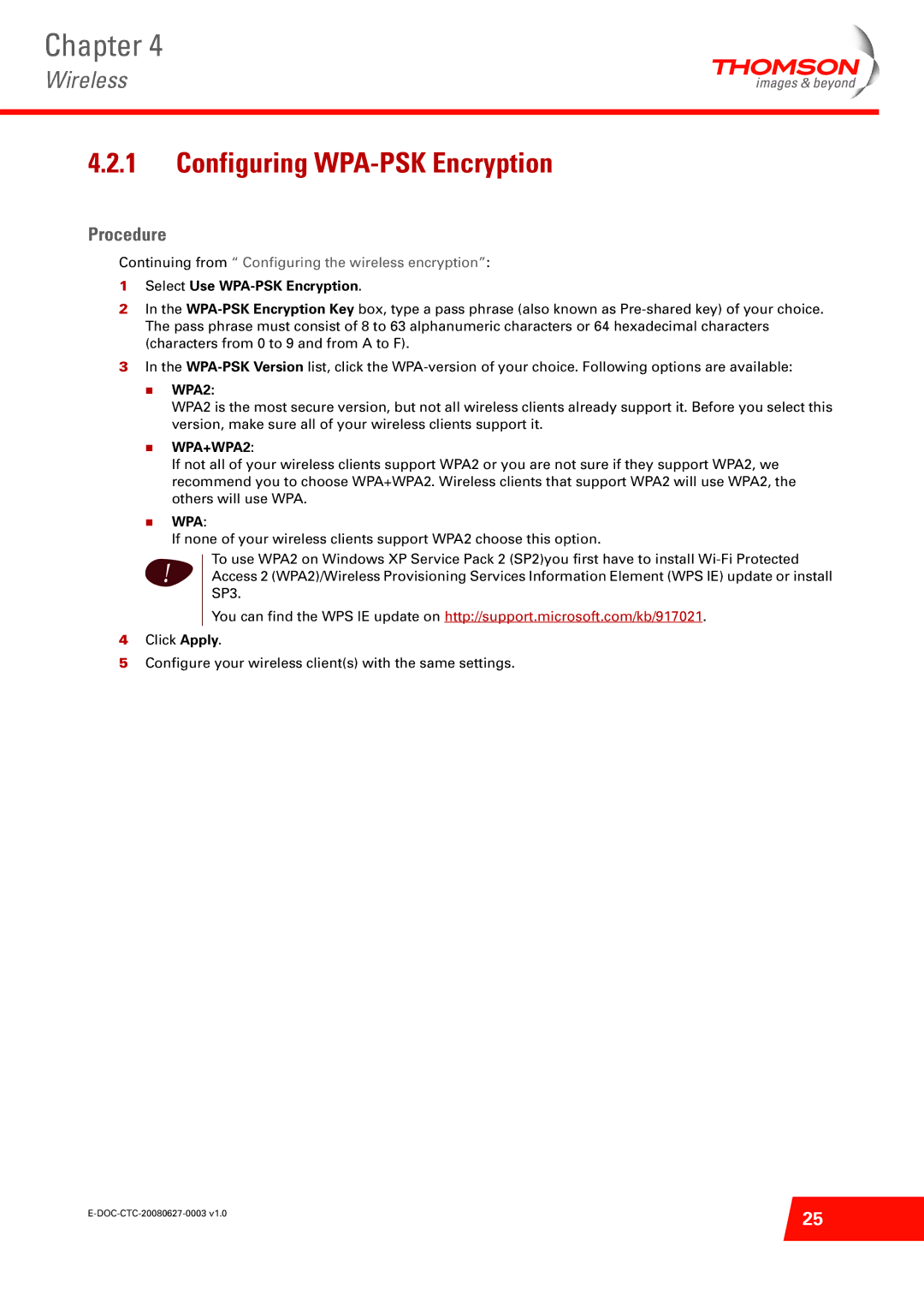Chapter 4
Wireless
4.2.1Configuring WPA-PSK Encryption
Procedure
Continuing from “ Configuring the wireless encryption”:
1Select Use WPA-PSK Encryption.
2In the
3In the
WPA2:
WPA2 is the most secure version, but not all wireless clients already support it. Before you select this version, make sure all of your wireless clients support it.
WPA+WPA2:
If not all of your wireless clients support WPA2 or you are not sure if they support WPA2, we recommend you to choose WPA+WPA2. Wireless clients that support WPA2 will use WPA2, the others will use WPA.
WPA:
If none of your wireless clients support WPA2 choose this option.
To use WPA2 on Windows XP Service Pack 2 (SP2)you first have to install
! Access 2 (WPA2)/Wireless Provisioning Services Information Element (WPS IE) update or install SP3.
You can find the WPS IE update on http://support.microsoft.com/kb/917021.
4Click Apply.
5Configure your wireless client(s) with the same settings.
25 | |
|