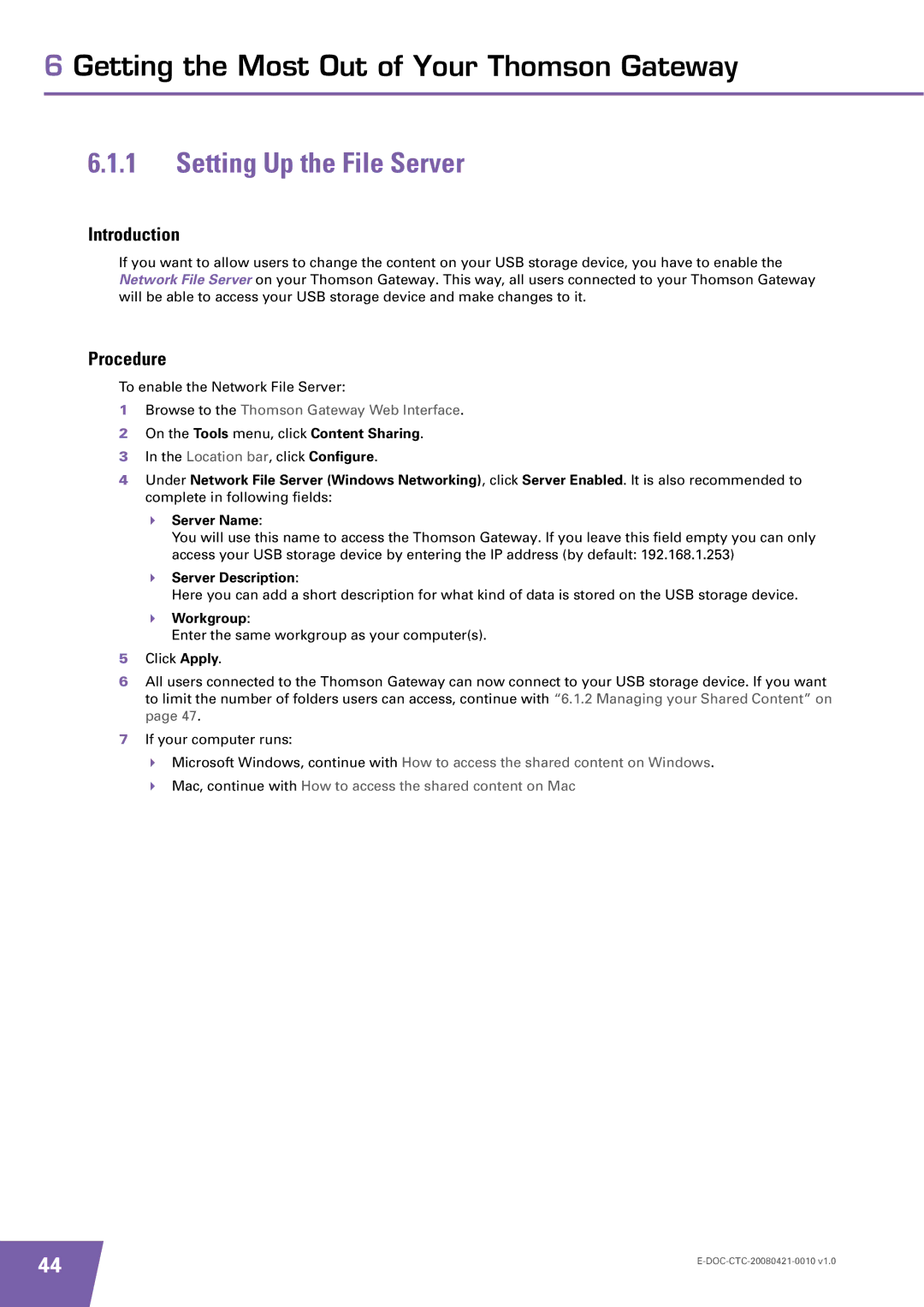Setup and User Guide
Page
Thomson TG784
Trademarks
Contents
Getting the Most Out of Your Thomson Gateway
Documentation and software updates
About this Setup and User Guide
Used Symbols Terminology
Typographical Conventions
About this Setup and User Guide
Installation
Introduction
Internet connection details
Preliminary Steps
Computer requirements
Voice over IP VoIP connection details
Guided Installation
Installing your Thomson Gateway
Installation methods
Manual Installation
Case of problems
Guided Installation
Connecting devices wait
Starting the wizard
CD menu
Configure the Thomson Gateway
Manual Installation
Procedure
Click Setup my Thomson Gateway
Thomson Gateway Basics
This chapter
Content
Thomson Gateway LED Behaviour
Status LEDs
Power LED
Wireless LED
Ethernet LED
Phone LED
Broadband LED
Internet LED
WPS Button LED
WPS LED
Ethernet LEDs
LED Status Description
Requirements
Accessing the Thomson Gateway Web Interface
Thomson Gateway Web Interface
Components
Menu
Language bar
Login section
Content pane
Location bar
Restoring your configuration
Backing Up/Restoring your Configuration
Backing up your configuration
Adding a New Computer to your Network
Connecting a Computer Using the Ethernet Cable
Ethernet cable
Wireless
WPS button LED is blinking red
Connecting Your Wireless Client via WPS
WPS button LED is solid green
Troubleshooting
Where can I find the encryption?
Connecting Your Wireless Client without WPS
Where can I find the SSID?
Forgot your wireless settings?
Encryption methods
Securing Your Wireless Connection
Configuring the wireless encryption
WPA-PSK versions
Wireless
Configuring WPA-PSK Encryption
Select Use WPA-PSK Encryption
Configuring WEP Encryption
Select Use WEP Encryption
Telephony
Old solution
Thomson solution
Voice over IP VoIP
Connecting a Regular Phone to Your Thomson Gateway
Installing the Thomson Dect USB Adapter
Connecting a Dect Phone to Your Thomson Gateway
Select Register Handset and press OK
Enable the Telephony Service
Configuring the Telephony Service
Configure the Telephony Service
Assign Phone Numbers
Verifying Telephone Connectivity
Using Multiple Identities
Select Service Enabled
Multiple Identities
Address Book
Accessing the Address Book page?
Using the Address book
Managing contacts
Activating services
Telephony services
Checking which services that you can use?
Pick a task list, click View Telephony Services
Call Forwarding
Activating services on the web pages
Using switching order commands
To retrieve the call on hold when there is No active call
Transfer a call
Call Statistics
Accessing the Telephony Statistics
Viewing Telephony Statistics
Feature availability
Getting the Most Out of Your Thomson Gateway
What do I need?
Sharing Content on your Network
Connecting your USB storage device to the Thomson Gateway
Configure Content Sharing on the Thomson Gateway
Server Description
Setting Up the File Server
On the Tools menu, click Content Sharing
Workgroup
How to access the shared content on Windows
Open Windows Explorer
How to access the shared content on Mac
Result
Managing your Shared Content
Managed Partition
Under UPnP AV Media Server, click Server Enabled
Using UPnP AV to Share Content with Media Devices
Enable UPnP AV on the Thomson Gateway
Thomson UPnP AV Server
Under FTP Server, click Server Enabled
Accessing your Shared Content by FTP
Configure FTP access for your shared content
Additional configuration
Unmounting your USB storage device
On the Toolbox menu, click Content Sharing
Safely Removing your USB Storage Device
UPnP and the Thomson Gateway
Universal Plug and Play
Supported Operating Systems
Windows XP
Accessing Your Thomson Gateway with UPnP
Windows Vista
Go to My Network Places
On the Windows Start menu, click Settings Control Panel
Managing your Internet connection with UPnP
Disabling this feature
Extended Security
Configuring UPnP on the Thomson Gateway
Enable/Disable UPnP
Enabling Extended Security
Adding UPnP
Installing UPnP on Windows XP
Start menu, click Settings Control Panel
Adding IGD Discovery and Control
Solution
Assigning a service HTTP, FTP,... to a computer
Problem
UPnP
Assign a game or application to a local networking device
Dynamic DNS
What you need
Getting the Most Out of Your Thomson Gateway
Internet Security
Overview
Creating a new security level
Firewall
Changing the security level
Pick a task list, click Create a new Security Level
Web Site Filtering
Access Denied
Content-based filtering
Address-based filtering
Action for Unknown Sites, select
Option 2 address-based filter only
On the Toolbox menu, click Web Site Filtering
Configuring the content-based filter
Configuring The Content-based Filter
Introduction Accessing the configuration
Creating your own content level
Adding Rules For The Address Based Filter
Deny access to a specific Web site
Allow access to a specific Web site
Options
Redirect all Web sites
Click Redirect in the Action list
Internet Security
Troubleshooting
Topics
Your Thomson Gateway has not been found
Setup wizard Troubleshooting
Setup CD does not start automatically
Thomson Gateway unreachable
General Thomson Gateway Troubleshooting
Thomson Gateway does not work
Poor Thomson Gateway performance
Wired Connection Troubleshooting
Ethernet LED does not light up
Poor Wireless Connectivity or Range
Wireless Connection Troubleshooting
No Wireless Connectivity
Change the wireless channel
Calling over VoIP
Voice over IP Troubleshooting
Problems with Supplementary Services
Calling over Pstn
Software Reset
Reset to Factory Defaults
Resetting your Thomson Gateway
Methods
Hardware Reset
Page
Thomson Telecom Belgium