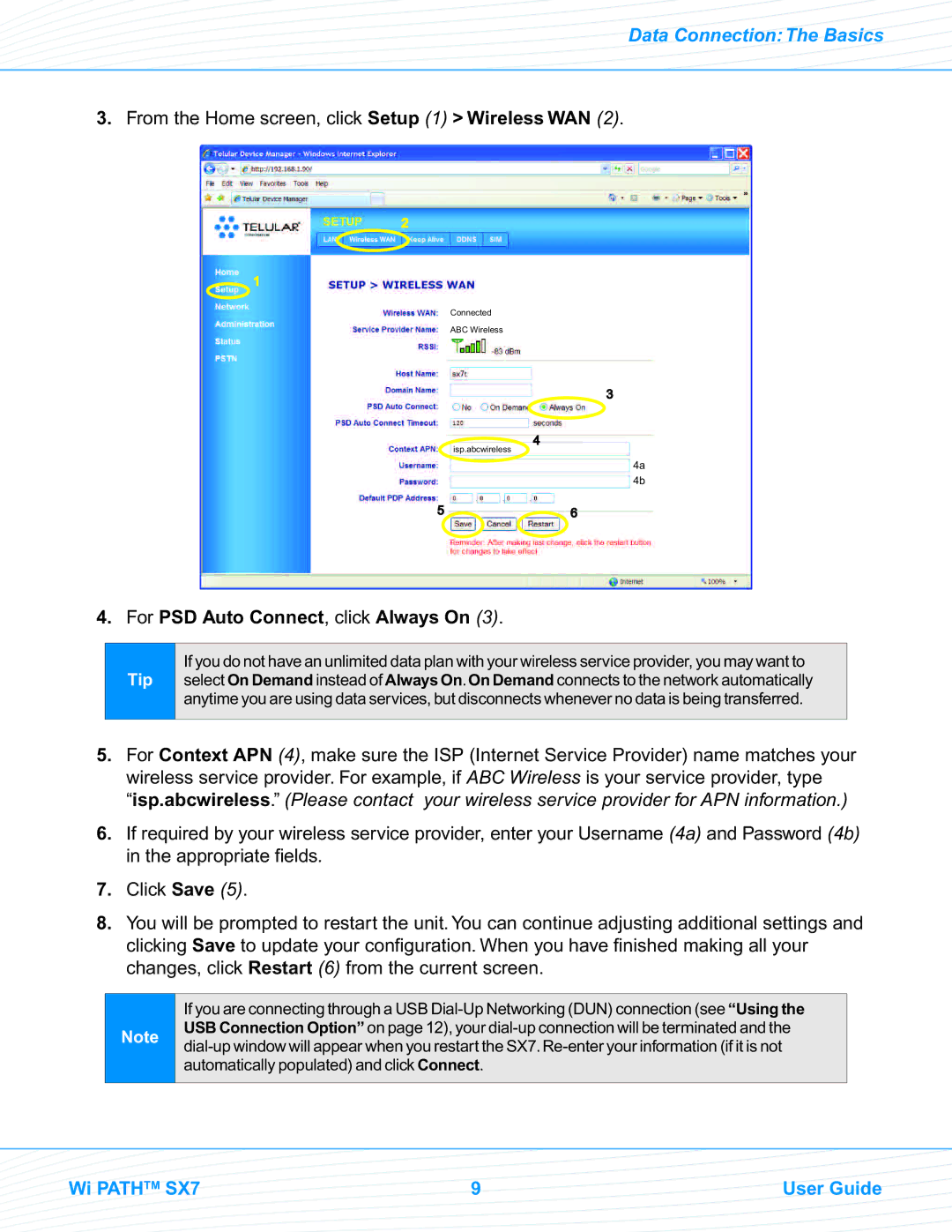Data Connection:The Basics
3.From the Home screen, click Setup (1) > Wireless WAN (2).
2
1
Connected
ABC Wireless
isp.abcwireless
3
4
4a
4b
5![]() 6
6
4. For PSD Auto Connect, click Always On (3).
Tip
If you do nothavean unlimiteddata planwithyourwirelessserviceprovider,youmay want to selectOn Demand insteadof AlwaysOn.On Demand connectsto the network automatically anytime you are usingdata services, butdisconnectswheneverno datais being transferred.
5.For Context APN (4), make sure the ISP (Internet Service Provider) name matches your wireless service provider. For example, if ABC Wireless is your service provider, type “isp.abcwireless.” (Please contact your wireless service provider for APN information.)
6.If required by your wireless service provider, enter your Username (4a) and Password (4b) in the appropriate fields.
7.Click Save (5).
8.You will be prompted to restart the unit. You can continue adjusting additional settings and clicking Save to update your configuration. When you have finished making all your changes, click Restart (6) from the current screen.
Note
If you areconnectingthrougha USB
Wi PATHTM SX7 | 9 | User Guide |