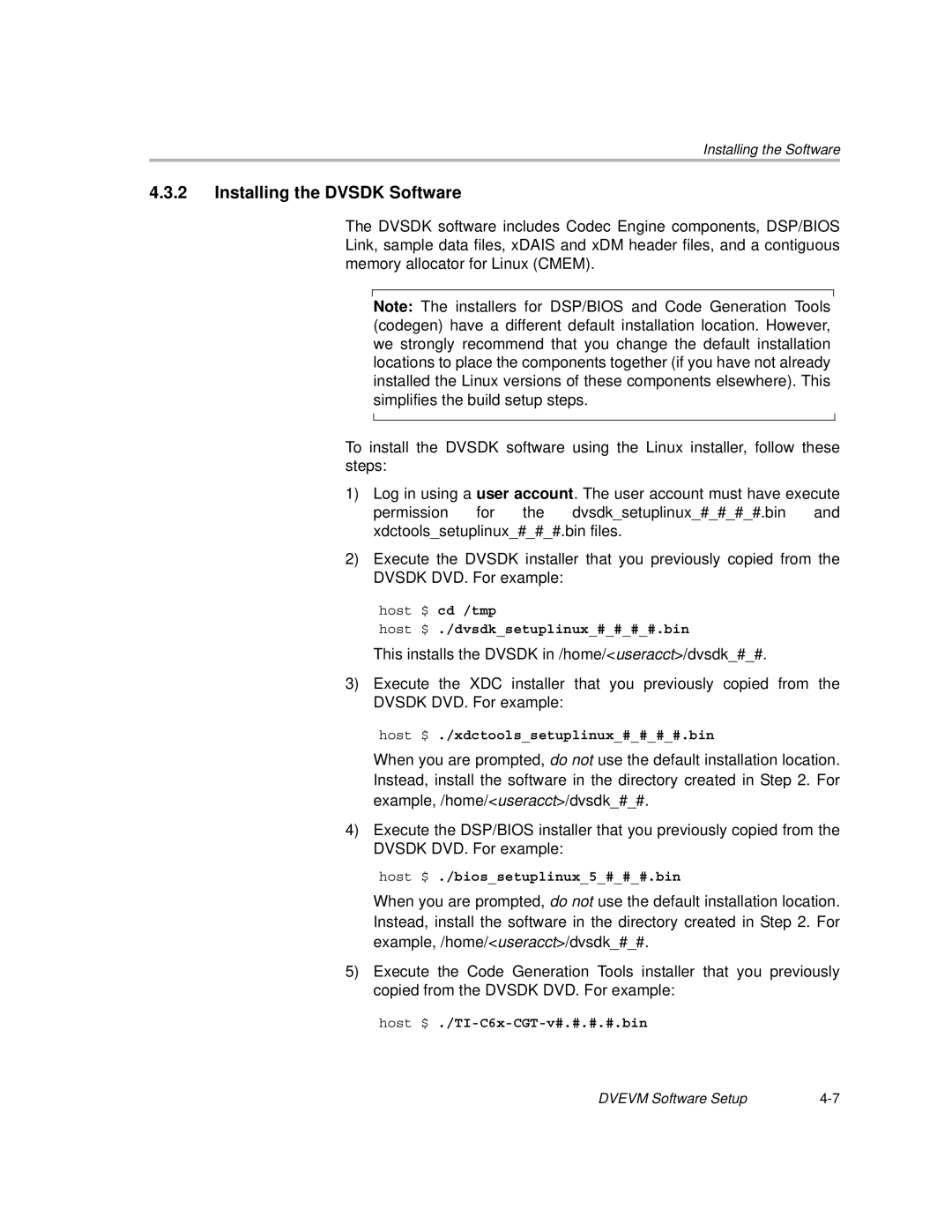Installing the Software
4.3.2Installing the DVSDK Software
The DVSDK software includes Codec Engine components, DSP/BIOS Link, sample data files, xDAIS and xDM header files, and a contiguous memory allocator for Linux (CMEM).
Note: The installers for DSP/BIOS and Code Generation Tools (codegen) have a different default installation location. However, we strongly recommend that you change the default installation locations to place the components together (if you have not already installed the Linux versions of these components elsewhere). This simplifies the build setup steps.
To install the DVSDK software using the Linux installer, follow these steps:
1)Log in using a user account. The user account must have execute permission for the dvsdk_setuplinux_#_#_#_#.bin and xdctools_setuplinux_#_#_#.bin files.
2)Execute the DVSDK installer that you previously copied from the DVSDK DVD. For example:
host $ cd /tmp
host $ ./dvsdk_setuplinux_#_#_#_#.bin
This installs the DVSDK in /home/<useracct>/dvsdk_#_#.
3)Execute the XDC installer that you previously copied from the DVSDK DVD. For example:
host $ ./xdctools_setuplinux_#_#_#_#.bin
When you are prompted, do not use the default installation location. Instead, install the software in the directory created in Step 2. For example, /home/<useracct>/dvsdk_#_#.
4)Execute the DSP/BIOS installer that you previously copied from the DVSDK DVD. For example:
host $ ./bios_setuplinux_5_#_#_#.bin
When you are prompted, do not use the default installation location. Instead, install the software in the directory created in Step 2. For example, /home/<useracct>/dvsdk_#_#.
5)Execute the Code Generation Tools installer that you previously copied from the DVSDK DVD. For example:
host
DVEVM Software Setup |