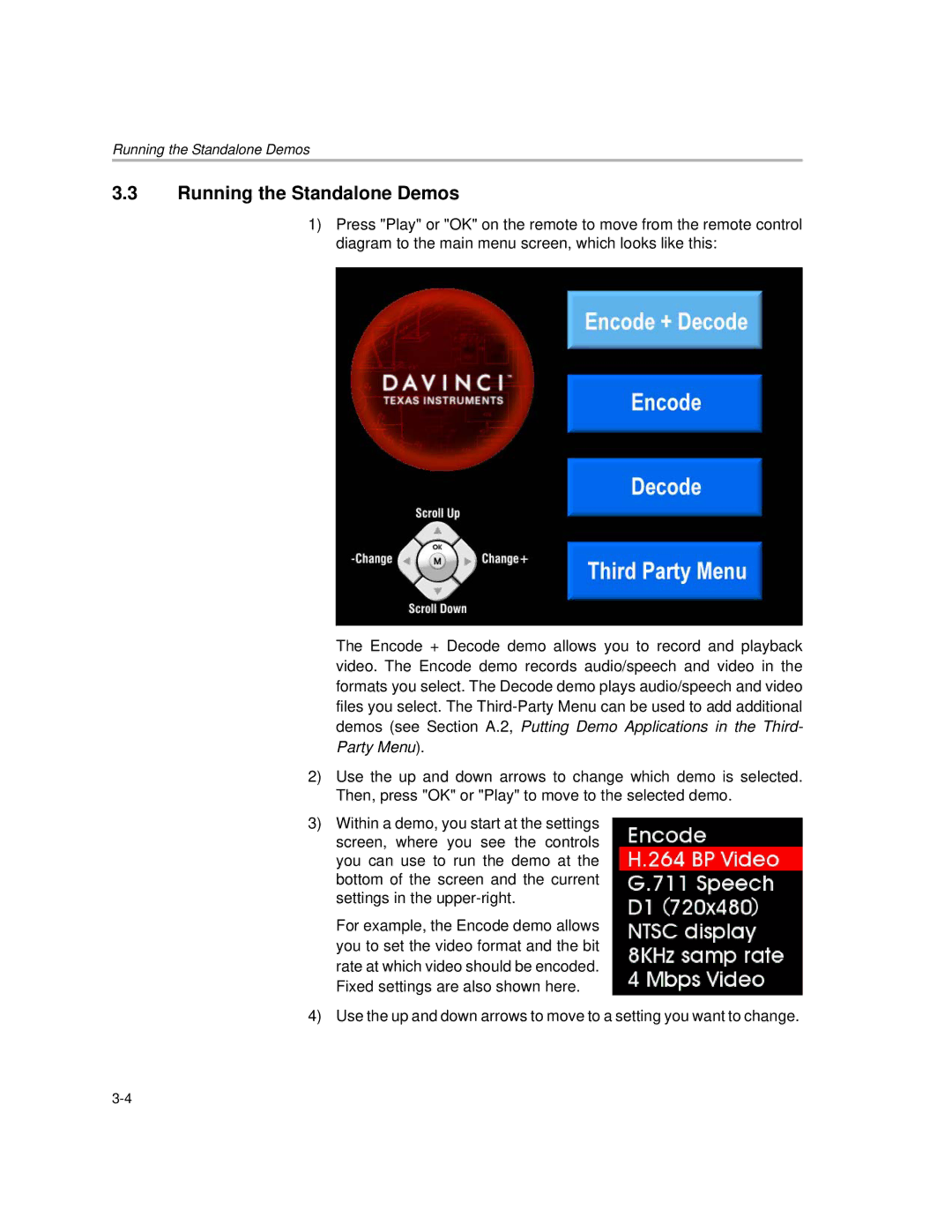Running the Standalone Demos
3.3Running the Standalone Demos
1)Press "Play" or "OK" on the remote to move from the remote control diagram to the main menu screen, which looks like this:
The Encode + Decode demo allows you to record and playback video. The Encode demo records audio/speech and video in the formats you select. The Decode demo plays audio/speech and video files you select. The
demos (see Section A.2, Putting Demo Applications in the Third- Party Menu).
2)Use the up and down arrows to change which demo is selected. Then, press "OK" or "Play" to move to the selected demo.
3)Within a demo, you start at the settings screen, where you see the controls you can use to run the demo at the bottom of the screen and the current settings in the
For example, the Encode demo allows you to set the video format and the bit rate at which video should be encoded. Fixed settings are also shown here.
4)Use the up and down arrows to move to a setting you want to change.