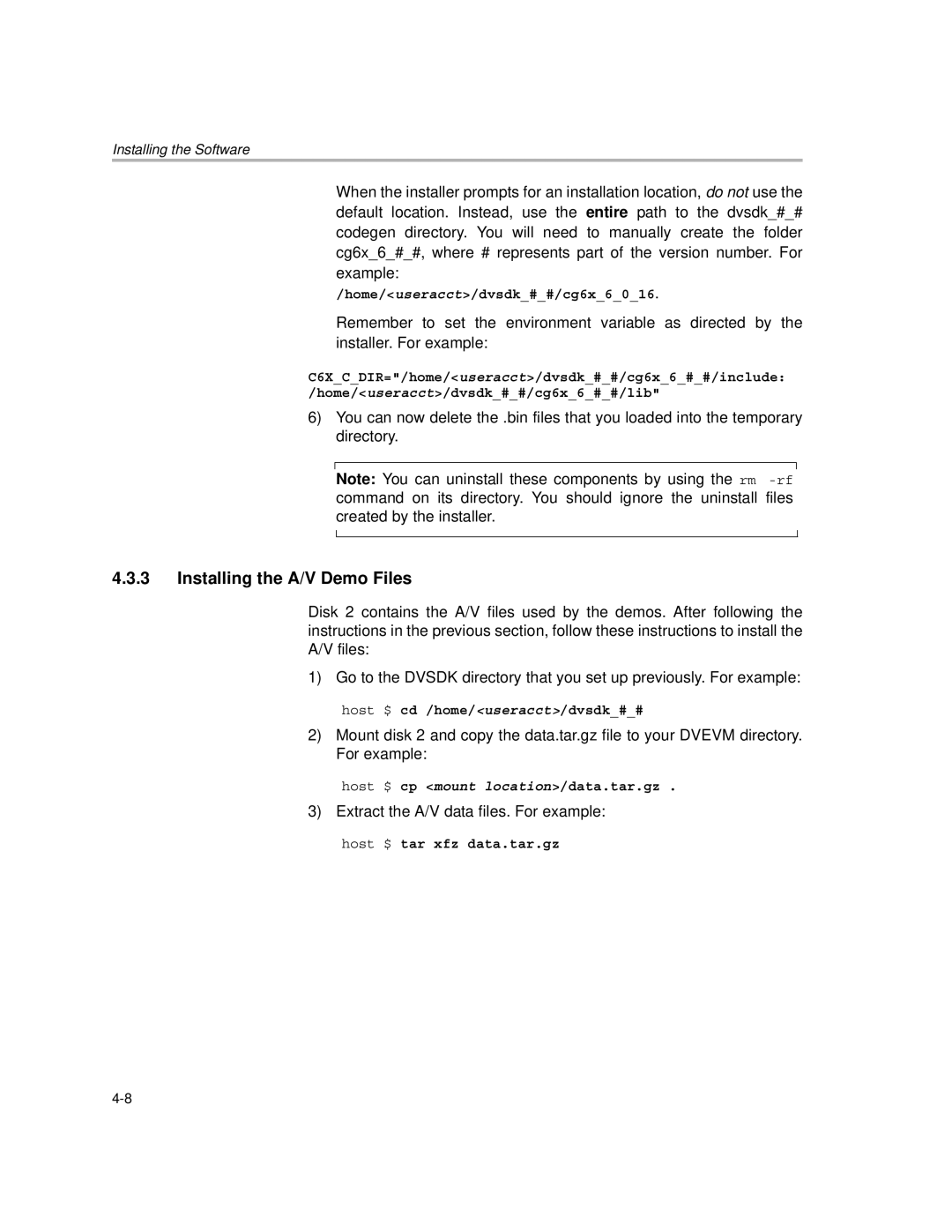Installing the Software
When the installer prompts for an installation location, do not use the default location. Instead, use the entire path to the dvsdk_#_# codegen directory. You will need to manually create the folder cg6x_6_#_#, where # represents part of the version number. For example:
/home/<useracct>/dvsdk_#_#/cg6x_6_0_16.
Remember to set the environment variable as directed by the installer. For example:
C6X_C_DIR="/home/<useracct>/dvsdk_#_#/cg6x_6_#_#/include: /home/<useracct>/dvsdk_#_#/cg6x_6_#_#/lib"
6)You can now delete the .bin files that you loaded into the temporary directory.
Note: You can uninstall these components by using the rm
4.3.3Installing the A/V Demo Files
Disk 2 contains the A/V files used by the demos. After following the instructions in the previous section, follow these instructions to install the A/V files:
1) Go to the DVSDK directory that you set up previously. For example:
host $ cd /home/<useracct>/dvsdk_#_#
2)Mount disk 2 and copy the data.tar.gz file to your DVEVM directory. For example:
host $ cp <mount location>/data.tar.gz .
3)Extract the A/V data files. For example:
host $ tar xfz data.tar.gz