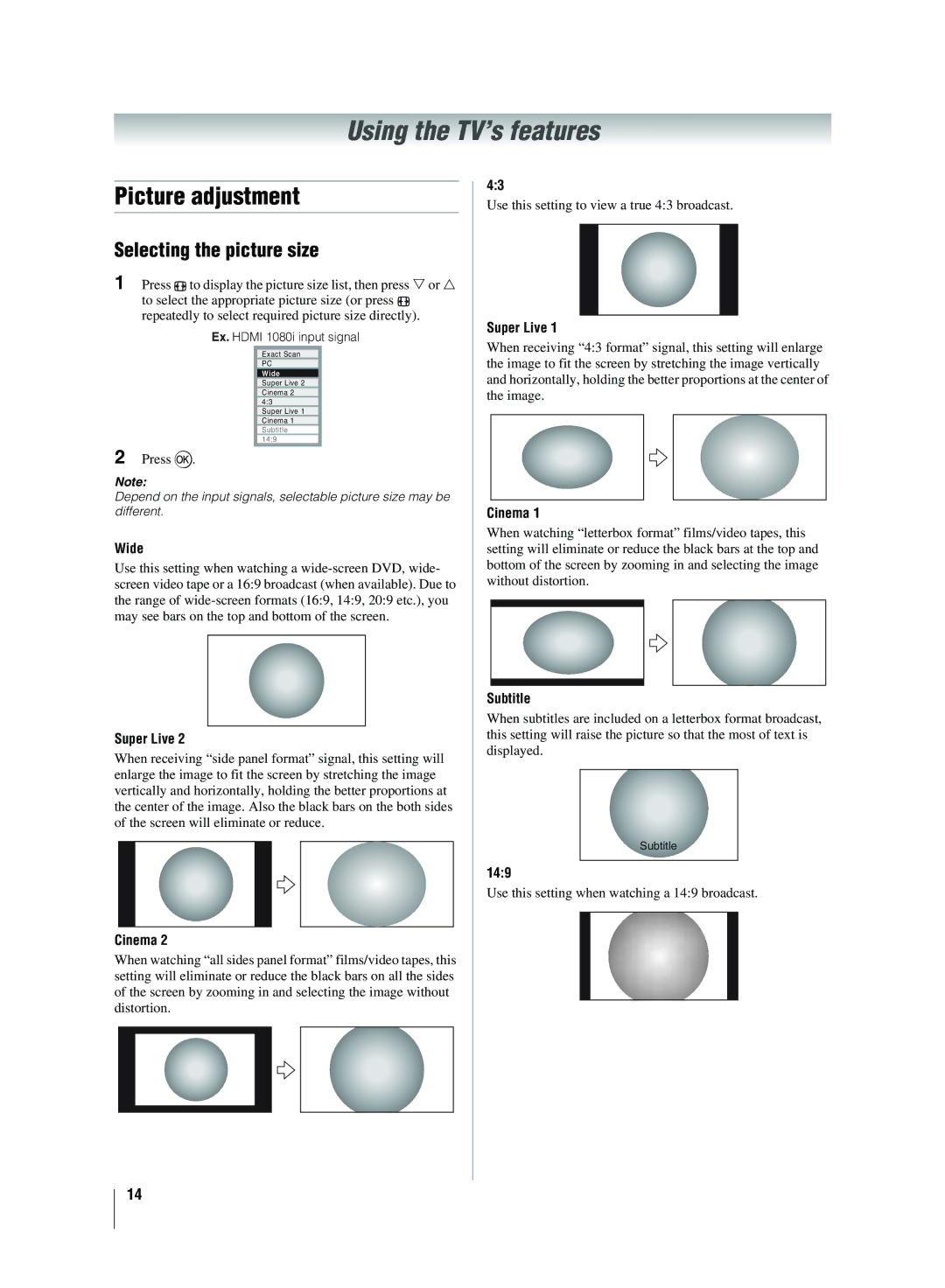Using the TV’s features
Picture adjustment
Selecting the picture size
1 Press ![]() to display the picture size list, then press or to select the appropriate picture size (or press
to display the picture size list, then press or to select the appropriate picture size (or press ![]() repeatedly to select required picture size directly).
repeatedly to select required picture size directly).
Ex. HDMI 1080i input signal
Exact Scan
PC
Wide
Super Live 2
Cinema 2 4:3
Super Live 1
Cinema 1
Subtitle 14:9
2 Press Q.
Note:
Depend on the input signals, selectable picture size may be different.
Wide
Use this setting when watching a
Super Live 2
When receiving “side panel format” signal, this setting will enlarge the image to fit the screen by stretching the image vertically and horizontally, holding the better proportions at the center of the image. Also the black bars on the both sides of the screen will eliminate or reduce.
Cinema 2
When watching “all sides panel format” films/video tapes, this setting will eliminate or reduce the black bars on all the sides of the screen by zooming in and selecting the image without distortion.
4:3
Use this setting to view a true 4:3 broadcast.
Super Live 1
When receiving “4:3 format” signal, this setting will enlarge the image to fit the screen by stretching the image vertically and horizontally, holding the better proportions at the center of the image.
Cinema 1
When watching “letterbox format” films/video tapes, this setting will eliminate or reduce the black bars at the top and bottom of the screen by zooming in and selecting the image without distortion.
Subtitle
When subtitles are included on a letterbox format broadcast, this setting will raise the picture so that the most of text is displayed.
Subtitle
14:9
Use this setting when watching a 14:9 broadcast.
14