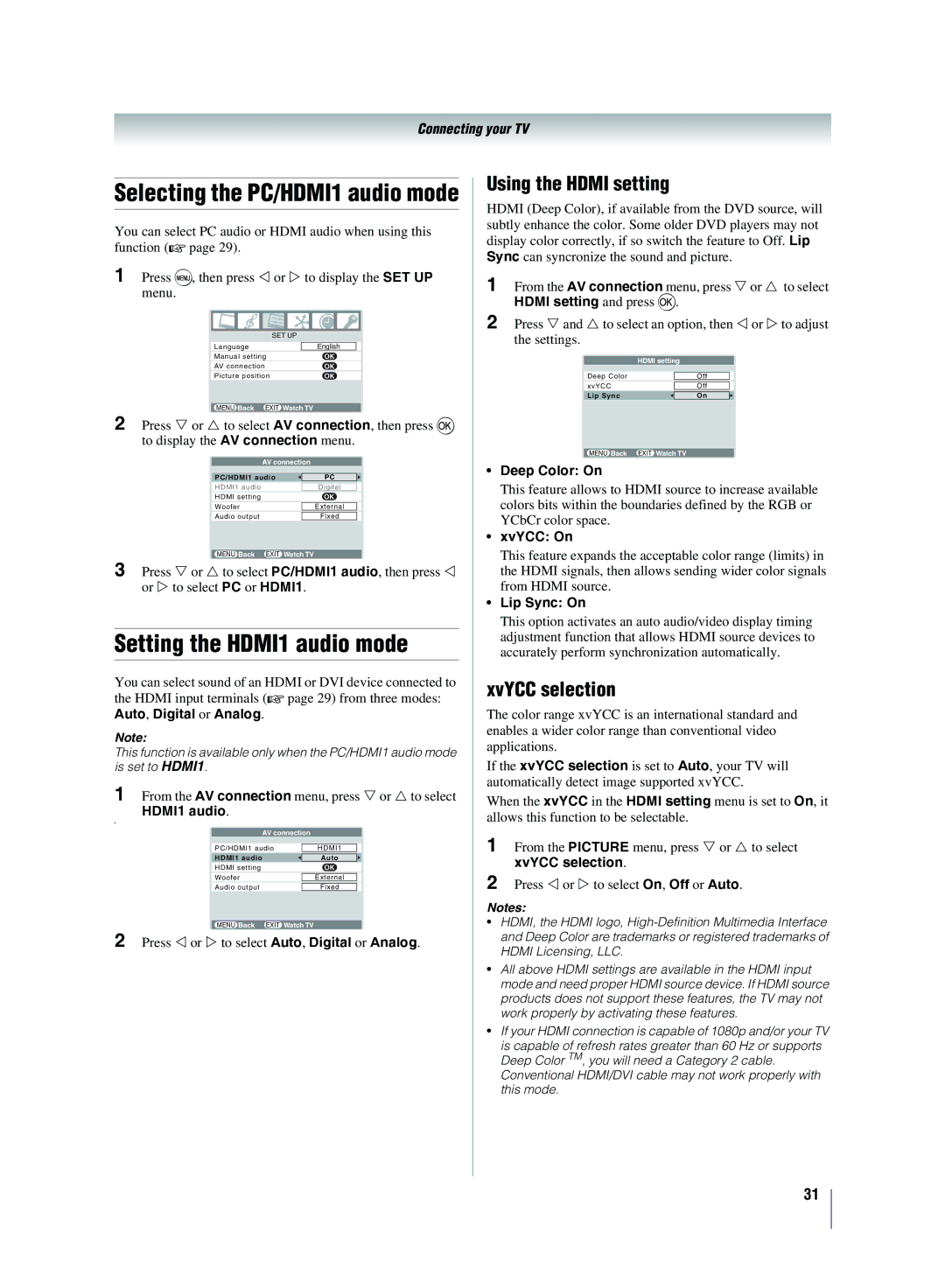Connecting your TV
Selecting the PC/HDMI1 audio mode
You can select PC audio or HDMI audio when using this function (- page 29).
1 | Press M, then press | or | to display the SET UP | |||
| menu. |
|
|
|
| |
|
|
|
|
|
|
|
|
|
|
|
|
|
|
|
|
|
| SET UP |
|
|
|
|
|
|
|
|
|
|
|
| Language |
| English |
|
|
|
| Manual setting | OK |
| |
|
|
|
|
|
|
|
|
|
| AV connection | OK |
| |
|
|
| Picture position | OK |
| |
|
|
|
|
|
|
|
2 |
|
| MENU Back | EXIT Watch TV |
| |
Press | or | to select AV connection, then press Q | ||||
| to display the AV connection menu. | |||||
|
|
|
|
|
|
|
|
|
|
| AV connection |
| |
|
|
|
|
|
|
|
|
|
| PC/HDMI1 audio | PC |
| |
|
|
|
|
|
|
|
|
|
| HDMI1 audio |
| Digital |
|
|
|
| HDMI setting |
| OK |
|
|
|
|
|
|
|
|
|
|
| Woofer |
| External |
|
|
|
|
|
|
| |
|
|
| Audio output |
| Fixed |
|
|
|
|
|
|
|
|
3 |
|
| MENU Back | EXIT Watch TV |
| |
Press | or | to select PC/HDMI1 audio, then press | ||||
| or | to select PC or HDMI1. | ||||
Setting the HDMI1 audio mode
You can select sound of an HDMI or DVI device connected to
the HDMI input terminals (- page 29) from three modes: Auto, Digital or Analog.
Note:
This function is available only when the PC/HDMI1 audio mode is set to HDMI1.
1 | From the AV connection menu, press or to select | ||||
| HDMI1 audio. |
|
| ||
o |
|
|
|
|
|
|
|
|
|
|
|
|
| AV connection |
|
| |
|
|
|
|
|
|
|
| PC/HDMI1 audio |
| HDMI1 |
|
|
|
|
|
|
|
|
| HDMI1 audio |
| Auto |
|
|
| HDMI setting | OK |
| |
|
|
|
|
|
|
|
| Woofer |
| External |
|
|
|
|
| ||
|
| Audio output |
| Fixed |
|
|
|
|
|
|
|
2 |
| MENU Back EXIT Watch TV |
|
| |
Press or to select Auto, Digital or Analog. | |||||
Using the HDMI setting
HDMI (Deep Color), if available from the DVD source, will subtly enhance the color. Some older DVD players may not display color correctly, if so switch the feature to Off. Lip Sync can syncronize the sound and picture.
1 | From the AV connection menu, press | or | to select | |||
2 | HDMI setting and press Q. |
|
| |||
Press and to select an option, then | or | to adjust | ||||
| the settings. |
|
|
|
| |
|
|
|
|
|
|
|
|
|
| HDMI setting |
|
| |
|
|
|
|
|
|
|
|
| Deep Color |
| Off |
|
|
|
|
|
|
|
|
|
|
| xvYCC |
| Off |
|
|
|
|
|
|
|
|
|
|
| Lip Sync |
| On |
|
|
|
|
|
|
|
|
|
|
| MENU Back | EXIT Watch TV |
|
| |
•Deep Color: On
This feature allows to HDMI source to increase available colors bits within the boundaries defined by the RGB or YCbCr color space.
•xvYCC: On
This feature expands the acceptable color range (limits) in the HDMI signals, then allows sending wider color signals from HDMI source.
•Lip Sync: On
This option activates an auto audio/video display timing adjustment function that allows HDMI source devices to accurately perform synchronization automatically.
xvYCC selection
The color range xvYCC is an international standard and enables a wider color range than conventional video applications.
If the xvYCC selection is set to Auto, your TV will automatically detect image supported xvYCC.
When the xvYCC in the HDMI setting menu is set to On, it allows this function to be selectable.
1 | From the PICTURE menu, press or to select |
| xvYCC selection. |
2 | Press or to select On, Off or Auto. |
Notes:
•HDMI, the HDMI logo,
•All above HDMI settings are available in the HDMI input mode and need proper HDMI source device. If HDMI source products does not support these features, the TV may not work properly by activating these features.
•If your HDMI connection is capable of 1080p and/or your TV
is capable of refresh rates greater than 60 Hz or supports Deep Color TM, you will need a Category 2 cable. Conventional HDMI/DVI cable may not work properly with this mode.
31