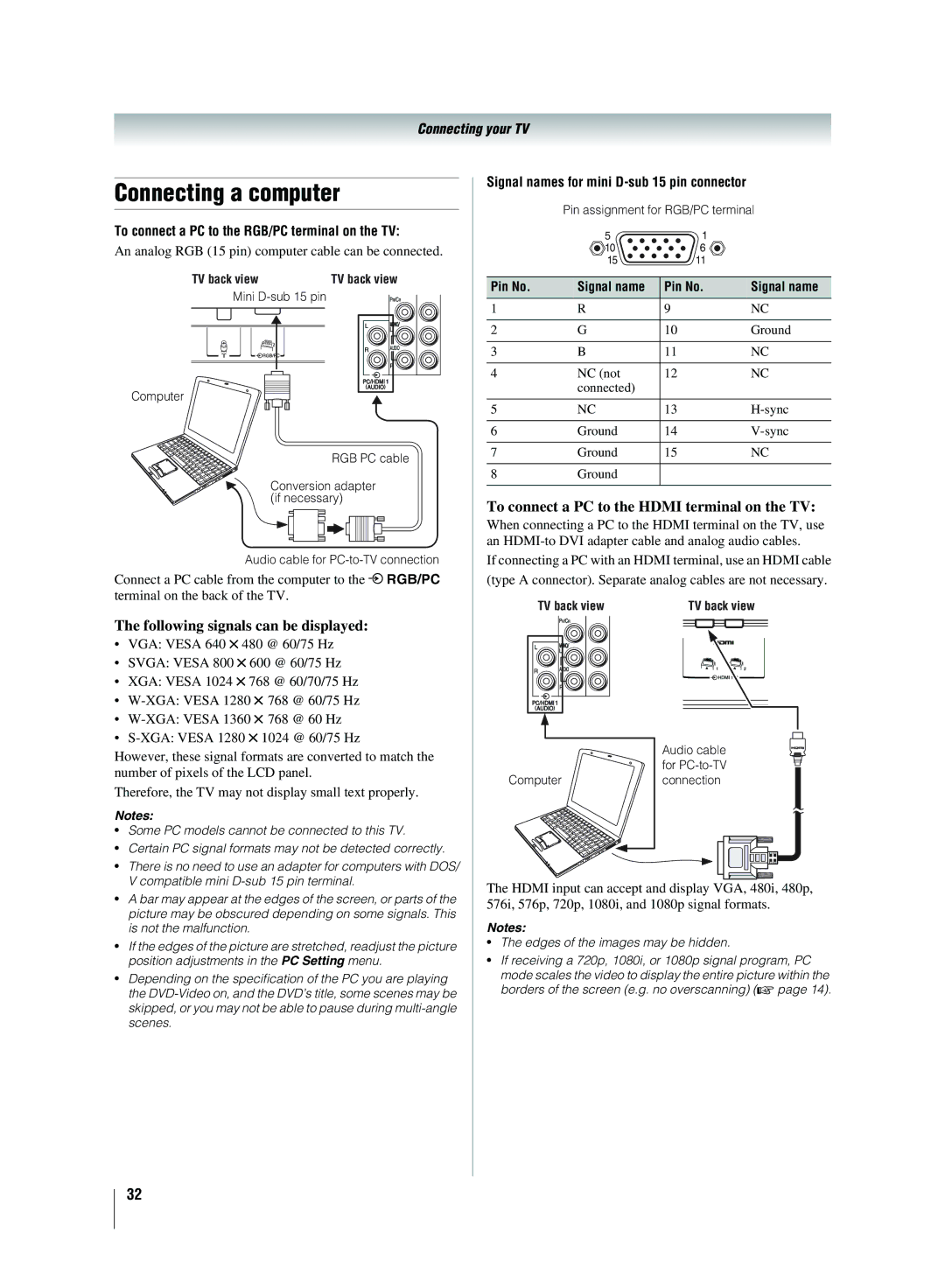Connecting your TV
Connecting a computer
To connect a PC to the RGB/PC terminal on the TV:
An analog RGB (15 pin) computer cable can be connected.
TV back view | TV back view |
Mini
Computer
RGB PC cable
Conversion adapter (if necessary)
Audio cable for
Connect a PC cable from the computer to the o RGB/PC terminal on the back of the TV.
The following signals can be displayed:
•VGA: VESA 640 5 480 @ 60/75 Hz
•SVGA: VESA 800 5 600 @ 60/75 Hz
•XGA: VESA 1024 5 768 @ 60/70/75 Hz
•
•
•
However, these signal formats are converted to match the number of pixels of the LCD panel.
Therefore, the TV may not display small text properly.
Notes:
•Some PC models cannot be connected to this TV.
•Certain PC signal formats may not be detected correctly.
•There is no need to use an adapter for computers with DOS/ V compatible mini
•A bar may appear at the edges of the screen, or parts of the picture may be obscured depending on some signals. This is not the malfunction.
•If the edges of the picture are stretched, readjust the picture position adjustments in the PC Setting menu.
•Depending on the specification of the PC you are playing the
Signal names for mini
Pin assignment for RGB/PC terminal
| 5 | 1 |
|
| 10 | 6 |
|
| 15 | 11 |
|
Pin No. | Signal name | Pin No. | Signal name |
1 | R | 9 | NC |
2 | G | 10 | Ground |
3 | B | 11 | NC |
4 | NC (not | 12 | NC |
| connected) |
|
|
5 | NC | 13 | |
6 | Ground | 14 | |
7 | Ground | 15 | NC |
8 | Ground |
|
|
To connect a PC to the HDMI terminal on the TV:
When connecting a PC to the HDMI terminal on the TV, use an
If connecting a PC with an HDMI terminal, use an HDMI cable
(type A connector). Separate analog cables are not necessary.
| TV back view | TV back view | ||||||||||||||||||||||
|
|
|
|
|
|
|
|
|
|
|
|
|
|
|
|
|
|
|
|
|
|
|
|
|
|
|
|
|
|
|
|
|
|
|
|
|
|
|
|
|
|
|
|
|
|
|
|
|
|
|
|
|
|
|
|
|
|
|
|
|
|
|
|
|
|
|
|
|
|
|
|
|
|
|
|
|
|
|
|
|
|
|
|
|
|
|
|
|
|
|
|
|
|
|
|
|
|
|
|
|
|
|
|
|
|
|
|
|
|
|
|
|
|
|
|
|
|
|
|
|
|
|
|
|
|
|
|
|
|
|
|
|
|
|
|
|
|
|
|
|
|
|
|
|
|
|
|
|
|
|
|
|
|
|
|
|
|
|
|
|
|
|
|
|
|
|
|
|
|
|
|
|
|
|
|
|
|
|
|
|
|
|
|
|
|
|
|
|
|
|
|
|
|
|
|
|
|
|
|
|
|
|
|
|
|
|
|
|
|
|
|
|
|
|
|
|
|
|
|
|
|
|
|
|
|
|
|
|
|
|
|
|
|
|
|
|
|
|
|
|
|
|
|
|
|
|
|
|
|
|
|
|
|
|
|
|
|
|
|
|
|
|
|
|
|
|
|
|
|
|
|
|
|
|
|
|
|
|
|
|
|
|
|
|
|
|
|
|
|
|
|
|
|
|
|
|
|
|
|
|
|
|
|
|
|
|
|
|
|
|
|
|
|
|
|
|
|
|
|
|
|
|
|
|
|
|
|
|
|
|
|
|
|
|
|
|
|
|
|
|
|
|
|
|
|
|
|
|
|
|
|
|
|
|
|
|
|
|
|
|
|
|
|
|
|
|
|
|
|
|
|
|
|
|
| Audio cable |
| for |
Computer | connection |
The HDMI input can accept and display VGA, 480i, 480p, 576i, 576p, 720p, 1080i, and 1080p signal formats.
Notes:
•The edges of the images may be hidden.
•If receiving a 720p, 1080i, or 1080p signal program, PC
mode scales the video to display the entire picture within the borders of the screen (e.g. no overscanning) (- page 14).
32