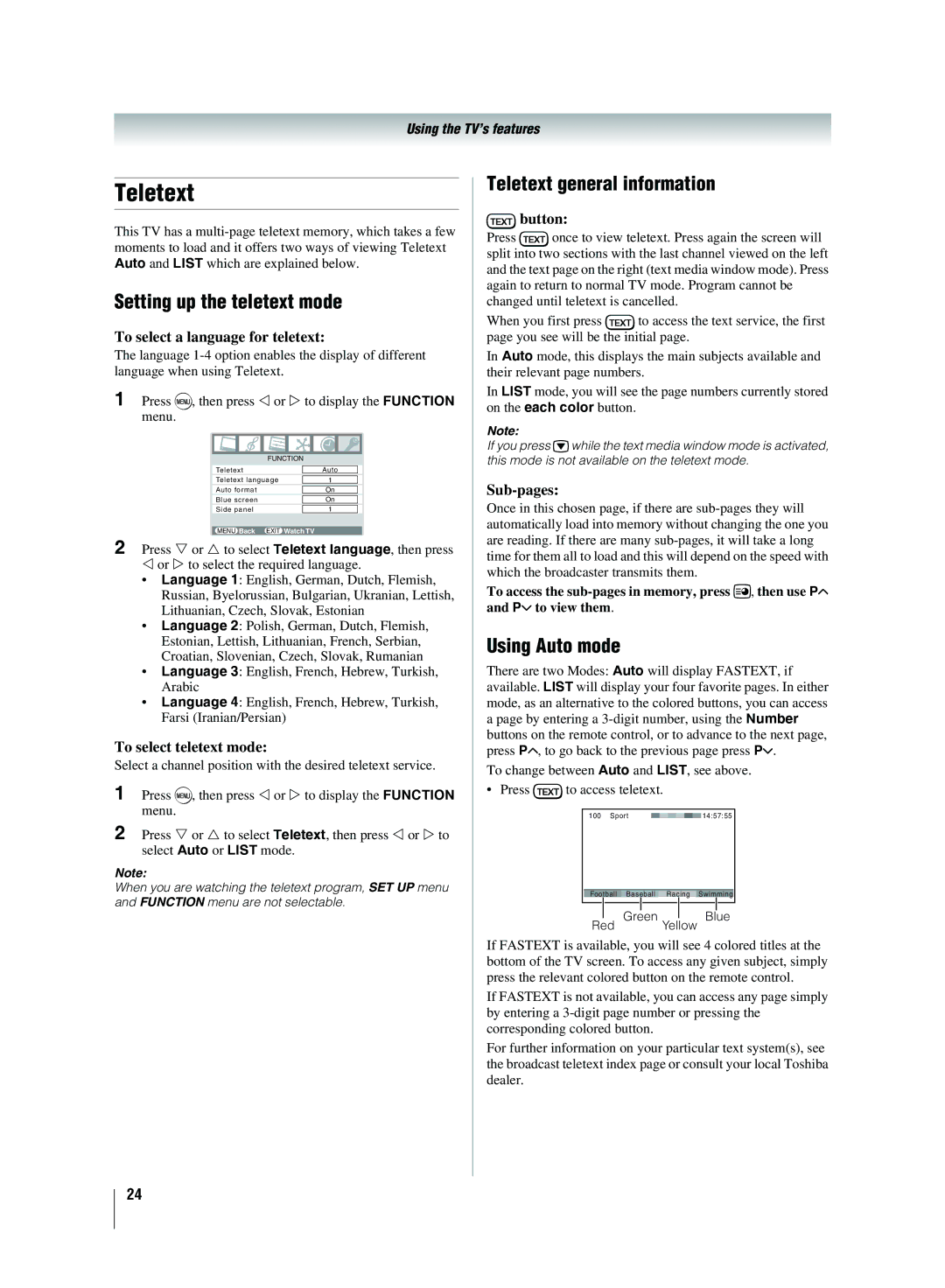Using the TV’s features
Teletext
This TV has a
Setting up the teletext mode
To select a language for teletext:
The language
1 | Press M, then press | or | to display the FUNCTION | |||
| menu. |
|
|
|
|
|
|
|
|
|
|
|
|
|
|
|
|
|
|
|
|
|
|
| FUNCTION |
|
|
|
|
|
|
|
|
|
|
|
| Teletext |
| Auto |
|
|
|
|
|
|
| |
|
|
| Teletext language | 1 |
| |
|
|
|
|
|
|
|
|
|
| Auto format |
| On |
|
|
|
|
|
|
|
|
|
|
| Blue screen |
| On |
|
|
|
|
|
|
|
|
|
|
| Side panel |
| 1 |
|
|
|
|
|
|
|
|
2 |
|
| MENU Back | EXIT Watch TV |
| |
Press | or to select Teletext language, then press | |||||
| or | to select the required language. | ||||
•Language 1: English, German, Dutch, Flemish, Russian, Byelorussian, Bulgarian, Ukranian, Lettish, Lithuanian, Czech, Slovak, Estonian
•Language 2: Polish, German, Dutch, Flemish, Estonian, Lettish, Lithuanian, French, Serbian, Croatian, Slovenian, Czech, Slovak, Rumanian
•Language 3: English, French, Hebrew, Turkish, Arabic
•Language 4: English, French, Hebrew, Turkish, Farsi (Iranian/Persian)
To select teletext mode:
Select a channel position with the desired teletext service.
1 | Press M, then press or to display the FUNCTION |
| menu. |
2 | Press or to select Teletext, then press or to |
| select Auto or LIST mode. |
Note:
When you are watching the teletext program, SET UP menu and FUNCTION menu are not selectable.
Teletext general information
dbutton:
Press donce to view teletext. Press again the screen will split into two sections with the last channel viewed on the left and the text page on the right (text media window mode). Press again to return to normal TV mode. Program cannot be changed until teletext is cancelled.
When you first press dto access the text service, the first page you see will be the initial page.
In Auto mode, this displays the main subjects available and their relevant page numbers.
In LIST mode, you will see the page numbers currently stored on the each color button.
Note:
If you press rwhile the text media window mode is activated, this mode is not available on the teletext mode.
Sub-pages:
Once in this chosen page, if there are
To access the
Using Auto mode
There are two Modes: Auto will display FASTEXT, if available. LIST will display your four favorite pages. In either mode, as an alternative to the colored buttons, you can access
apage by entering a
buttons on the remote control, or to advance to the next page, press PU, to go back to the previous page press Pu.
To change between Auto and LIST, see above.
• Press dto access teletext.
100 Sport |
|
|
|
|
|
|
|
| 14:57:55 |
|
|
|
|
|
|
Football Baseball Racing Swimming
Red Green Yellow Blue
If FASTEXT is available, you will see 4 colored titles at the bottom of the TV screen. To access any given subject, simply press the relevant colored button on the remote control.
If FASTEXT is not available, you can access any page simply by entering a
For further information on your particular text system(s), see the broadcast teletext index page or consult your local Toshiba dealer.
24