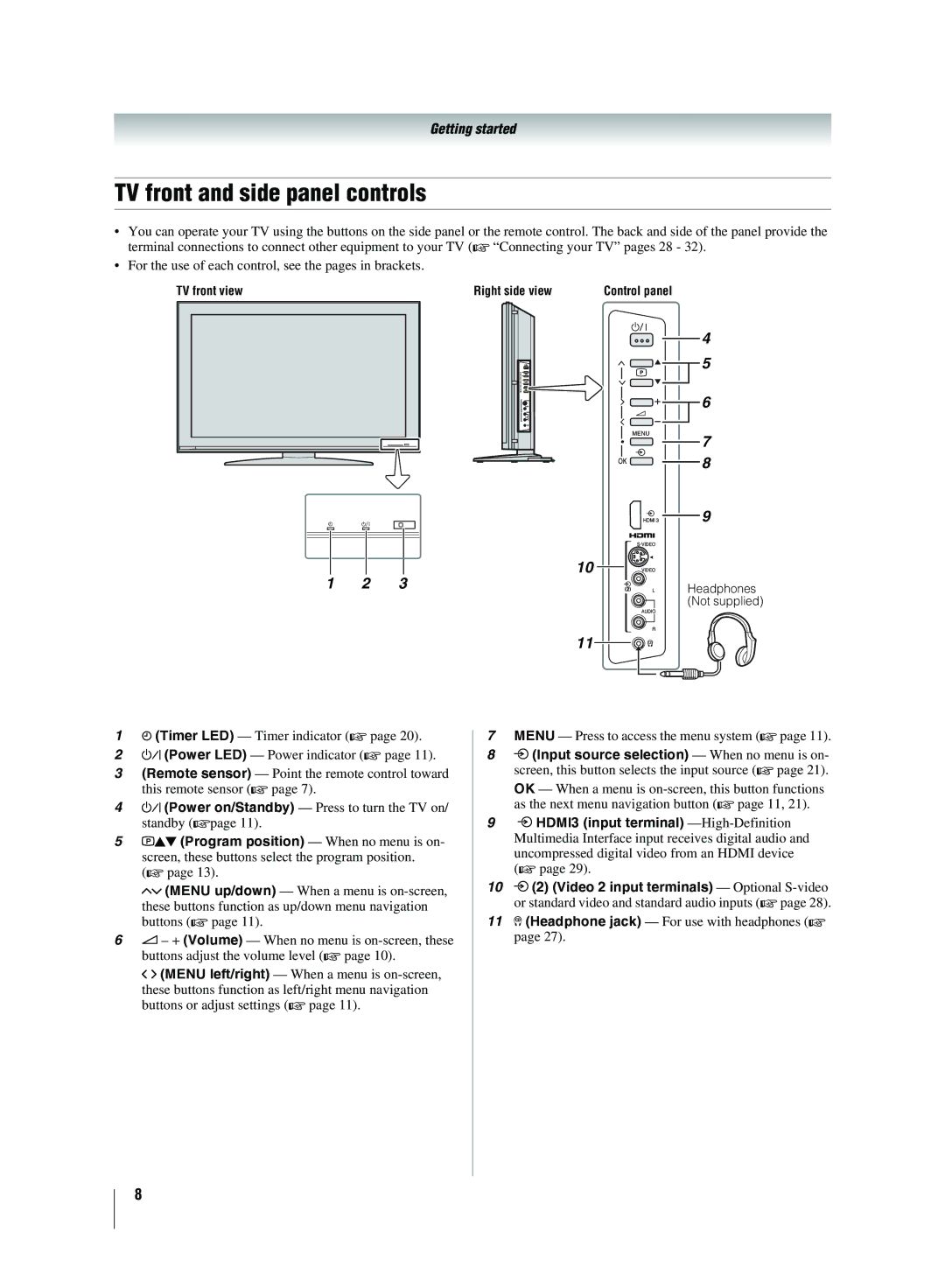Getting started
TV front and side panel controls
•You can operate your TV using the buttons on the side panel or the remote control. The back and side of the panel provide the terminal connections to connect other equipment to your TV (- “Connecting your TV” pages 28 - 32).
•For the use of each control, see the pages in brackets.
TV front view |
|
| Right side view | Control panel |
|
|
|
| 4 |
|
|
|
| 5 |
|
|
|
| 6 |
|
|
|
| 7 |
|
|
|
| 8 |
|
|
|
| 9 |
1 | 2 | 3 |
| 10 |
| Headphones | |||
|
|
|
| (Not supplied) |
11
14 (Timer LED) — Timer indicator (- page 20).
2! (Power LED) — Power indicator (- page 11).
3(Remote sensor) — Point the remote control toward this remote sensor (- page 7).
4! (Power on/Standby) — Press to turn the TV on/ standby
5pBb (Program position) — When no menu is on- screen, these buttons select the program position.
(- page 13).
Uu (MENU up/down) — When a menu is
62 – + (Volume) — When no menu is
I i (MENU left/right) — When a menu is
7MENU — Press to access the menu system (- page 11).
8o (Input source selection) — When no menu is on- screen, this button selects the input source (- page 21). OK — When a menu is
9o HDMI3 (input terminal)
10o (2) (Video 2 input terminals) — Optional
11D (Headphone jack) — For use with headphones (- page 27).
8