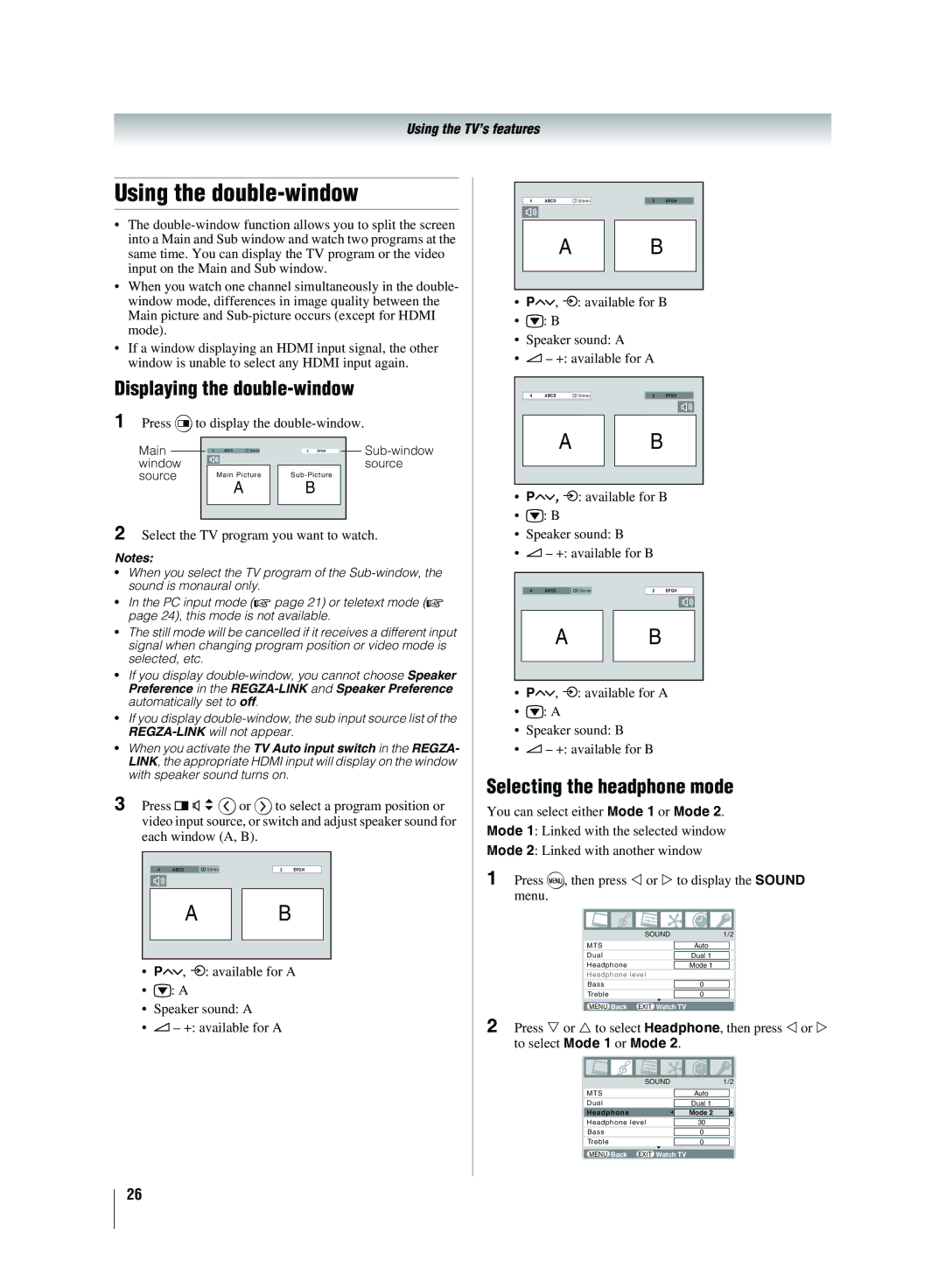Using the TV’s features
Using the double-window
•The
•When you watch one channel simultaneously in the double- window mode, differences in image quality between the Main picture and
•If a window displaying an HDMI input signal, the other window is unable to select any HDMI input again.
Displaying the double-window
1 Press eto display the
Main | 4 | ABCD | Stereo | 2 | EFGH | |
window |
|
|
|
|
| source |
source |
| Main Picture |
| |||
|
|
| A | B |
|
|
2 Select the TV program you want to watch.
Notes:
•When you select the TV program of the
•In the PC input mode (- page 21) or teletext mode (- page 24), this mode is not available.
•The still mode will be cancelled if it receives a different input signal when changing program position or video mode is selected, etc.
•If you display
•If you display
•When you activate the TV Auto input switch in the REGZA- LINK, the appropriate HDMI input will display on the window with speaker sound turns on.
3 Press F G H wor Wto select a program position or video input source, or switch and adjust speaker sound for each window (A, B).
4 | ABCD | Stereo | 2 | EFGH |
|
| A | B |
|
•PUu, o: available for A
•r: A
•Speaker sound: A
•2 – +: available for A
4 | ABCD | Stereo | 2 | EFGH |
|
| A | B |
|
•PUu, o: available for B
•r: B
•Speaker sound: A
•2 – +: available for A
4 | ABCD | Stereo | 2 | EFGH |
|
| A | B |
|
•PUu, o: available for B
•r: B
•Speaker sound: B
•2 – +: available for B
4 | ABCD | Stereo | 2 | EFGH |
| A |
| B |
|
•PUu, o: available for A
•r: A
•Speaker sound: B
•2 – +: available for B
Selecting the headphone mode
You can select either Mode 1 or Mode 2.
Mode 1: Linked with the selected window
Mode 2: Linked with another window
1 | Press M, then press | or | to display the SOUND | ||
| menu. |
|
|
| |
|
|
|
|
|
|
|
|
|
|
|
|
|
|
| SOUND | 1/2 |
|
|
|
|
|
|
|
|
| MTS |
| Auto |
|
|
|
|
|
|
|
|
| Dual |
| Dual 1 |
|
|
|
|
|
|
|
|
| Headphone |
| Mode 1 |
|
|
| Headphone level |
|
| |
|
|
|
|
|
|
|
| Bass |
| 0 |
|
|
|
|
|
|
|
|
| Treble |
| 0 |
|
|
|
|
|
|
|
|
| MENU Back | EXIT Watch TV |
| |
2 | Press or to select Headphone, then press or | ||||
| to select Mode 1 or Mode 2. | ||||
|
|
|
|
|
|
|
|
|
|
|
|
|
|
| SOUND | 1/2 |
|
|
|
|
|
| |
|
| MTS |
| Auto |
|
|
|
|
|
|
|
|
| Dual |
| Dual 1 |
|
|
|
|
|
|
|
|
| Headphone |
| Mode 2 |
|
|
|
|
|
|
|
|
| Headphone level | 30 |
| |
|
|
|
|
|
|
|
| Bass |
| 0 |
|
|
|
|
|
|
|
|
| Treble |
| 0 |
|
|
|
|
| ||
|
| MENU Back | EXIT Watch TV |
| |
26