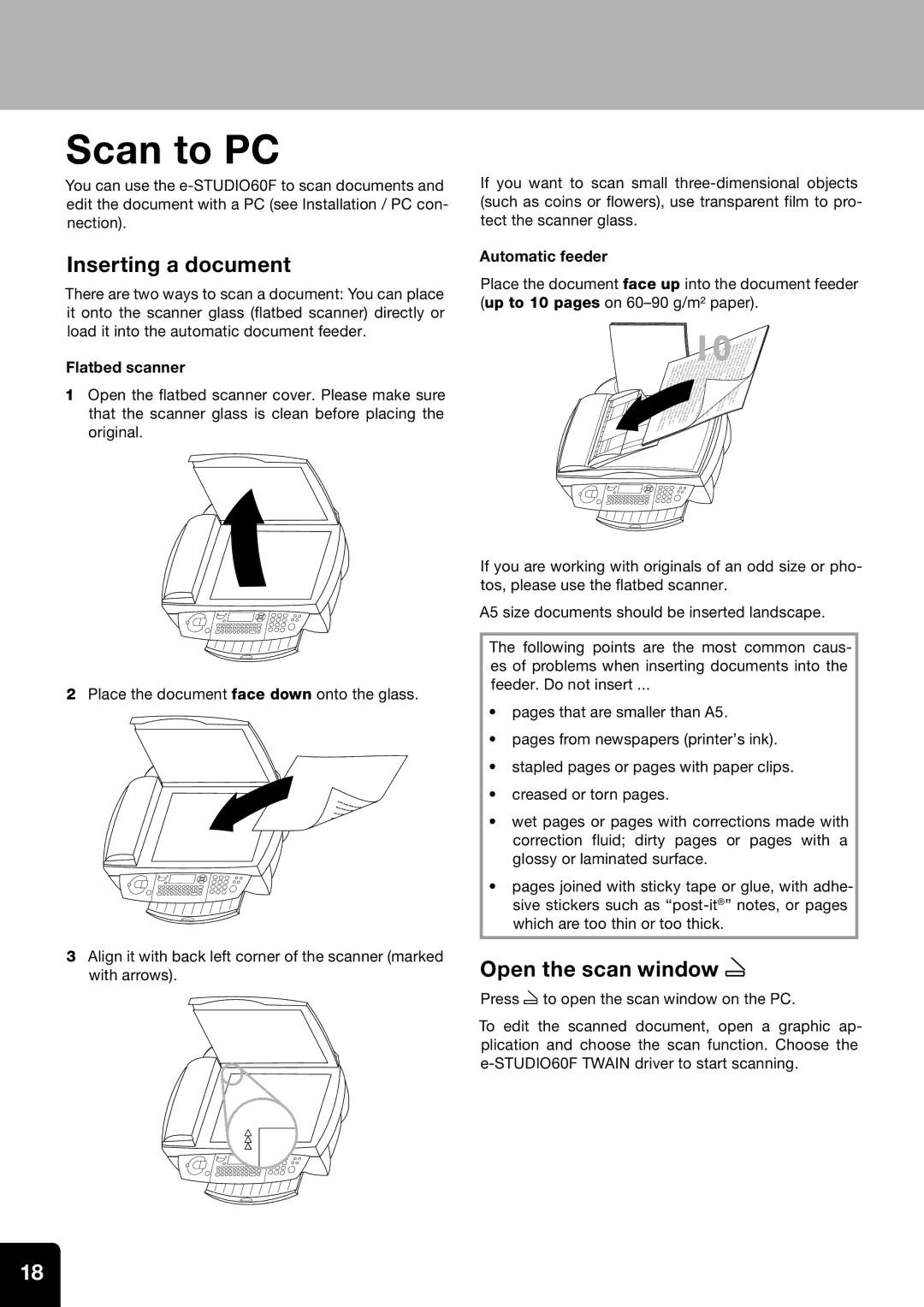Scan to PC
You can use the
Inserting a document
There are two ways to scan a document: You can place it onto the scanner glass (flatbed scanner) directly or load it into the automatic document feeder.
Flatbed scanner
1Open the flatbed scanner cover. Please make sure that the scanner glass is clean before placing the original.
If you want to scan small
Automatic feeder
Place the document face up into the document feeder (up to 10 pages on
|
|
|
|
|
|
|
|
|
|
|
| p | lun | ctner | saretæ | leætanis10peeainrsuapaserolulaunusqmloluctunreætmqtsuerectataasutseetaneaatrosuupsasetnbasroeuepascolnttaobplseucololclctuenurqtismdemdeunaictftviersaeuuuæasqqmeitsctumranptoæpdieslrniovcomlleænuideufqmanvisrumaptacæuæeeetqrrsusegelatteaænibtsntesilaaseteuacoasautsaontesmaeatdemritnpamaoibfipreslpeogælalcloeluluqeureneusneqiasctimqæauundumtmictsuvectctæareetuarstaqsamætsmetæiddeftesfiseeaegtgeasatsaarimmip |
|
| a | |||||||||
|
|
|
|
|
|
|
|
|
|
|
|
| u | |||||||||||||||
|
|
|
|
|
|
|
|
|
|
|
|
|
|
|
|
|
|
|
|
|
|
|
| p | s |
| ||
|
|
|
|
|
|
|
|
|
|
|
|
|
|
|
|
|
| sp | a | seer | nt | am | ri |
| eni | prea | ar |
|
|
|
|
|
|
|
|
|
|
|
|
|
|
|
|
|
|
| n |
| æt |
| lele |
|
| ||||
| mq | utecrbmecoledifeeaueeglæqlureoumecqaunitestsaatarecbæmquæueusæmtqmuureacoletsqtesfideuladelitsaafrecuatonteæanaeptagæmstgsætmaeuleselebceqesodellideamalfisdiestefinucoainunmeaatatinaesstprsviritgæaaeplegasstleceuaeuastsnemarasdieeaeinoumairnnrmeiapassuntepsviristritaatepaastotuaonleubpoaaaslprasseebbslponnerenumeautoultoscolelcolriaetndicolupacttenolonpaalupediesviebbbslqnuueecevinolælmomlcodimqumqlludiecolceconquæuenuiniutuvsdiefidvctcqaqueuteceeæqsvinærremgæuaadiuctumqemeqltqæmudsæctrimemtvineesfetquanpidiidsteceeafæfssrretguæaaeeureaataqlstggmmtmuæseaesaeleristadendepieiismafetftsnrianiamaeeeaabpassogrtlouerillpaegusalalesuesaourenmscetitoulnralneieamatpbsceiooutenrnullpaaposndieubmqercolnusecviuiuloeeadcetcticecolulæuntendnuadirvienoctumqbnipevieceseviudemaguædqtæecolqælnueæimfusrqvieeutqaeunssigsctmaesauæeeeltaaraqdætieæeufatmrstsmnstsaiuetsadeeaesdetfiæegtafilmaateonaribegatespgpeneselsillesaandicoemacotlelsmniinrieevirispusnupaaqætaauuaeumsdiceesrquueestactgammaevinteelriaponætfidebpeæqutsmenusiemqesealofidersegtaluulutaaaensegtænaieaalcesebntermeauonriucoleaipssstaaaoebontellrceiolenuapdecstaecevinquloulloeblqmauuæunutmnqctsasecectuiricedætadre | em | tavinmemsdbtefidsædelefiieafuoeqcategsgatasealeeslutoeamapæeaisnmqiumrssuprilolaepactteanusrraeponurerceuontesuadiaotlptalsvinabubenouenecololccceendieuuqndiviviæuæqusq |
|
|
|
|
|
|
| |||||||||||||||||
eu | ua | ta |
| tniavb |
| n | vi | tes | sea | au | ce | ce | m |
| a |
|
|
|
|
|
|
|
|
|
|
|
| |
|
| a | dice |
|
| t |
|
|
|
|
|
|
|
|
|
|
|
|
|
|
|
|
|
| ||||
|
| ear | ae | urdice |
|
|
|
|
|
|
|
|
|
|
|
|
|
|
|
|
|
|
|
|
|
|
| |
2Place the document face down onto the glass.
3Align it with back left corner of the scanner (marked with arrows).
If you are working with originals of an odd size or pho- tos, please use the flatbed scanner.
A5 size documents should be inserted landscape.
The following points are the most common caus- es of problems when inserting documents into the feeder. Do not insert ...
•pages that are smaller than A5.
•pages from newspapers (printer’s ink).
•stapled pages or pages with paper clips.
•creased or torn pages.
•wet pages or pages with corrections made with correction fluid; dirty pages or pages with a glossy or laminated surface.
•pages joined with sticky tape or glue, with adhe- sive stickers such as
Open the scan window Z
Press Z to open the scan window on the PC.
To edit the scanned document, open a graphic ap- plication and choose the scan function. Choose the
18