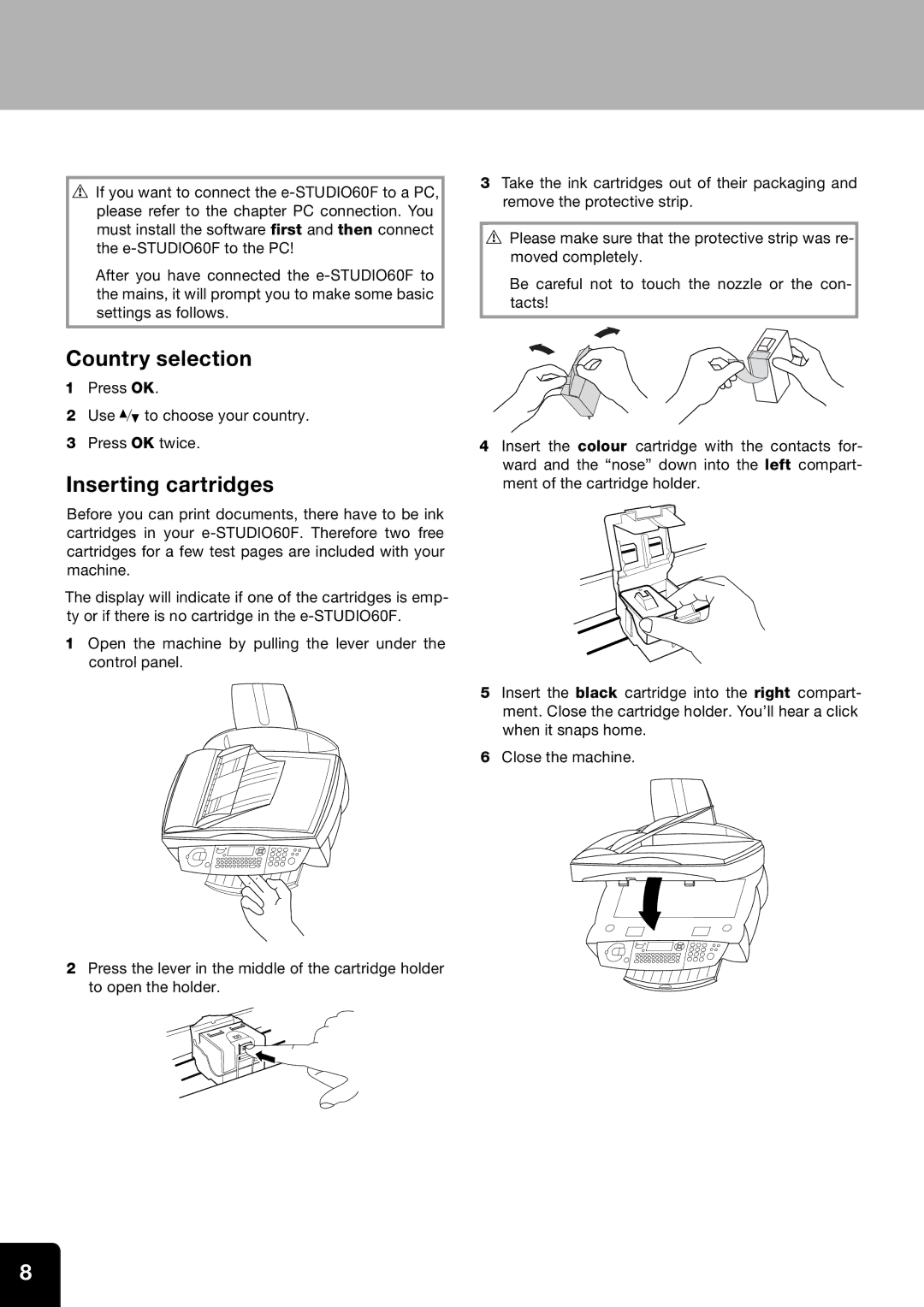vIf you want to connect the
After you have connected the
3Take the ink cartridges out of their packaging and remove the protective strip.
v Please make sure that the protective strip was re- moved completely.
Be careful not to touch the nozzle or the con- tacts!
Country selection
1Press OK.
2Use / to choose your country.
3Press OK twice.
Inserting cartridges
Before you can print documents, there have to be ink cartridges in your
The display will indicate if one of the cartridges is emp- ty or if there is no cartridge in the
1Open the machine by pulling the lever under the control panel.
2Press the lever in the middle of the cartridge holder to open the holder.
4Insert the colour cartridge with the contacts for- ward and the “nose” down into the left compart- ment of the cartridge holder.
5Insert the black cartridge into the right compart- ment. Close the cartridge holder. You’ll hear a click when it snaps home.
6Close the machine.
8