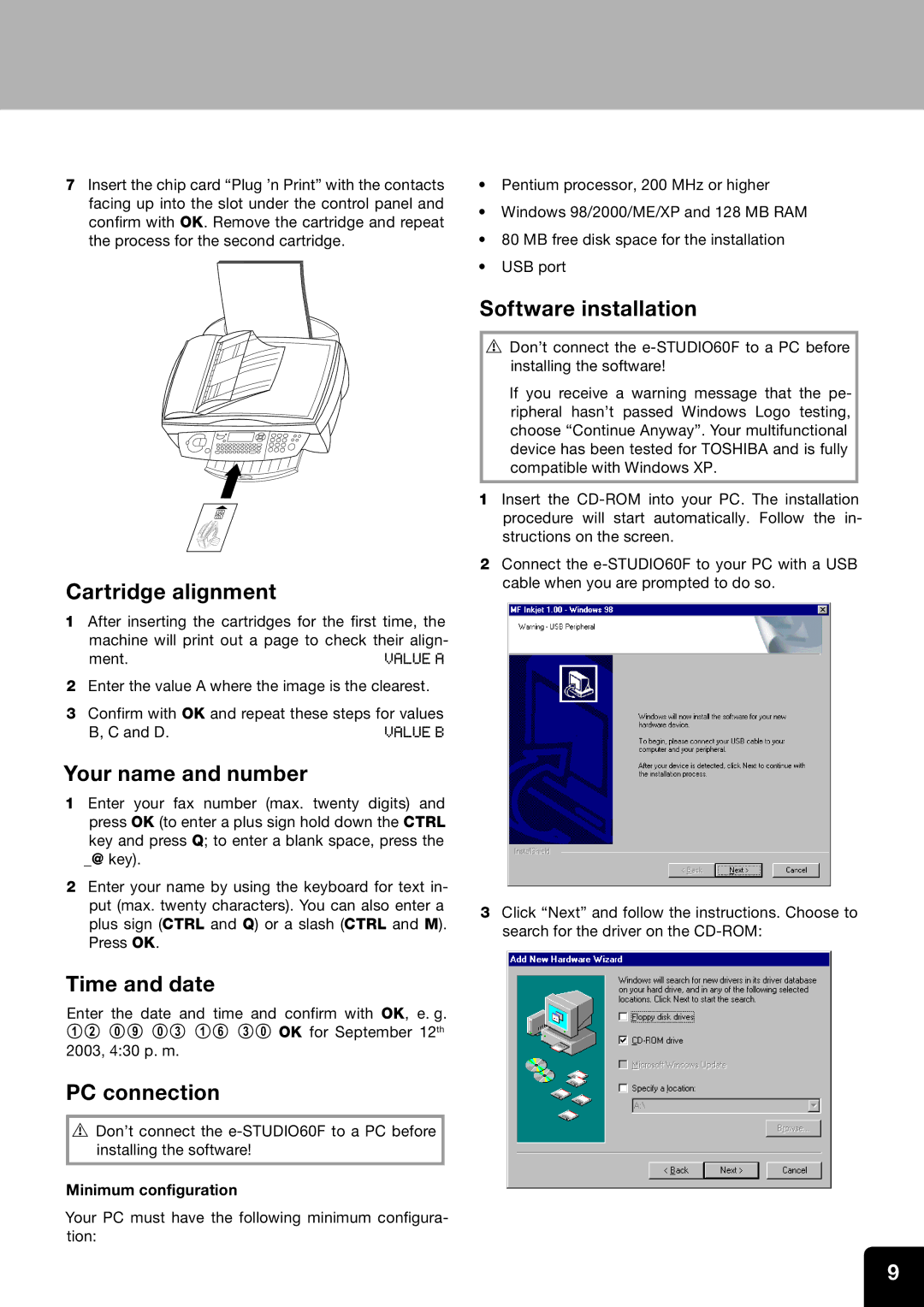7Insert the chip card “Plug ’n Print” with the contacts facing up into the slot under the control panel and confirm with OK. Remove the cartridge and repeat the process for the second cartridge.
Cartridge alignment
1After inserting the cartridges for the first time, the machine will print out a page to check their align-
ment. | VALUE A |
2Enter the value A where the image is the clearest.
3Confirm with OK and repeat these steps for values
B, C and D. | VALUE B |
Your name and number
1Enter your fax number (max. twenty digits) and press OK (to enter a plus sign hold down the CTRL key and press Q; to enter a blank space, press the
_@ key).
2Enter your name by using the keyboard for text in- put (max. twenty characters). You can also enter a plus sign (CTRL and Q) or a slash (CTRL and M). Press OK.
Time and date
Enter the date and time and confirm with OK, e. g. 12 09 03 16 30 OK for September 12th 2003, 4:30 p. m.
PC connection
vDon’t connect the
Minimum configuration
Your PC must have the following minimum configura- tion:
•Pentium processor, 200 MHz or higher
•Windows 98/2000/ME/XP and 128 MB RAM
•80 MB free disk space for the installation
•USB port
Software installation
vDon’t connect the
If you receive a warning message that the pe- ripheral hasn’t passed Windows Logo testing, choose “Continue Anyway”. Your multifunctional device has been tested for TOSHIBA and is fully compatible with Windows XP.
1 Insert the
2Connect the
3Click “Next” and follow the instructions. Choose to search for the driver on the
9