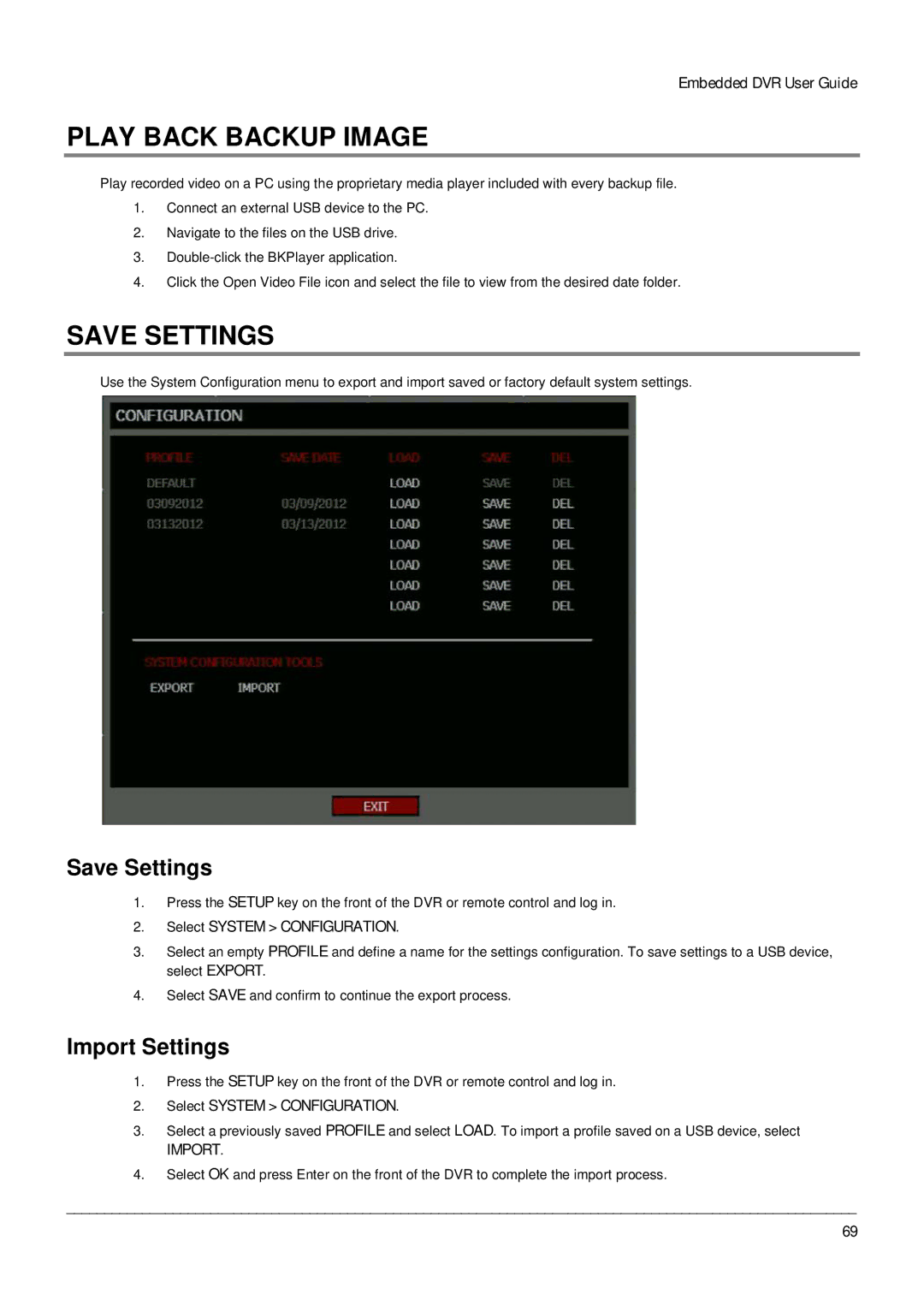Embedded DVR User Guide
PLAY BACK BACKUP IMAGE
Play recorded video on a PC using the proprietary media player included with every backup file.
1.Connect an external USB device to the PC.
2.Navigate to the files on the USB drive.
3.
4.Click the Open Video File icon and select the file to view from the desired date folder.
SAVE SETTINGS
Use the System Configuration menu to export and import saved or factory default system settings.
Save Settings
1.Press the SETUP key on the front of the DVR or remote control and log in.
2.Select SYSTEM > CONFIGURATION.
3.Select an empty PROFILE and define a name for the settings configuration. To save settings to a USB device, select EXPORT.
4.Select SAVE and confirm to continue the export process.
Import Settings
1.Press the SETUP key on the front of the DVR or remote control and log in.
2.Select SYSTEM > CONFIGURATION.
3.Select a previously saved PROFILE and select LOAD. To import a profile saved on a USB device, select
IMPORT.
4.Select OK and press Enter on the front of the DVR to complete the import process.
________________________________________________________________________________________________________
69