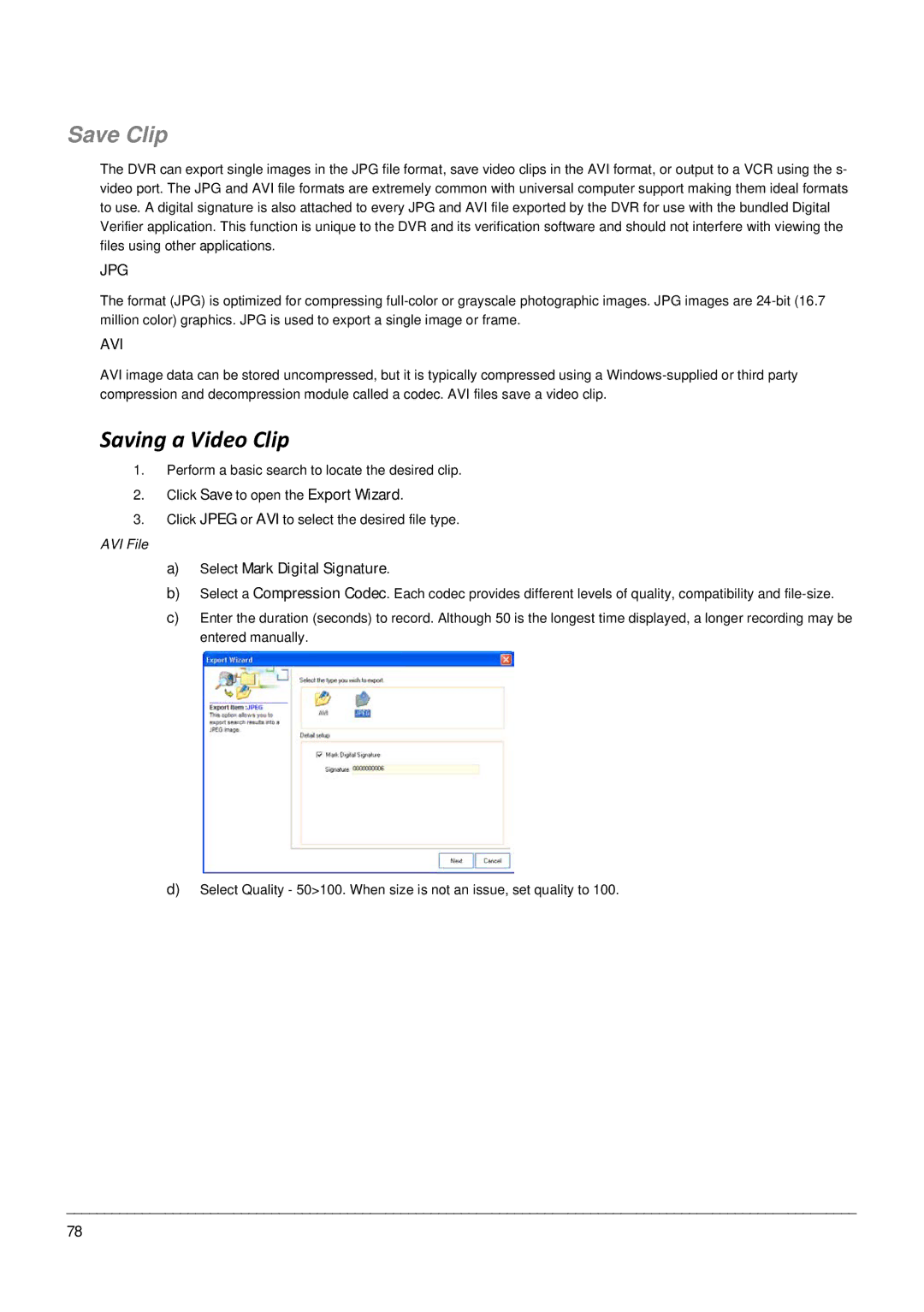Save Clip
The DVR can export single images in the JPG file format, save video clips in the AVI format, or output to a VCR using the s- video port. The JPG and AVI file formats are extremely common with universal computer support making them ideal formats to use. A digital signature is also attached to every JPG and AVI file exported by the DVR for use with the bundled Digital Verifier application. This function is unique to the DVR and its verification software and should not interfere with viewing the files using other applications.
JPG
The format (JPG) is optimized for compressing
AVI
AVI image data can be stored uncompressed, but it is typically compressed using a
Saving a Video Clip
1.Perform a basic search to locate the desired clip.
2.Click Save to open the Export Wizard.
3.Click JPEG or AVI to select the desired file type.
AVI File
a)Select Mark Digital Signature.
b)Select a Compression Codec. Each codec provides different levels of quality, compatibility and
c)Enter the duration (seconds) to record. Although 50 is the longest time displayed, a longer recording may be entered manually.
d)Select Quality - 50>100. When size is not an issue, set quality to 100.
________________________________________________________________________________________________________
78